PageBuilder Editor: Integrated Video Search
Curate your pages faster with integrated story search
While curating in PageBuilder Editor, we know how powerful video is in telling stories and engaging your website visitors. With integrated video search, you can now easily find, preview, and add a video to your block without needing to leave the context of PageBuilder Editor.
Using this integrated video search functionality, you can:
Search for published videos using keywords
Refine your search filters
Preview how a video will appear in your blocks in the context of your page, and
Apply the video to your block
How to use the integrated image search in PageBuilder Editor?
For the blocks that are enabled for video search, (see How to enable your blocks to use integrated video search section below), you will see the new “Replace Video” button when you hover on the block in Editor Preview. Upon clicking the “Replace Video” button, the integrated video search experience will open.
Search
By default, the latest published videos are displayed in the Video Card feed. This feed can return up to 100 videos and allows infinite scrolling.
The search functionality for this integration mirrors the search experience in Video Center. As you begin to input keywords into the search box, the Video Card feed will update with any related videos. In the case of no matches, you will see a message indicating there are no videos found.
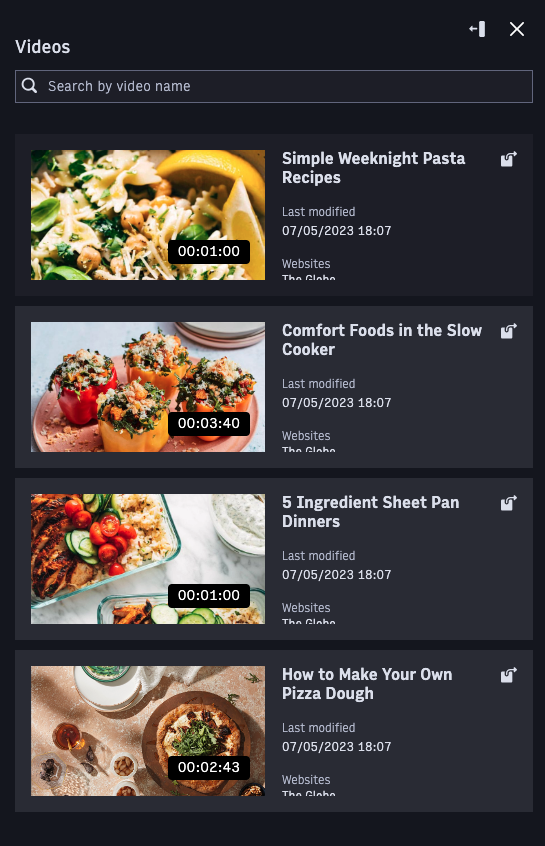 |
Filter
You can filter search results by date updated and date created to refine your search.
To set filters, click on the Expand icon in the top right of the search panel. This action will take you into an expanded search and filter view with two columns for results and a filter panel with the available filter options. As you adjust your filters, search results will be refined to match your keywords and filters. Click on the Collapse icon to collapse back to the default search view.
 |
Preview and Apply
Before selecting your video, you can preview how it will look in your block by hovering over the Video Card in the Video Feed. Additionally, if you would like to view more information about the video, click on the Open in New Tab icon found in the Video Card. This will then open the video in Video Center. When you find the right video click on the video card in the search results to apply it to the block. Your block in the Editor Preview will display the updated video.
How to enable your blocks to use integrated video search?
You must enable the experience on your blocks to get started with integrated video search. For more details see the following developer documentation:
Local development for integrated video search
Local development experience is also supported.
You can update your CLI by running npm install @arc-fusion/cli@latest
FAQ
Q. What privileges do I need to use the integrated video search in PageBuilder Editor?
You need the PageBuilder Editor "Write" or "Write and Publish" privileges and default Video Center access to search and filter videos and view the details.