How to Save Starred Templates in Composer
Are you an author looking to save time? Story templates help you begin a story that’s already pre-populated with all the right metadata, so you can focus on content creation. Your administrators can set up templates designed to circulate your stories to the right websites and sections, and your story templates can pre-fill any metadata field, meaning you can save time not worrying about filling out fields like SEO keywords, story tags, or even your own name as the author.
If you’re an administrator looking for how to set up and manage story templates for your authors, see How to Create and Manage Story Templates in Composer.
You can create templates for specific sites, sections, or even authors. One main benefit of story templates is that administrators can pre-select circulations for your story. This way you can, for example, ensure that breaking news stories are always published to the “Breaking News” section of your site.
This article shows you how to review all the templates your organization has available, including search and filter. You’ll learn how to set your favorite templates as “starred templates” for quick and easy access when you kick off a new story.
From the Stories page, you can start a new story from the Create story button in the top right. From here, a drop-down menu opens, which may look a bit different depending on how your organization has configured your story templates. We’ll discuss this in the next section of this article.
 |
Select Browse all templates under Create story. A window opens where you can explore all story templates available to you. You can use the search bar to search templates by name, and the website filter lets you filter all templates by the Primary Website that’s been set for that particular template.
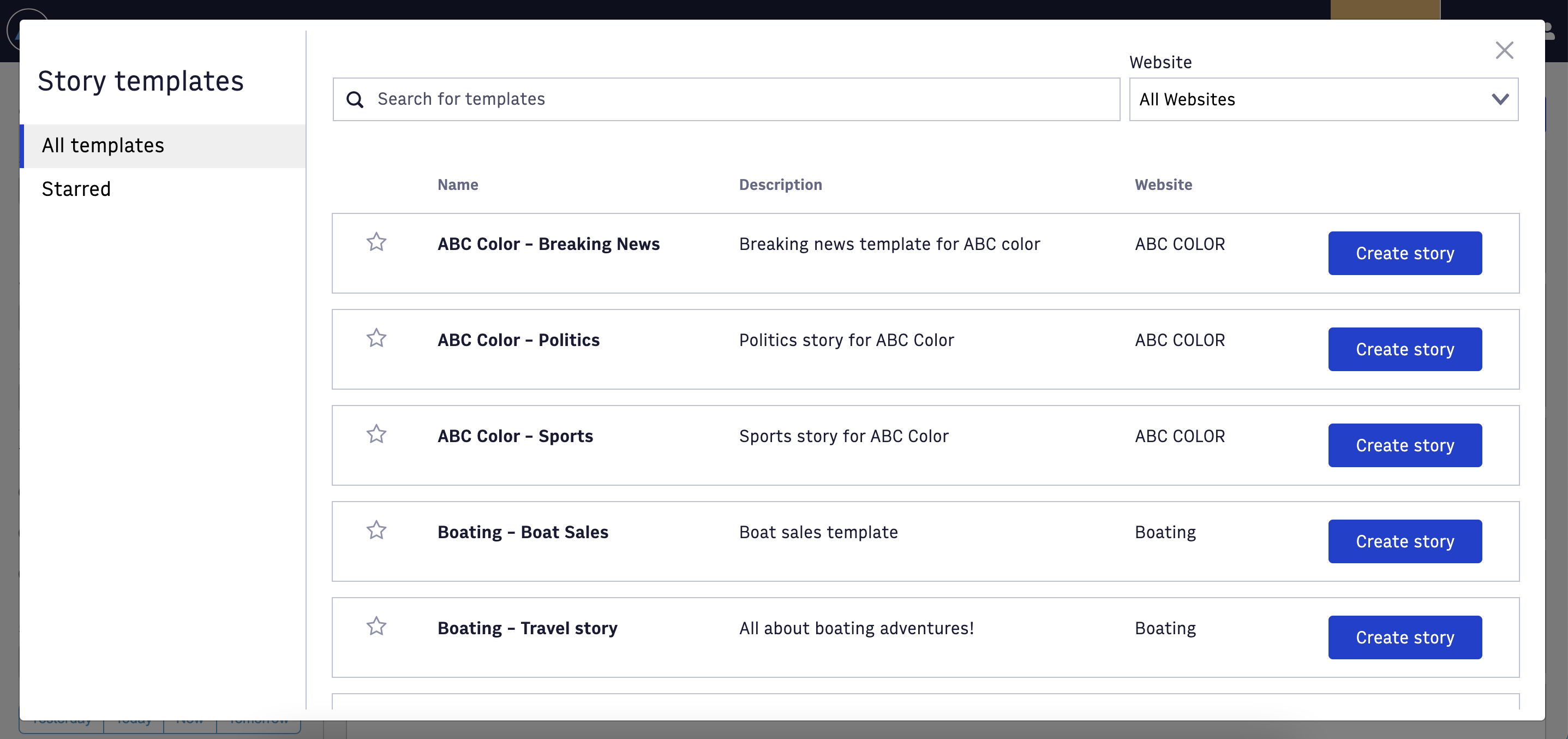 |
From this Browse all templates window, you can save your personal favorite starred templates. Starred templates become available under a quick-start drop-down menu when you click Create story in Composer.
Let’s say you are an author for a boating website, and you want quick access to the boating story templates in your organization. You can find the templates you're looking for by scrolling, searching in the search bar, or using the website filter. In this example, we’re going to use the search bar to find the boating templates. When you find the templates you want to save as your own personal favorites, click the star icon, and the system adds the template to your starred templates list. Your starred templates appear with blue highlighting in the All templates list, or you can filter straight to your starred templates by using the tab on the left.
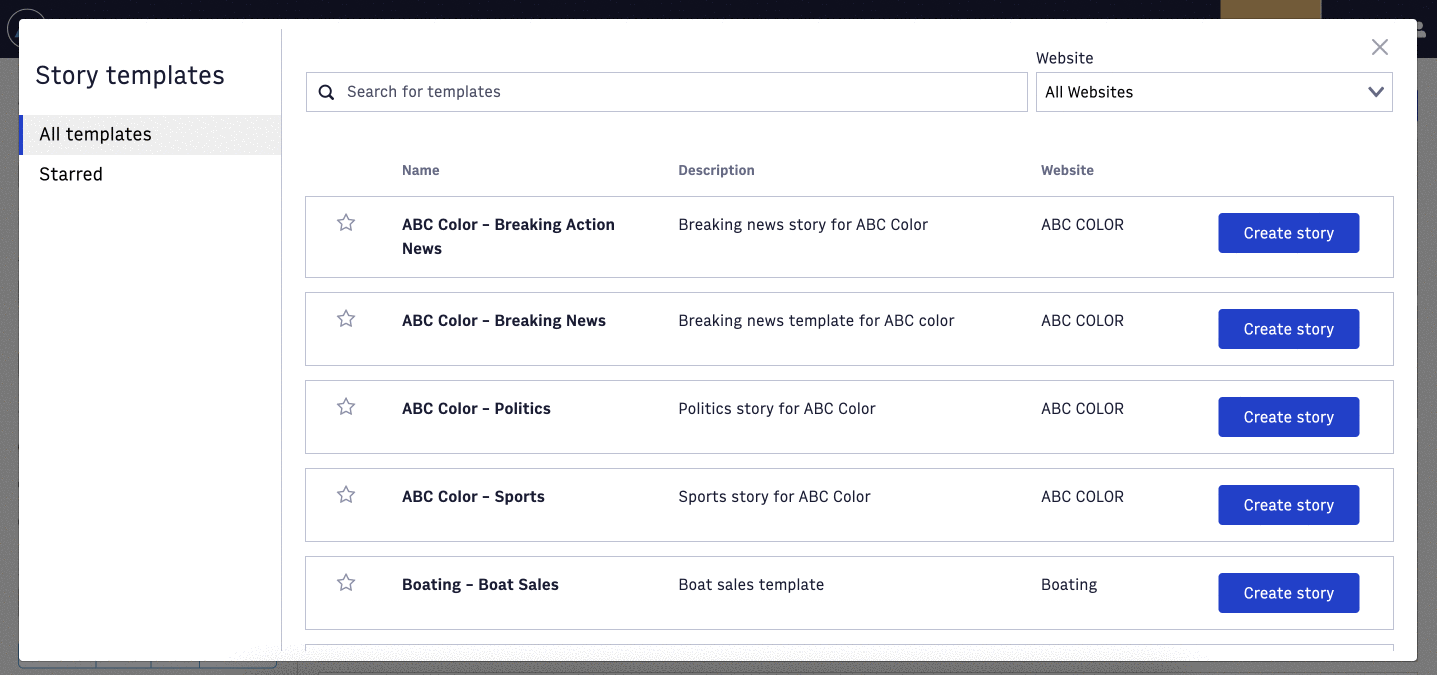 |
Your starred templates are:
Unique to only you. Every Arc XP user can have their own unique list of starred templates.
Easily accessible from the Create story drop-down menu on the Composer Stories home screen.
Now, when you click Create story, you see your starred templates immediately available. Click your desired template name to quickly begin a new story using that template.
Note
The Create story drop-down menu displays up to 10 of your starred templates in alphabetical order.
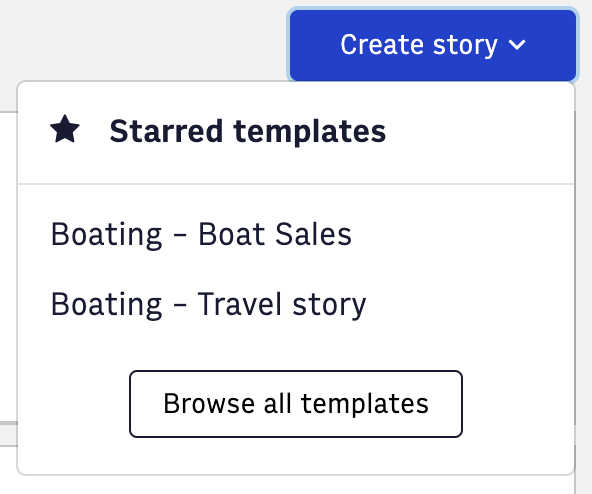 |
Default templates and Create a blank story
You may notice other template options under the Create story drop-down menu that are not your starred templates. What options are available is dependent on how your administrator has configured template settings. To learn more, see How to Create and Manage Story Templates in Composer
There are two additional types of templates that may appear under your Create story drop-down menu:
Create a blank story - This option opens a new blank story in Composer. Your administrator must enable Enable blank story in template settings for this option to appear.
Default template - This option is a single template that appears in the Create story drop-down menu for all users in your organization. Unlike starred templates, which are your personal favorites, a default template is an organization-wide favorite that your administrator set in template settings. Your administrators controls default templates.
The following image shows several examples of how the Create story menu might look for you. Remember the options available depend on whether you saved your own starred templates and whether your administrator has chosen to enable the blank story or default template options.
 |
Story templates save time by pre-populating metadata fields and circulations so you don’t have to. Talk to your administrator about creating templates for your work, and encourage them to review How to Create and Manage Story Templates in Composer