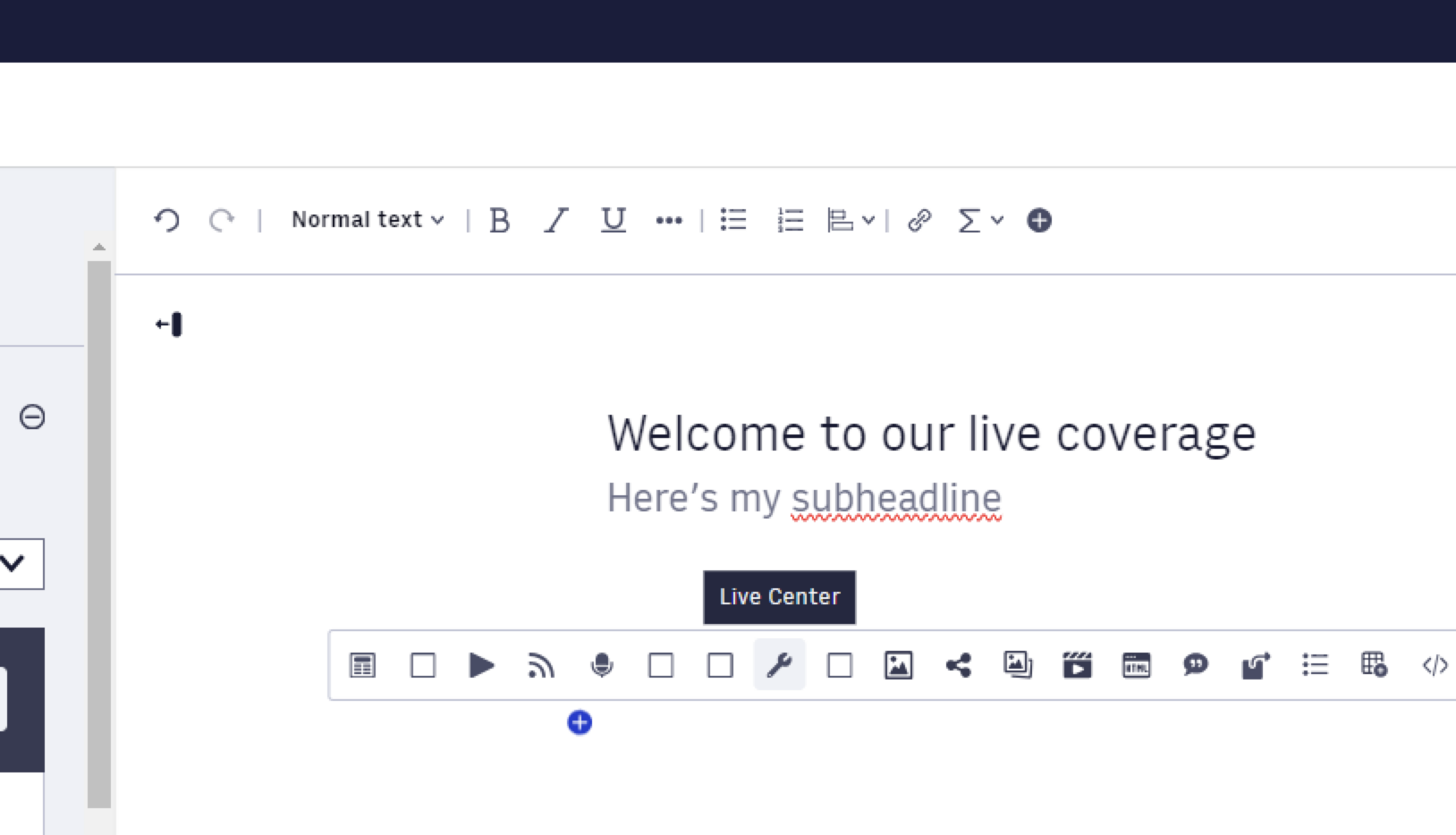Norkon's Live Center Power Up in Arc XP
Norkon’s Live Center Power Up is a real-time content tool that lets you deliver fast, engaging live experiences directly within Arc XP.
This guide explains how to install and configure the Live Center Power Up in Arc XP. Live Center by Norkon is a live content CMS designed to engage Millennial and Gen Z audiences through short-form, real-time content experiences that build loyal readership and drive subscriptions.
Prerequisites
Before you begin, make sure you have:
Access to your PageBuilder bundle repository.
Familiarity with modifying Arc XP code and deploying to Arc XP environments.
Completed the Power Ups course on Arc XP University.
An active Live Center account and Admin access.
A valid Live Center API key for retrieving
latestChannels
Procedures
Installing Norkon in Arc XP
Reference materials:
To install Norkon, follow these steps:
Unzip the package provided by Norkon. You find three folders:
content sourcesLiveCenterPowerUparticle-body(used if you need to eject the Article Body Chain)
Copy the content sources into your Arc XP projects
content sourcesdirectory.Copy the LiveCenterPowerUp folder into your project at:
components/features/LiveCenterPowerUp.Configure the Article Body Chain:
If you have not ejected the Article Body Chain:
Copy the
article-bodyfolder into yourcomponents/chainsdirectory.Remove the corresponding block from
blocks.json.
If you have ejected the Article Body Chain:
Copy only the Live Center component inside
article-body/_childreninto your existingdefault.jsx.Add the following custom embed logic:
case 'custom_embed': switch (item.subtype) { case 'Live Center': return ( <LiveCenter key={`${type}_${index}_${key}`} embed={item.embed} /> ); default: return null; }
Add environment variables in your .env file or environment configuration:
LIVECENTER_TENANT_KEY=your-tenant-keyLIVECENTER_API_KEY=your-api-keyBundle and deploy by running
npx fusion zip.Then upload the
.zipbundle to your Arc XP environment.
Setting up the Norkon Power Up in your environment
Repeat the following steps in each environment. Start with Sandbox, text, then repeat for Production.
Create a Power Up page in PageBuilder.
Navigate to PageBuilder > Pages, then create a new page.
Assign a name and URL.
Inside the page, insert the block:
LiveCenterPowerup powerup.Save, publish, and exit the page.
Copy the page URL, as you need it in the next step.
Register the Power Up in Composer:
Navigate to Composer > Settings.
Click Add custom embed.
Set both Display Type and Custom Embed Name to "Live Center".
For the URLs, use this pattern:
https://{YOUR_DOMAIN}/pf/{YOUR_PAGE_URI}/?_website={YOUR_WEBSITE}#SEARCHUse the hash values based on context:
#SEARCHfor the Search iFrame#EDITfor the Edit iFrame#VIEWfor the View iFrame
Choose an icon to identify the Power Up.
Click Update, then Save in the top-right corner.
Using the Norkon Power Up in Arc XP
After setup is complete, go to Composer to start using the Live Center Power Up. You can create new channels or use existing channels directly within your articles or live event coverage.