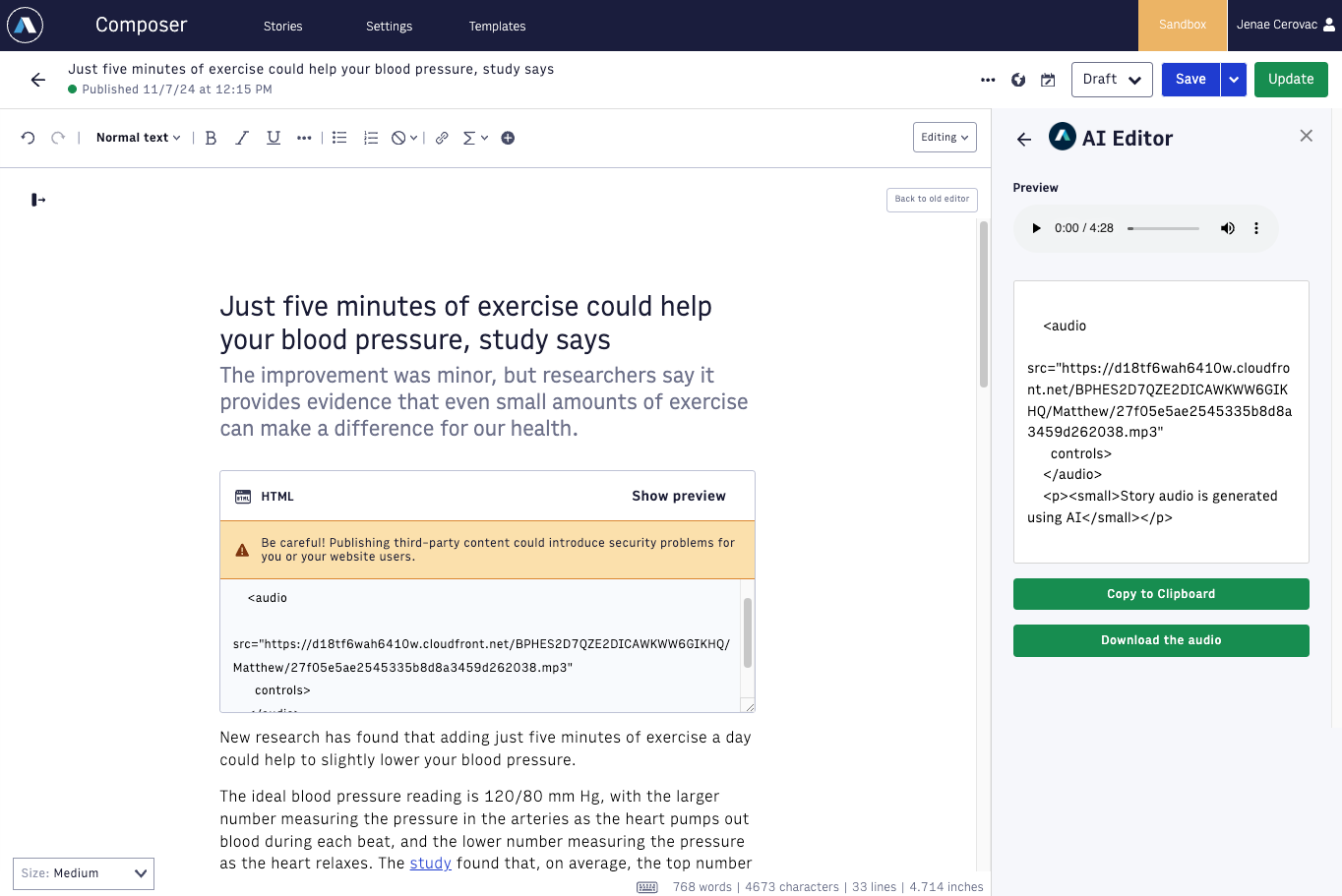AI Editor Core package
Arc Intelligence's Core package includes all features available in the Starter package and additionally provides AI translations and AI text-to-speech functionality.
Prerequisites
Arc Intelligence is an add-on feature available with an additional license. To activate Arc Intelligence in your Arc XP environment, contact your Technical Account Manager.
After Arc Intelligence is enabled in your environment and before you use it, you must have the AI User permission. See Managing roles.
Note
Provisioning, permissions, and AI settings are environment-specific (Sandbox or Production) and do not carry over automatically. To use Arc Intelligence in multiple environments, you must configure the feature separately in each environment.
Install the AI Editor Chrome extension. See Installing the AI Editor Chrome extension.
The AI Editor Core package includes a Translate Story button that allows you to take content in any language and translate it into any other language.
To create a translated copy of an article in a new language:
Navigate to Composer.
Open a story you want to translate.
Optionally, clone the existing story by selecting
 > Clone. Clone the story only if you want to retain the original language version.
> Clone. Clone the story only if you want to retain the original language version.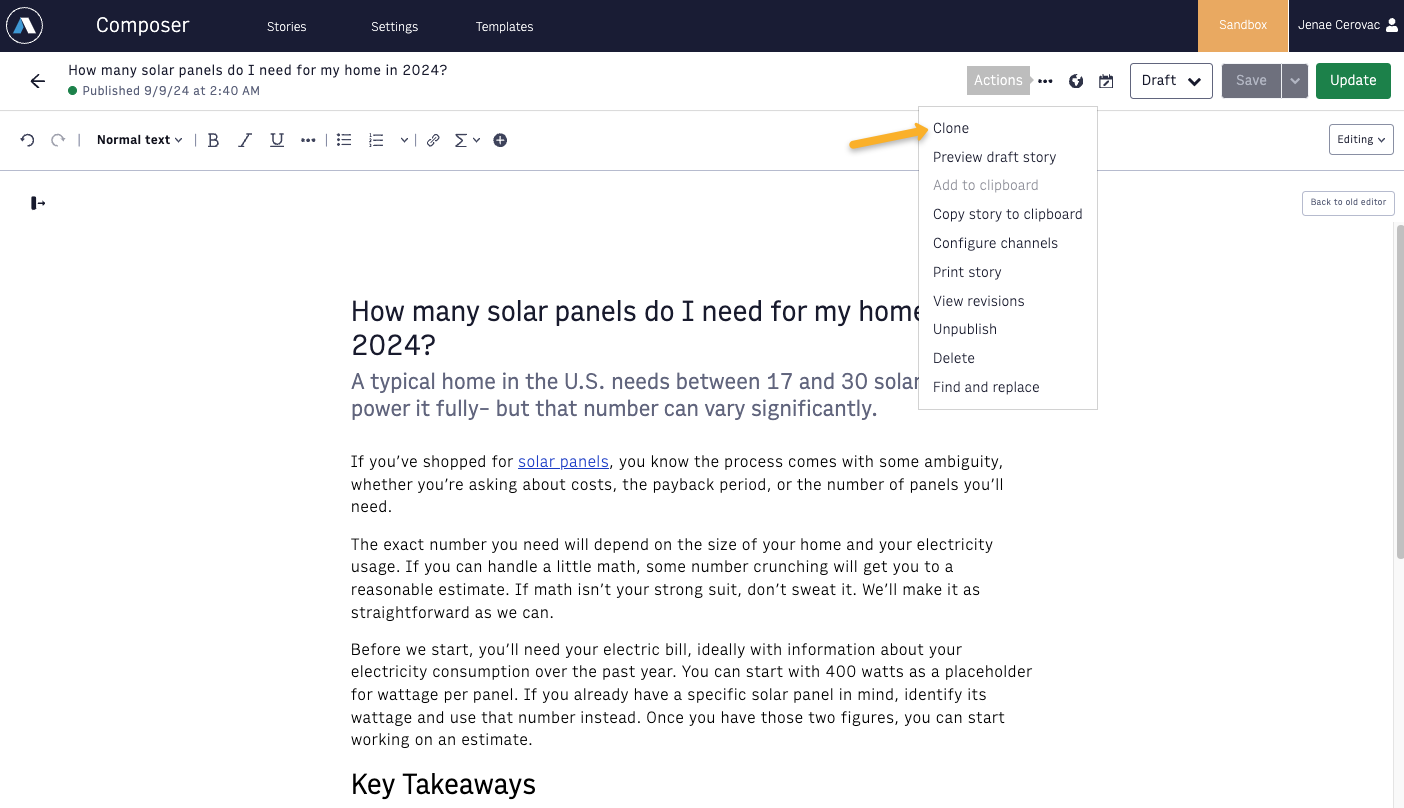
On the Clone story window, you can select a different website if your translated story belongs to a different site. You can add or remove circulations on the new story as well.
On your new article, click the AI Editor icon in Composer. The AI Editor opens.
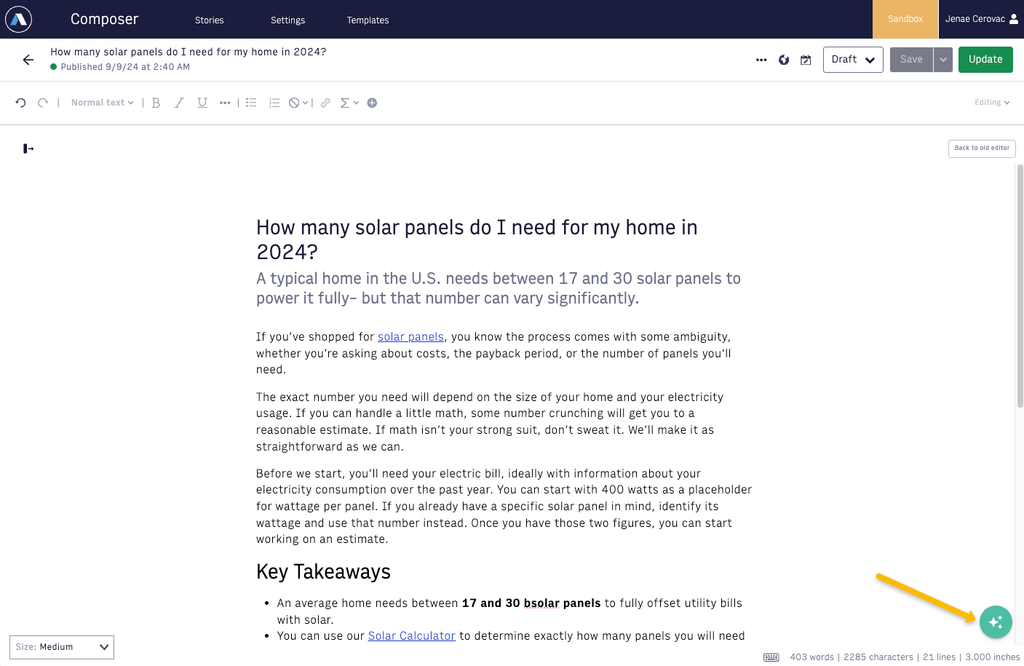
Click Translate Story.
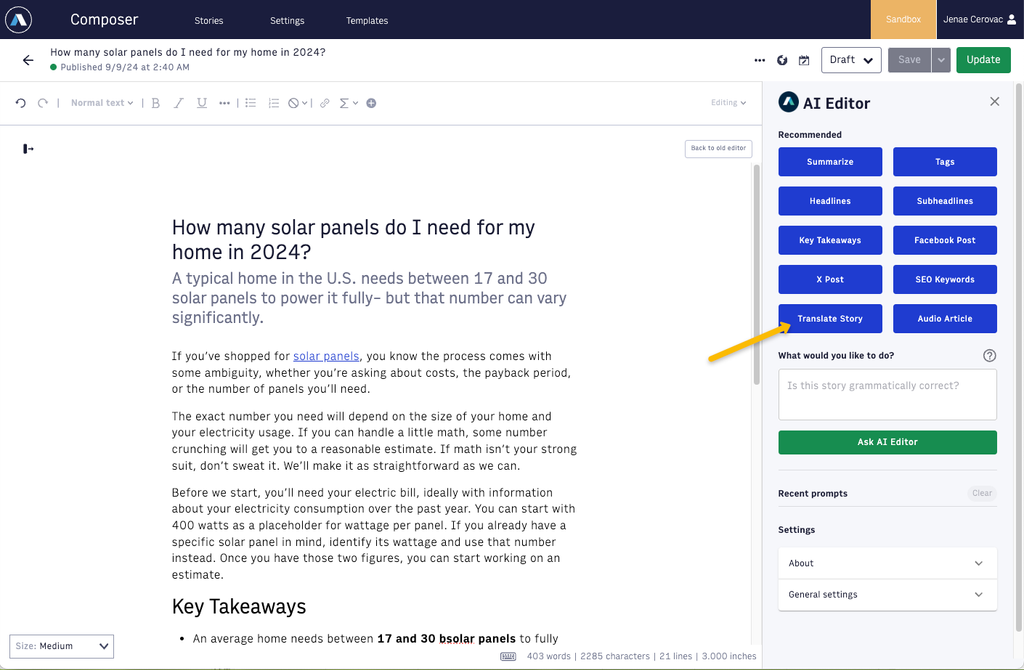
Enter the language you want to translate to, and click Translate. The AI Editor generates the text of the story in the chosen language.
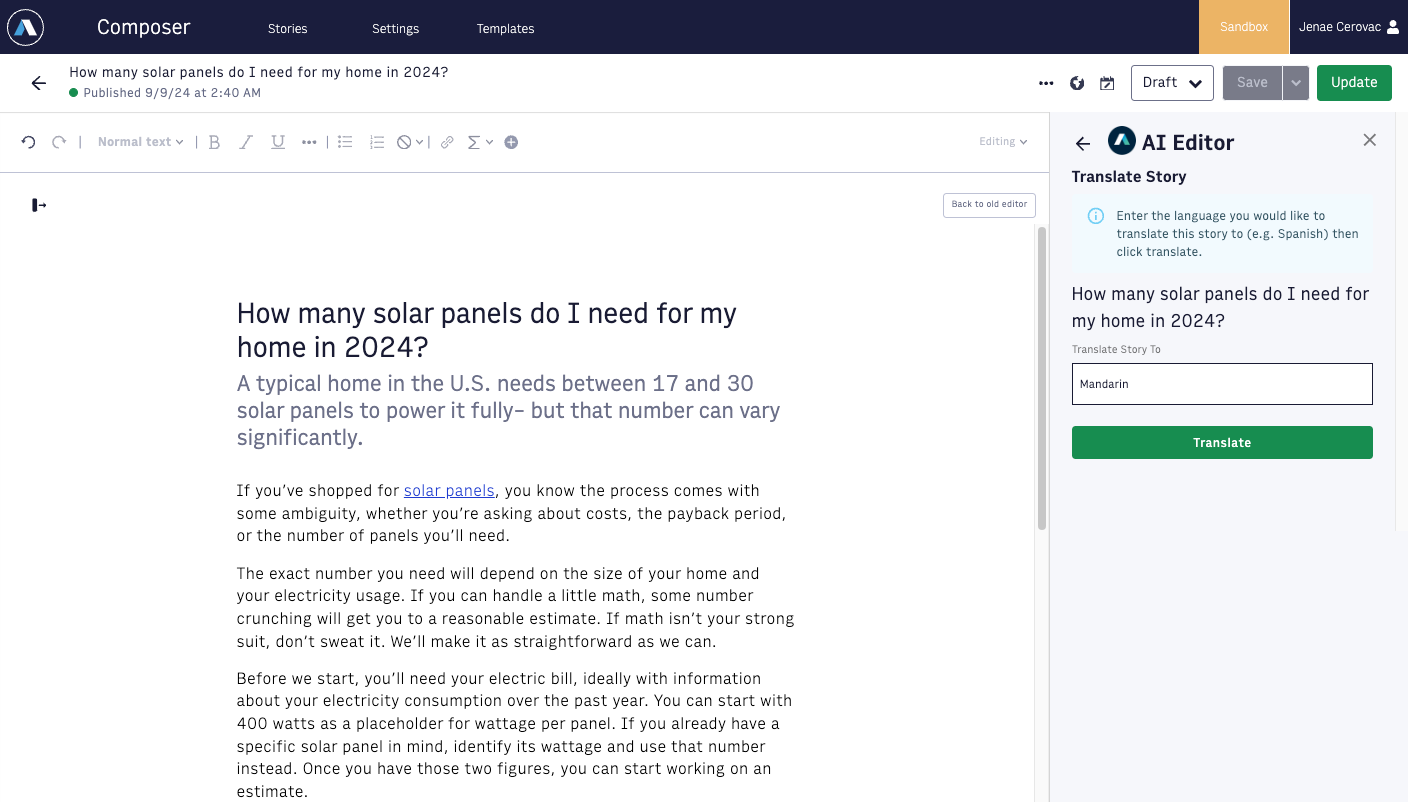
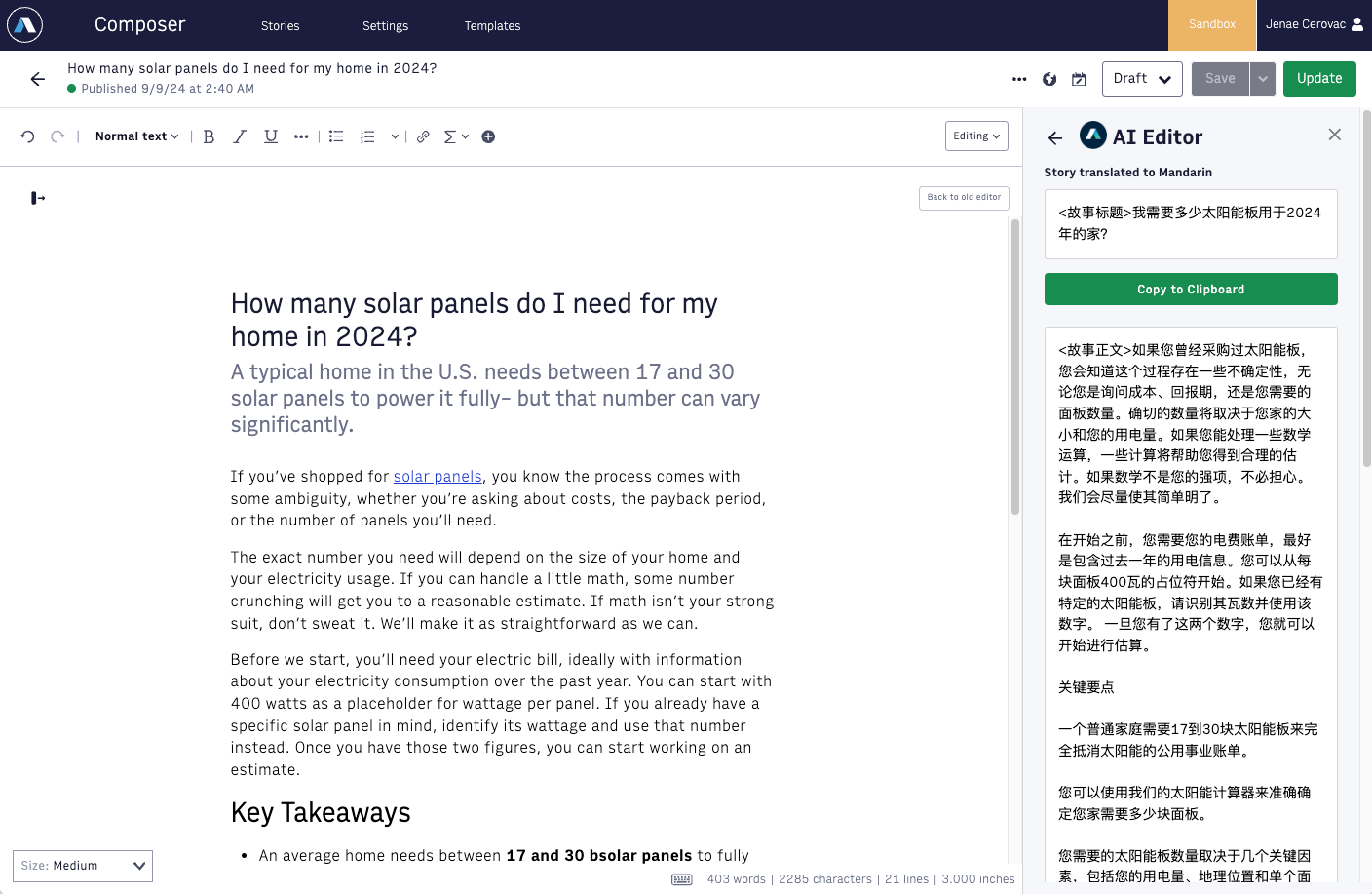
Click Copy to Clipboard to copy the headline and body text, and replace the content in your article.
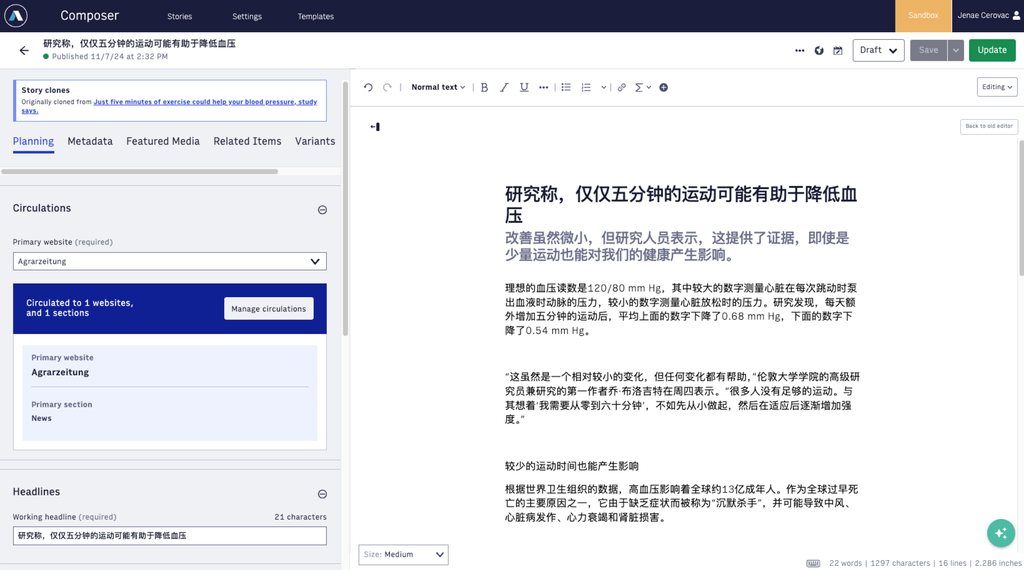
Click Save, Publish, or Update to save the translated version to your article.
Note
For more information on selecting voices as an AI Admin, see Configuring Arc Intelligence Settings.
The AI Editor Core package includes an Audio Article button that lets you generate an audio file from the text of your story. The AI Editor generates an audio file and embed code, which you can then insert into your story or use however you like.
On your Composer article, click the AI Editor icon.
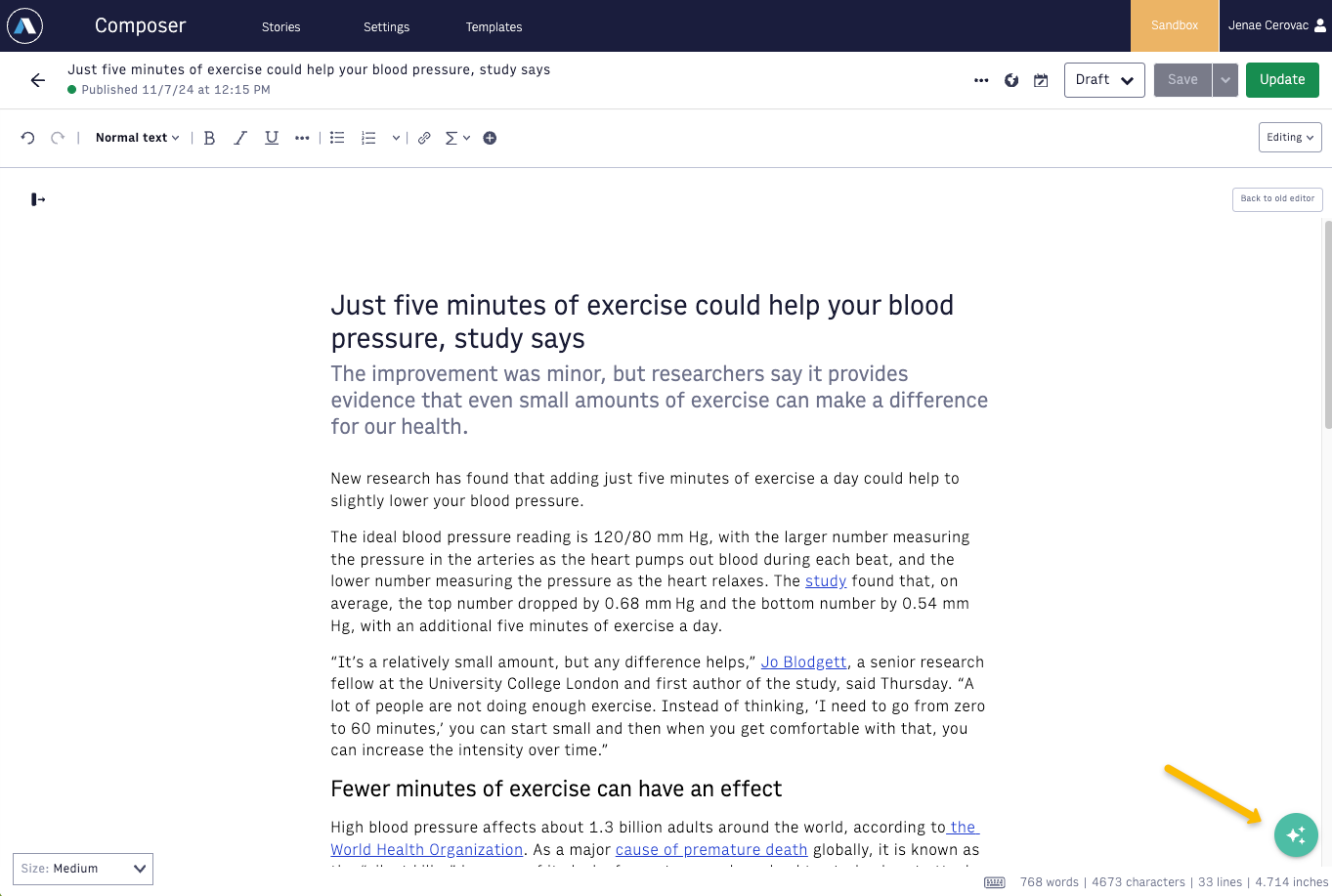
Click Audio Article.
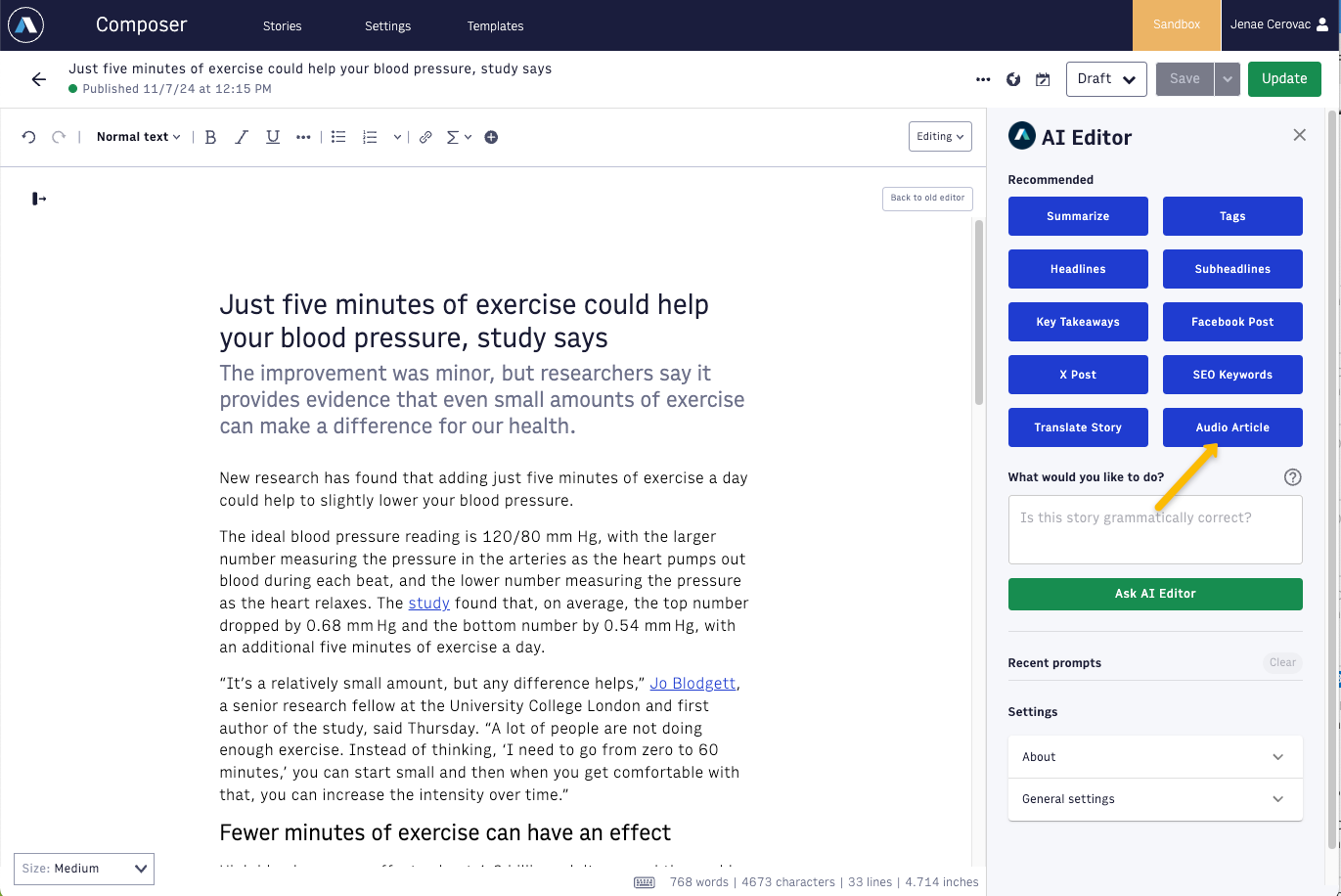
Select a Voice. A preview plays. You may preview multiple voices before choosing. The voices available are based on the language of the article. You can also change the speed if you want the voice to read faster or slower.
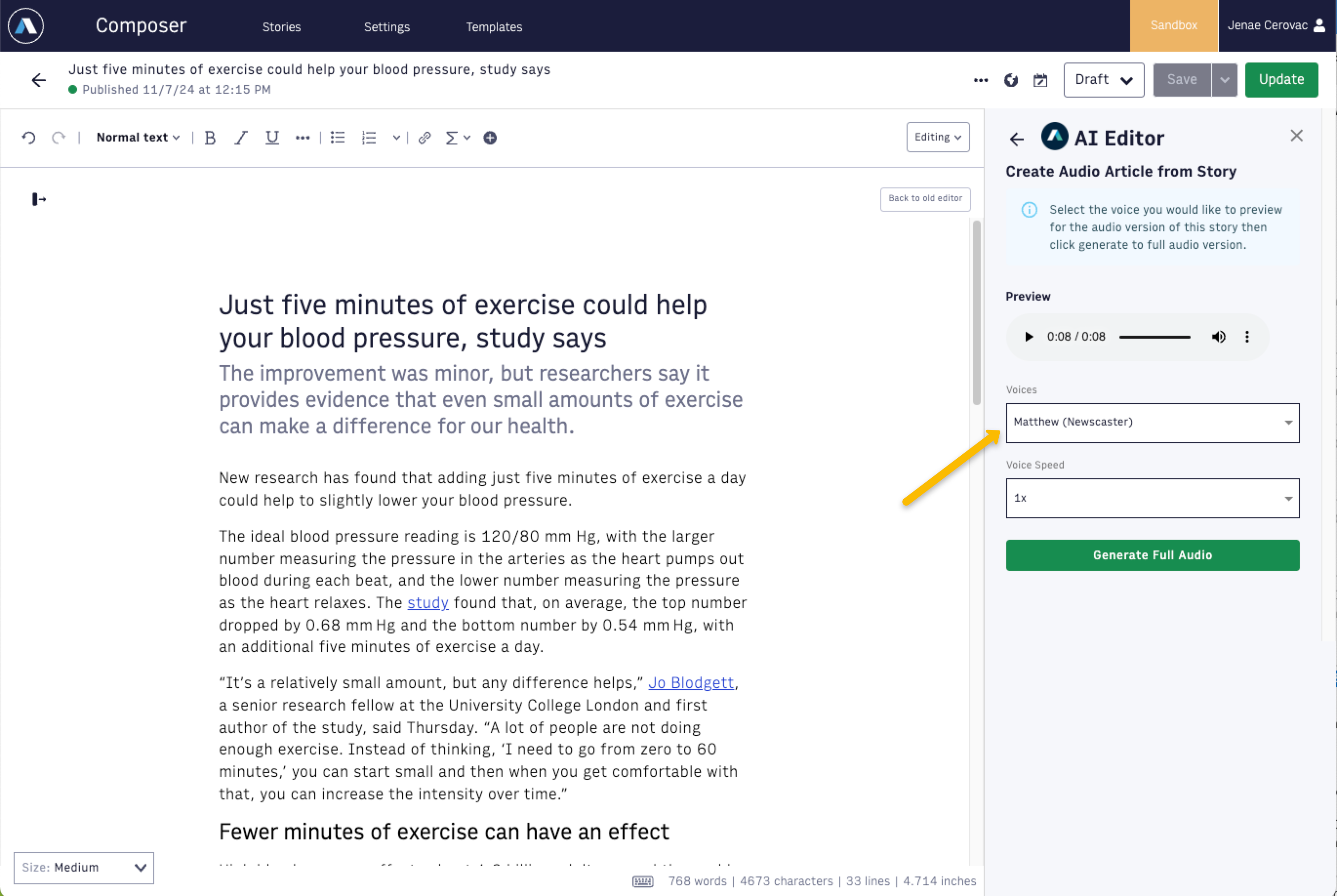
Click Generate Full Audio. The AI editor returns an embed code and the option to download the audio file locally.
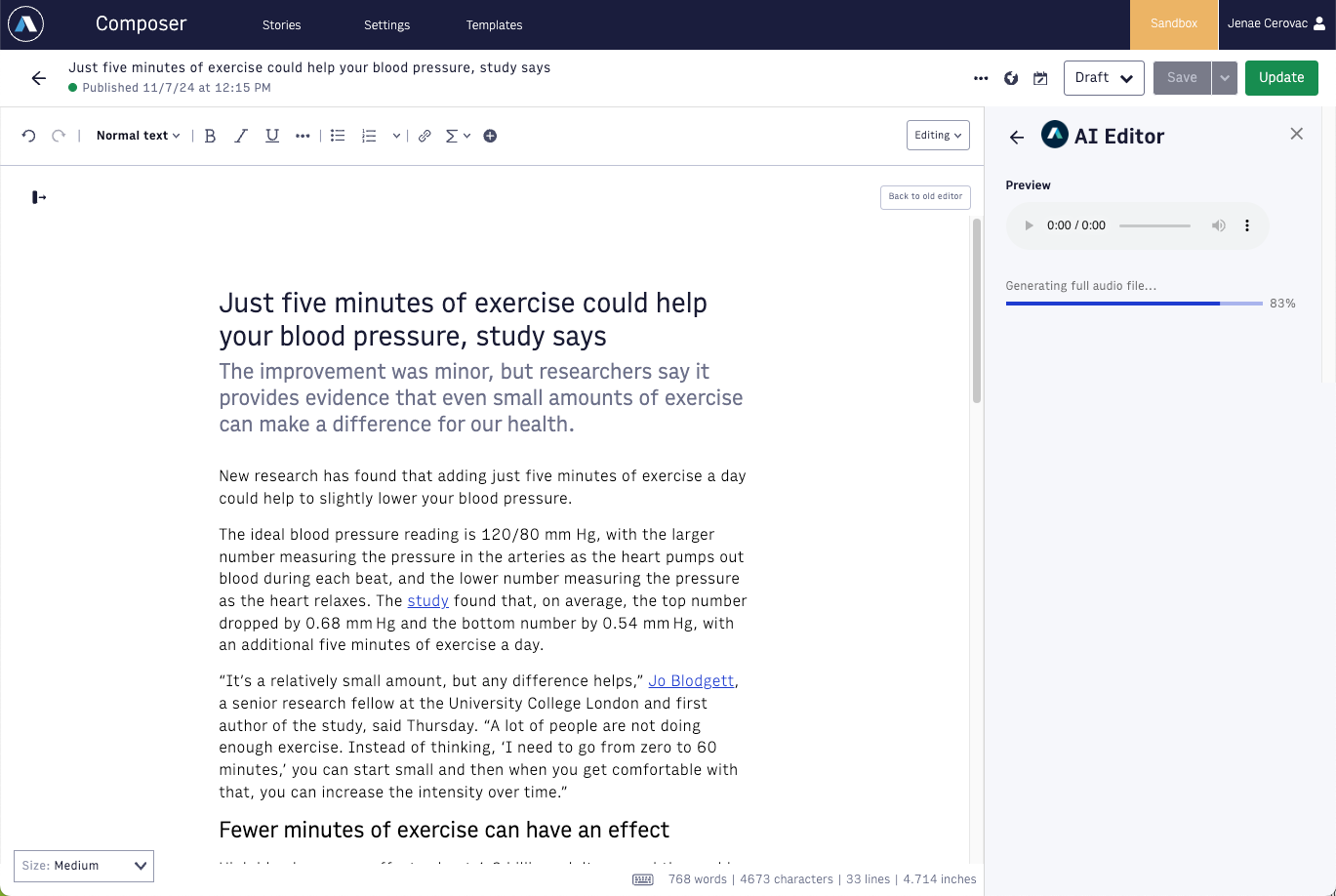
To embed the audio in your article, paste the embed code into an HTML block in Composer.