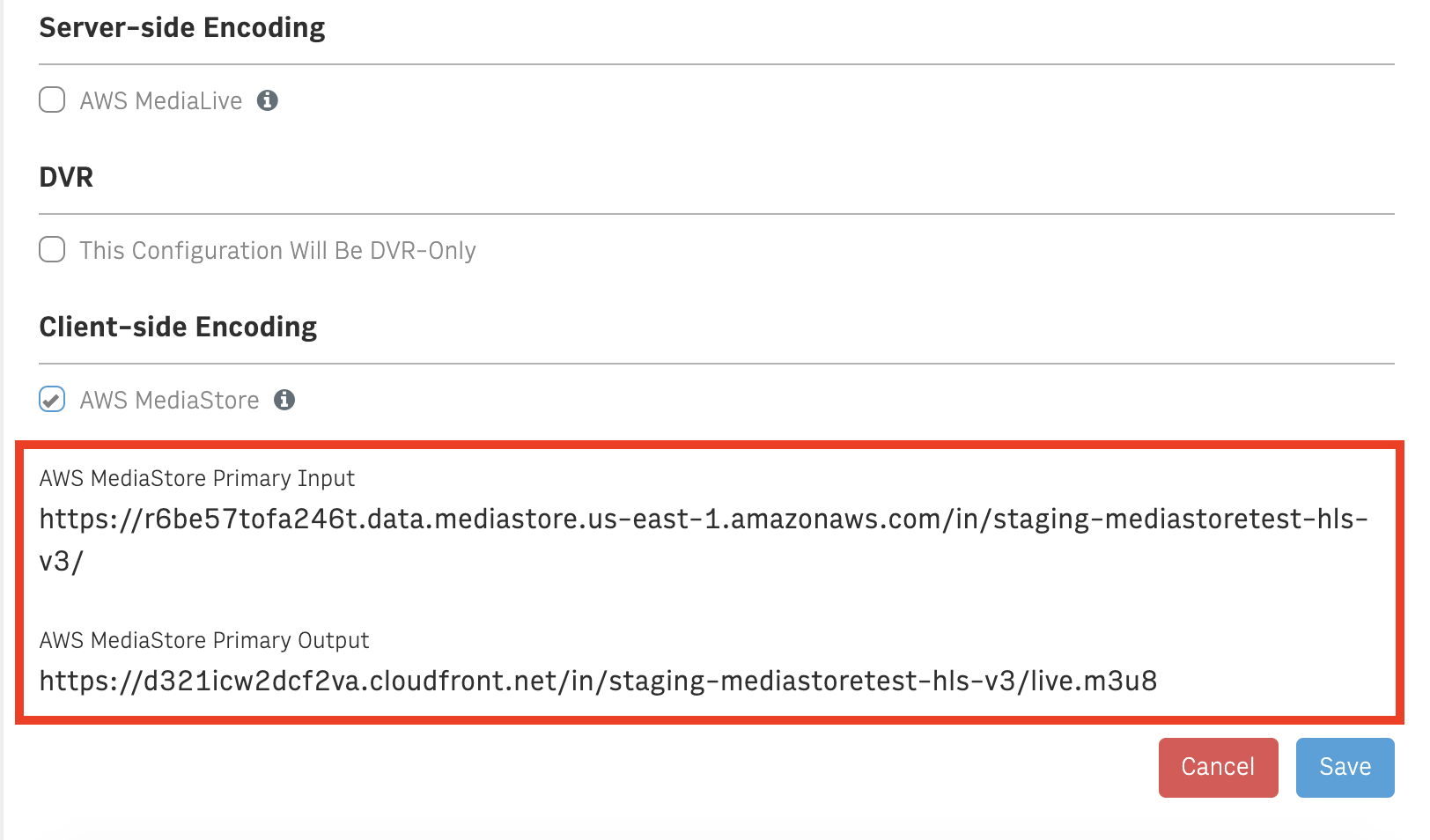How to Set Up a Live Transport Channel in Video Center
Starting with Video Center 1.95, you can set up a live channel as “Live Transport”, which means your ground encoders will push variable-bitrate HLS streams up to Arc Video. After that, you can set up live events on those channels and use them the same way as any other live channel in Video Center. Live Transport channels have a few caveats:
Live transport channels require an HLS stream sourced from your ground encoder. To take advantage of Live Transport channels, you’ll need to supply Video Center with every HLS stream you want to provide to your audience.
Live transport channels cannot support live-to-VOD clipping or automatic VOD creation at the close of live events. To take advantage of Video Center’s live-to-VOD features, you’ll need to Set Up A DVR Only Channel while Live Transport is in beta.
Creating a new Channel
Live Transport channels are created the same way as any other live channel.
Go to Utilities -> Admin Services -> Server Configurations -> Live Streams. (You’ll need theACCESS_ADMIN_TOOLSpermission for this)
At the bottom of the page you’ll see a few checkboxes. Selectonlythe bottom one, “AWS MediaStore”. After selecting it, save your channel.
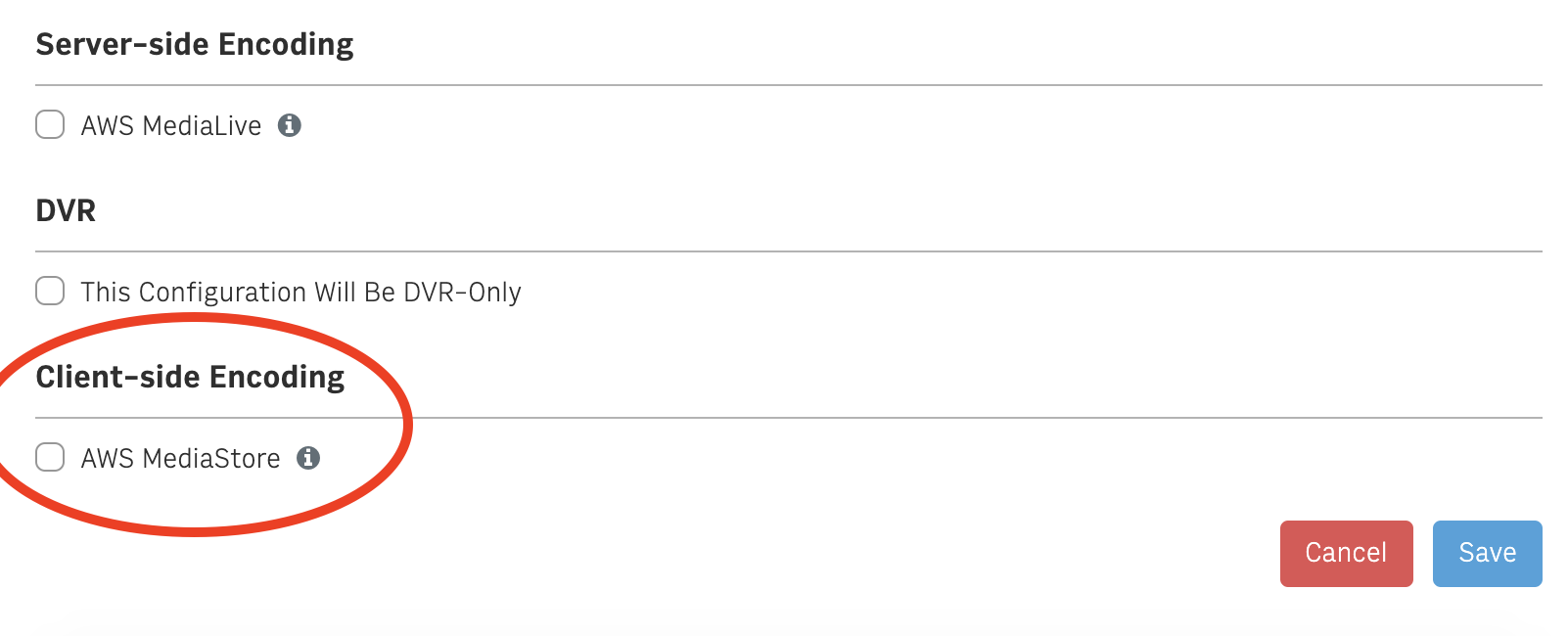
Configuring Your Encoder
Once your channel is created, you’ll be presented with a single stream destination for your encoder. You’ll have to configure your encoder to push out an HLS stream of your choosing to this destination.
You’ll also be able to see the output for your channel, which is what the player on your website (or native applications) will play back video from.