How to create a HAR (HTTP archive format) file
Summary
A HAR file is a recording of the network session. HAR files can assist in analyzing and troubleshooting by allowing network sessions to be replayed.
Procedure
Chrome:
Click on Vertical Ellipsis button and select, More Tools > Developer tools
After the side panels has opened, select the network tab
Click the red, round record button in the upper left hand corner of the panel
Check the box, "Preserve log"
Click the clear button, a circle with a diagonal line through it, before reproducing the issue to remove any existing logs
Reproduce the issue
After the issue is fully complete, click on the down arrow, Export HAR to download
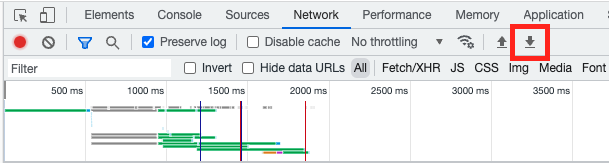
Securely share the file with Arc XP Customer Support. (See note.)
Save the file to your computer
Safari on iPhone
This requires connecting your iPhone to a Mac.
On the iOS Device, go to Settings > Safari > Advanced > Enable Web Inspector.
Connect the iOS device to the Mac computer using a cable and make sure the iOS device is recognized.
On the iOS device, launch Safari and reproduce the issue.
Using the Mac computer, launch Safari, then click on Develop > Select the relevant iPad > Click on the session, which will open the developer tools.
From here, export the HAR file.
Warning
HAR files contain sensitive information, including cookies and other sensitive information that can be used to hijack an authenticated session or be used to impersonate you. HAR Files should be treated with care and should not be shared in tickets. To securely transfer files related to an Arc XP Customer Support ticket, we recommend sharing using Keybase.io.
More Information
How to Share Sensitive, Secret, or PII with Arc XP Customer Support - Keybase.io