How to Use Customer Service Admin in Arc XP Subscriptions
Our customer service admin is designed to help your representatives quickly and efficiently aid customers.
Finding a customer or order
Arc XP Subscriptions makes it easy for you to quickly find the user or purchase. The search functionality is powered by Elasticsearch. During our conversations with your customer service representatives, we learned just how crucial the customer and order search experience is to providing timely support to your subscribers. The search experience provides an intuitive and quick set of controls that make it super simple to find what you’re looking for and assist your customers. The most commonly used search options are initially displayed but by selecting the “More search options” more are available.
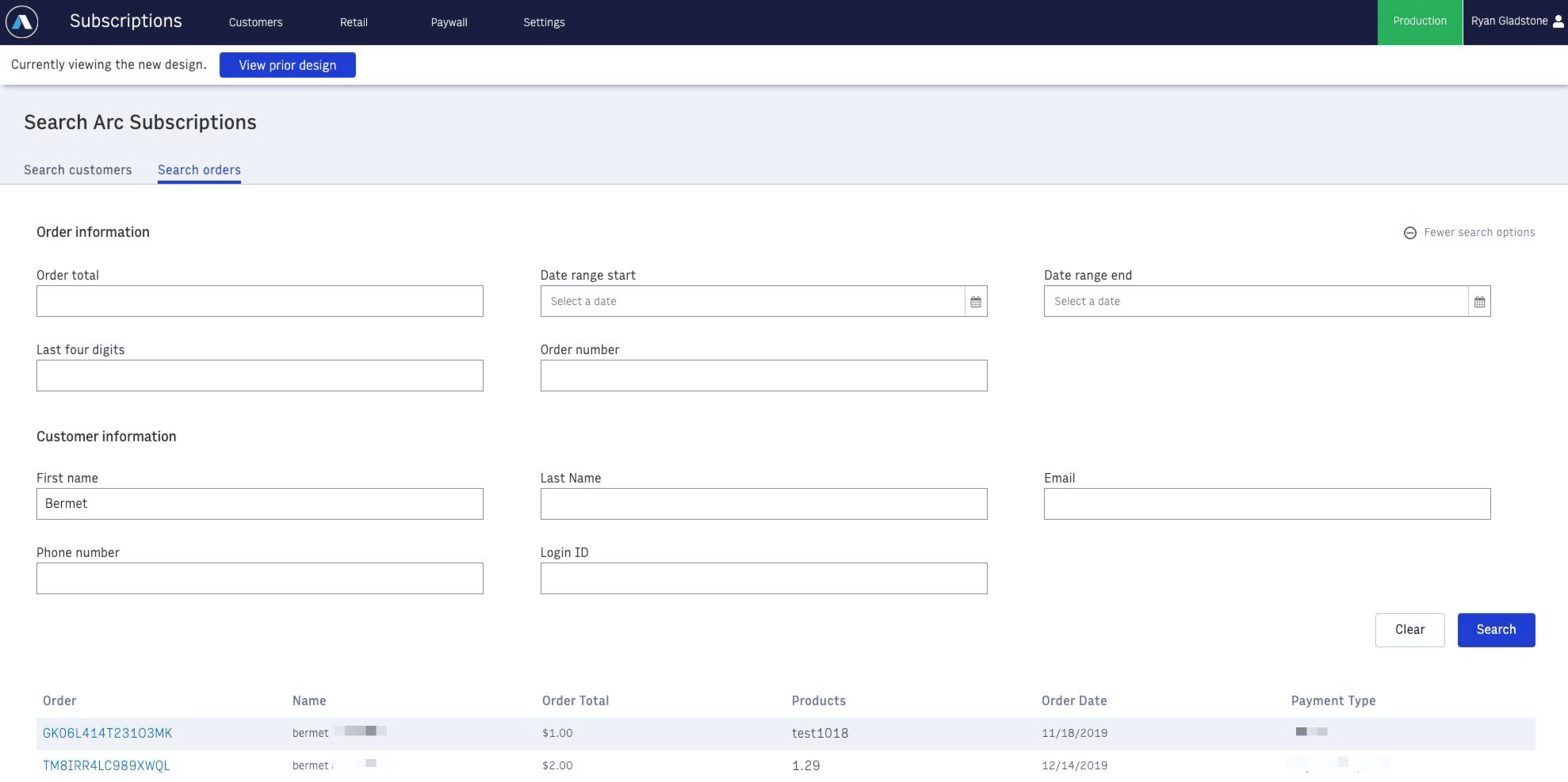 |
The way in which we are tokenizing the information allows us to make more flexible searches
Name: You no longer need full name, Now you are able to search using any prefixes. If the first name is composed by more than one string you will be able to retrieve the record using prefixes from each string. For e if the first name is “Jhon Richard” you will be able to retrieve the record using any prefix from “Jhon” or “Richard”
Email: It’s very common to have spelling errors when quickly typing an email. When using a full email, the search uses
fuzzymatching to provide the best matches. If an exact match exists, the exact match will be returned in the first row, and the closest records below. If you only have partial the email, for example, domain, you will be able to include a wildcard operator ‘*’ ( ‘*Washpost.Com’). This supports partial matching and returns all the emails falling in this domain.
Viewing customer details
Activity Feed
The activity tab provides a consolidated view of customer Subscription, Identity, and Payment events to help you quickly understand their account and history. You can filter based on the type of event or view one Subscription product at time.
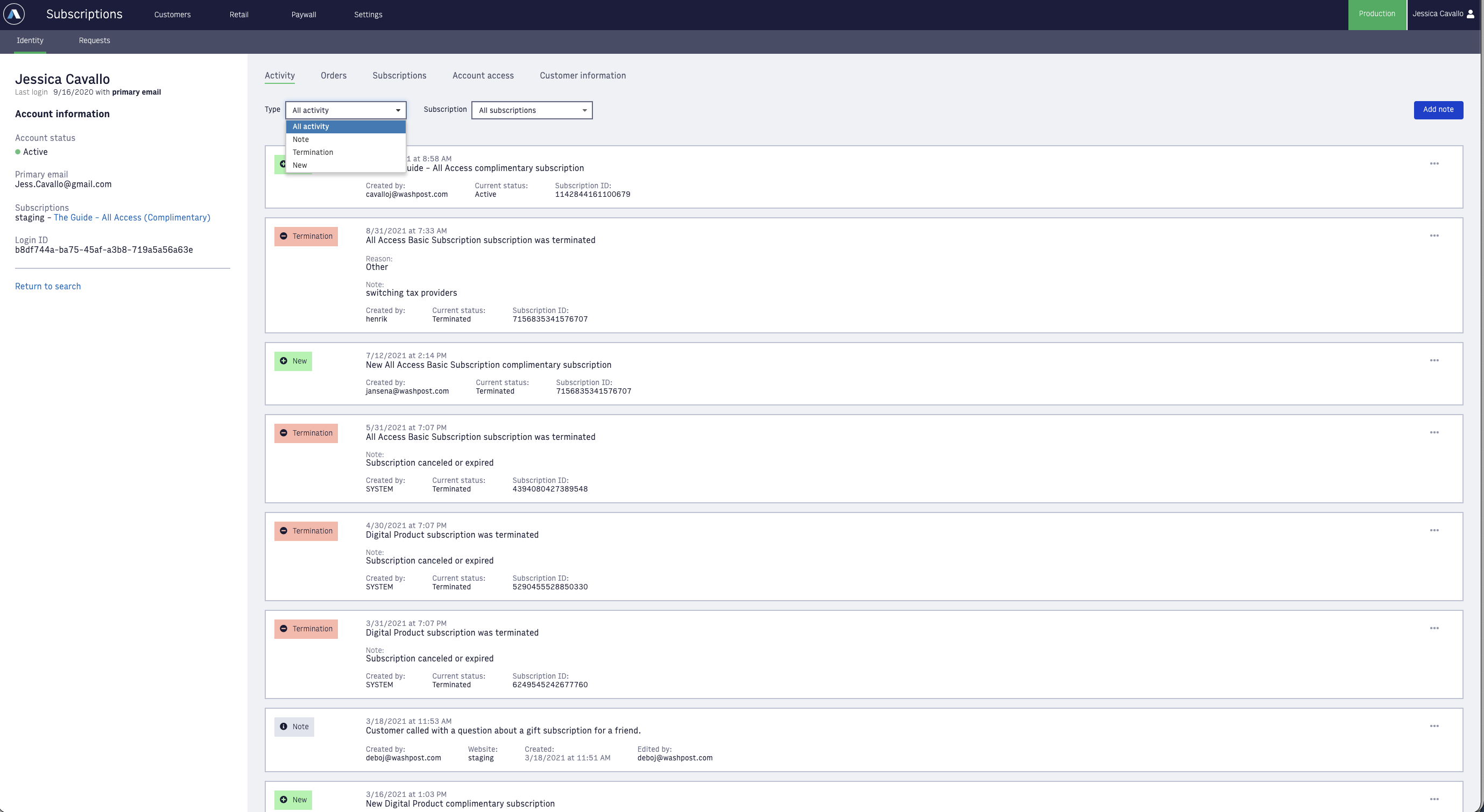 |
The overflow menu options are based on the Current Status field. This is to maintain consistency between the Activity and the Subscription details screens so the options available are the ones that can be used for each status.
When a subscription is in a Cancelled status, the card includes the ability to terminate or restore the subscription.
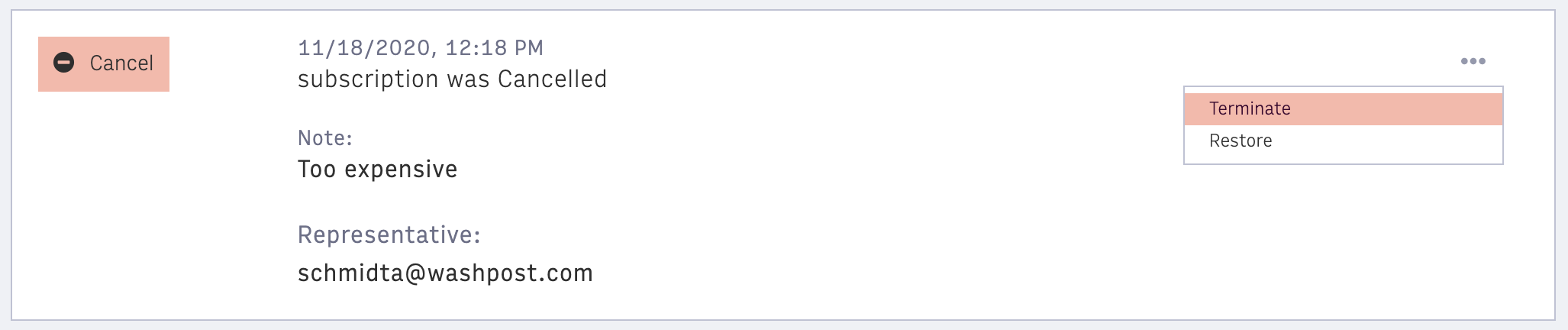 |
For customers with a subscription purchased through Subscribe with Google, the subscription management controls have been updated to remove actions, such as terminating the subscription, which must be performed in Google’s customer care admin.
Orders
The Orders tab shows the full payment history for all orders. You can click on an order number to see more specific payment details for the order. There is also an option to provide a general refund on that order from the details screen. Any refunds related to an order will be provided on the same page as the order details.
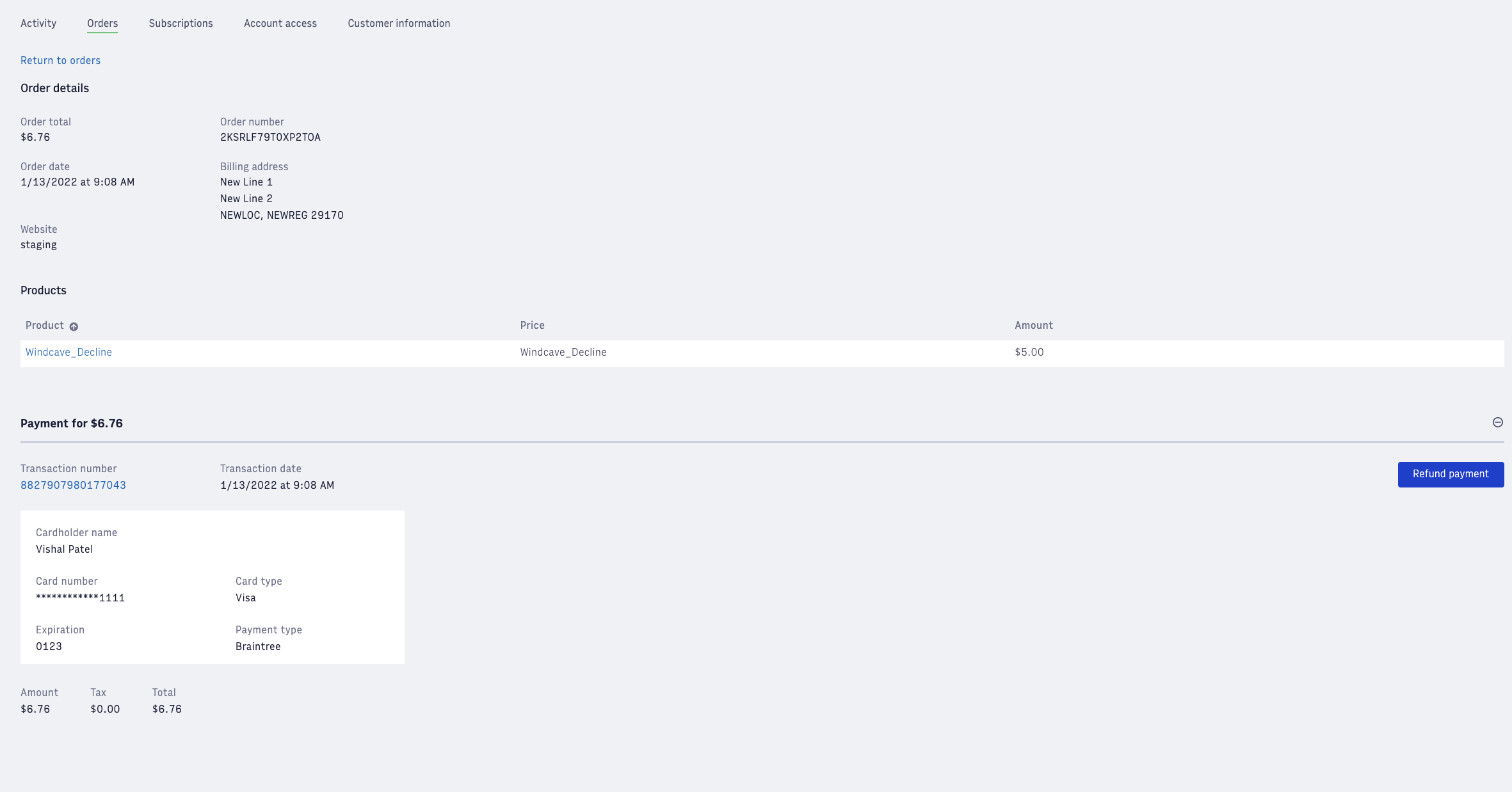 |
Subscriptions
The Subscriptions tab shows all Subscription products a customer has had associated with their account, including gifts, complementary, linked and group. This is the most efficient place to make changes to a Subscription.
Product or Price Change
Whether it is needed to keep someone a subscriber or to upgrade them to a different product, you can change a customer’s product or price and provide a refund quickly. Your customer service representatives know what is best to help or save a customer so they can control all the options when changing the product or price for a customer's subscription. The refund options provide a suggested prorated amount, when a prior refund was not provided, and a custom field that representatives can use to enter a specific amount. There is also an option for a full refund amount, minus any prior refunds. All options consider prior refunds and the amount can never be greater than the total a customer has paid and could be owed. When refund has been made to the order prior to the change the prorated amount is not available.
The immediate payment option will charge at the next payment processing job and will update the subscription’s next renewal date. Representatives can also decide to keep the same renewal date and charge at that time.
The suggested prorated refund calculation only allows for the remaining amount to be refunded, and it is not reduced by the next payment amount, regardless of which payment option is selected. This reduces confusion and potential “double charges” when a refund is given, but the next renewal payment is made immediately. Details on the prorated refund calculation and options are available in Getting Started with Sales in Arc XP Subscriptions.
There are four screens available for product & price changes. The displayed screen is based on the logic in the following decision tree.
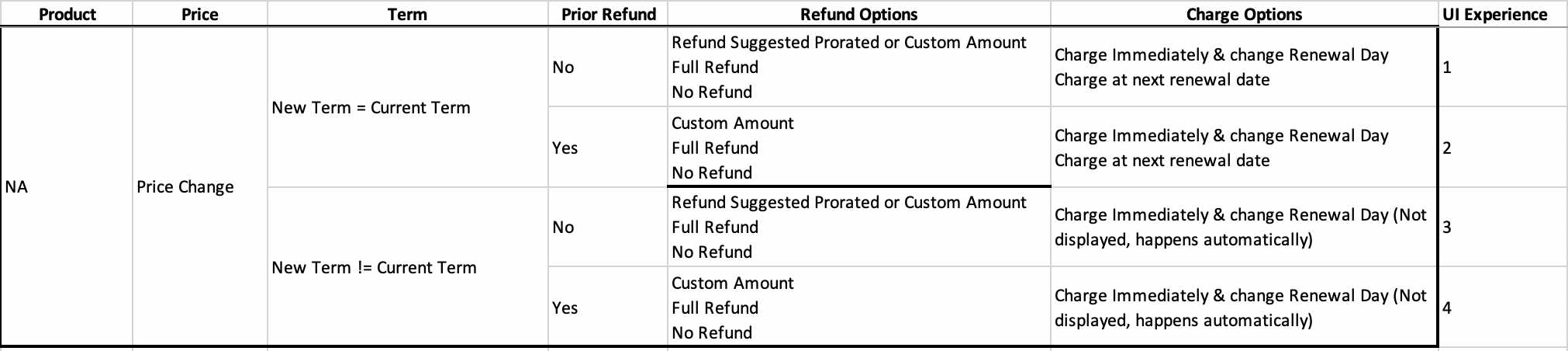 |
The screen below includes available options and is an example of the first set of refund and charge choices from the decision chart above.
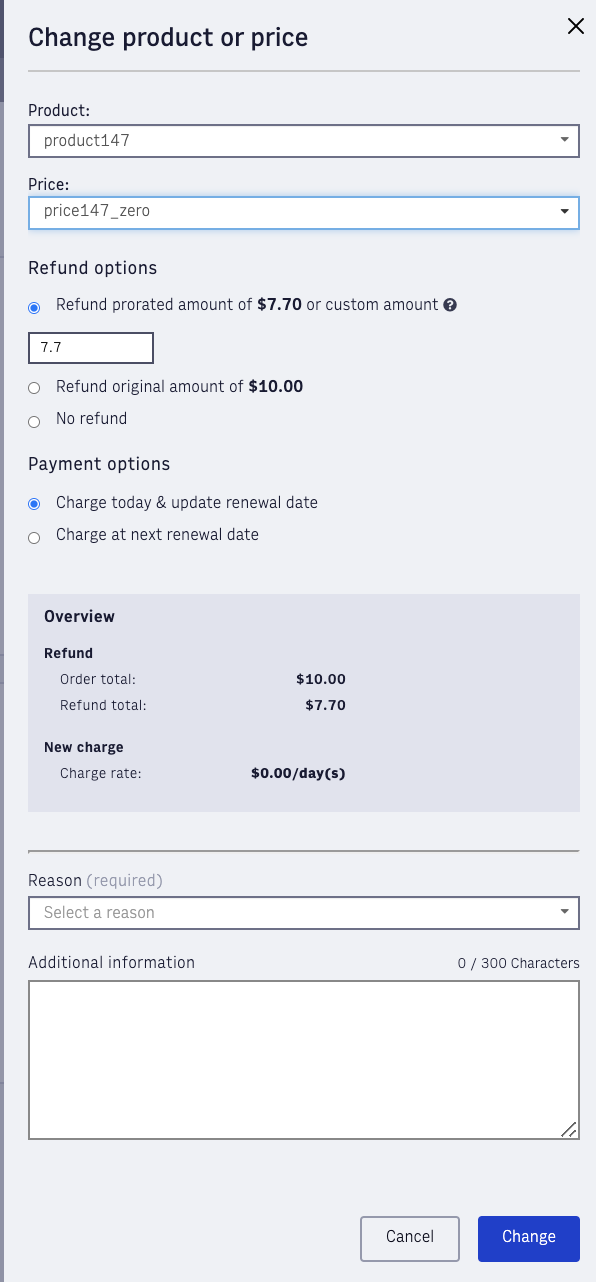 |
A subscription can have multiple payments, the suggested prorated refund is computed based on the last order/payment and the current term. Any refunds done outside of Arc (using the payment gateway console) will not be included in the calculation as Arc is unable to know this information.
Complimentary Subscription
To grant the customer access to a subscription for free, click ‘Add Complimentary Subscription’ on the top of the Subscriptions tab. Select the desired product and end date for the subscription.
Cancel or Terminate
If the customer would like to end one of their subscriptions, you can help them to cancel or terminate their subscription by clicking Cancel or Terminate in the overflow menu. Terminate ends subscription access immediately whereas the cancelling allows the customer to continue to access the subscription through the end of the term.
The terminate menu also includes options for giving a refund on the balance that would be left on the account. After selecting Terminate from the Subscription card overflow menu the refund section will display as part of the terminate screen if there is a balance available for refund. The options for providing a prorated amount or the full subscription cost are available. The reason code options are required to help track and report on churn.
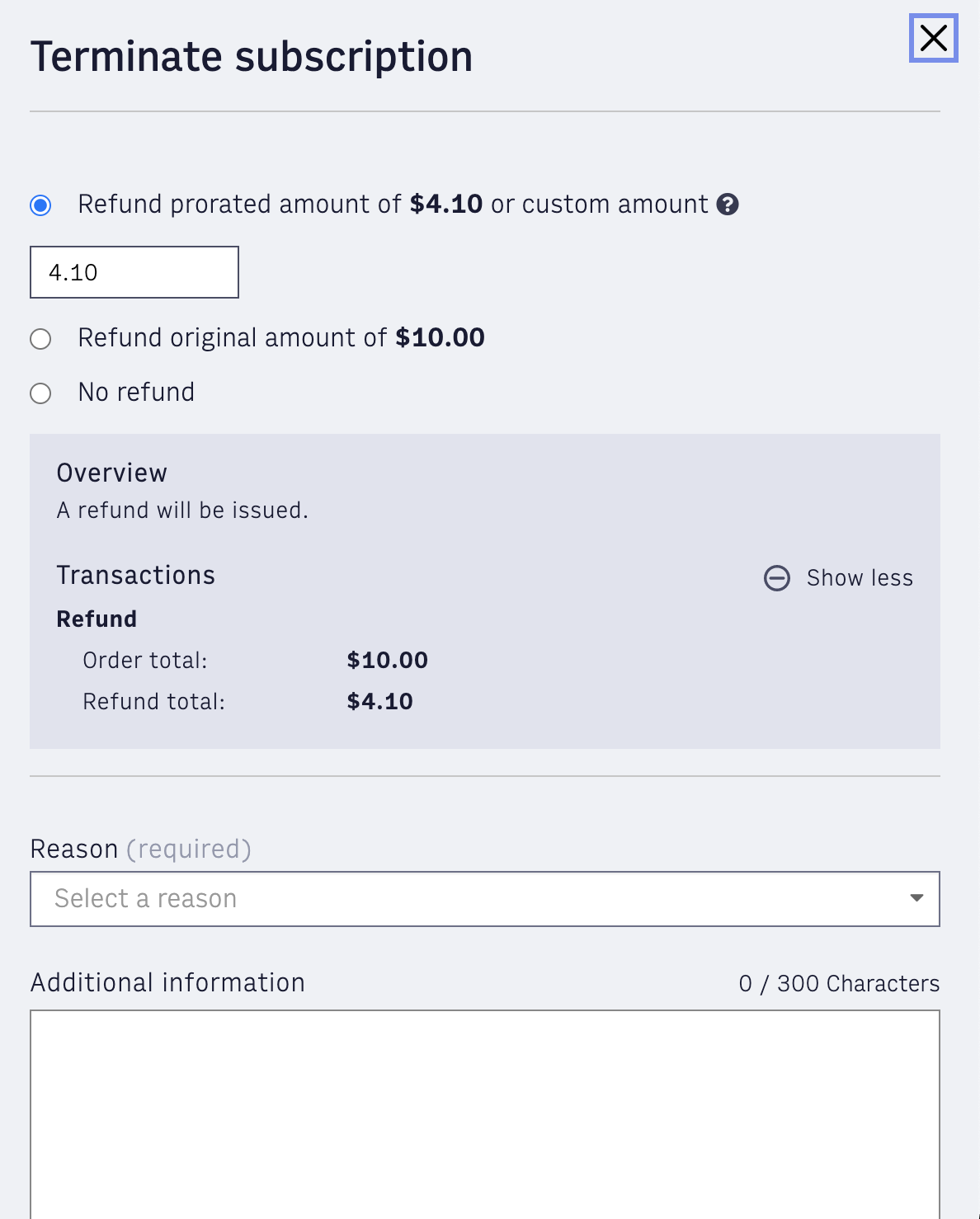 |
Restore
Customers who mistakenly cancel their subscription or change their mind prior to the final termination date can easily reactivate their subscription through a customer service agent. To do this, customer service representatives must go to the canceled subscription and select Restore Subscription from the overflow menu.
Tax Exempt Status
Some of your customers could have tax-exempt status. This can be added to their account on their billing address in the overflow menu of a Subscription card.
Account Access
The Account Access tab provides details on account status, the methods a customer uses to login to their account, and email options.
Email Updates & Verification
When a customer has issues with their email address, representatives can help them make a change or quickly verify the email to get access to the account. The overflow menus for a current email address or one that has not yet been verified now have additional options. For current email addresses, there is an option to make an update.
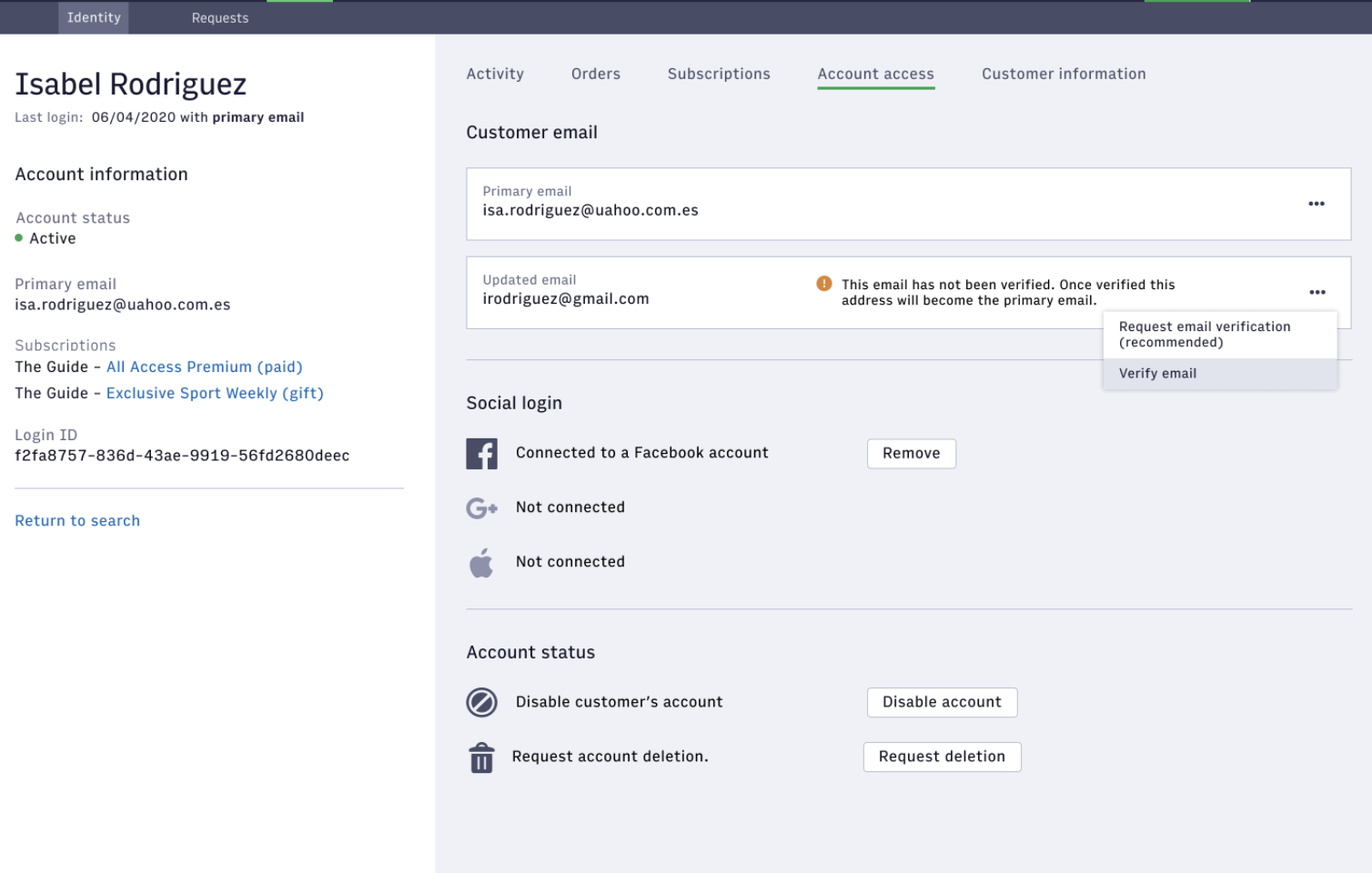 |
If there is a pending verification, the representative can either resend the verification email or manually complete the verification. There is a confirmation screen for manual verification to ensure customer email security.
Account Status
Using the Enable account button, you can reenable a customer’s account. You can also disable the account from this view.
Customer Information
The Customer Information tab provides additional details about the customer, contact information, and any custom attributes.