How to Calculate Taxes in Arc XP Subscriptions
Arc XP Commerce offers three types of tax calculators:
Zero tax
Custom Tax: Up to eight countries and regions
Taxamo integration
Custom Tax Admin Guide
The manual tax configuration admin will be available as part of release 1.42.
The custom tax rate confirmation admin is available in the Settings tab under the Sales section. From here you can select to add custom tax rates.
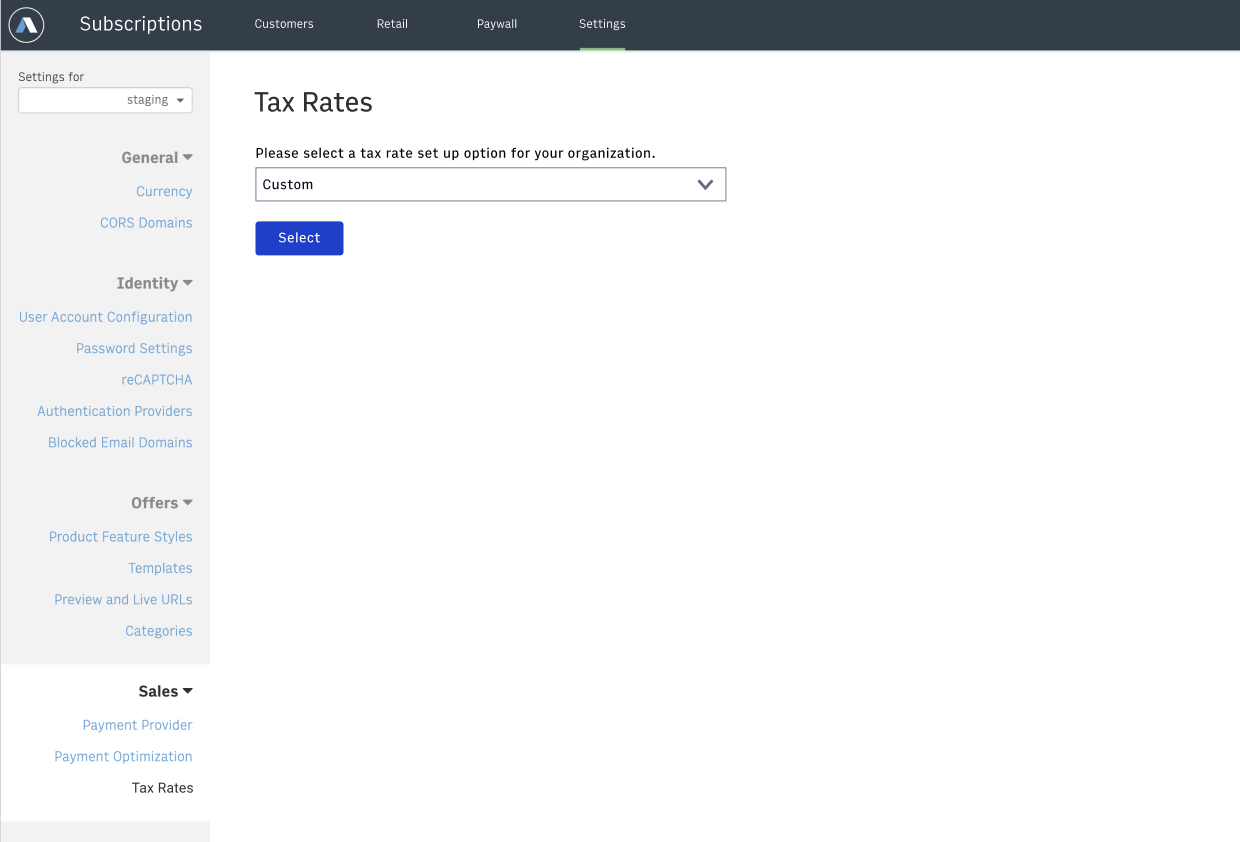 |
Once you begin adding custom tax rates you cannot switch to another tax calculation method without help from Arc services.
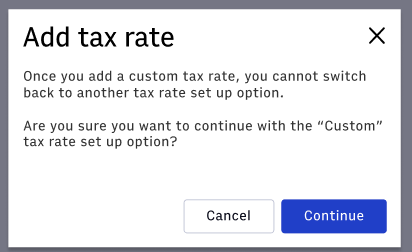 |
You must first add a Country tax rate that will be come the default rate for cases where specific regions have not been set up.
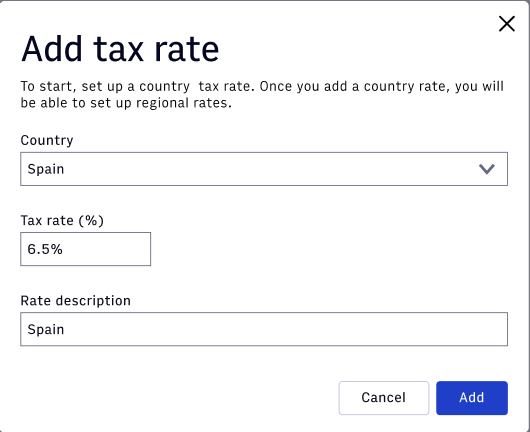 |
Then regional rates can be added for that Country.
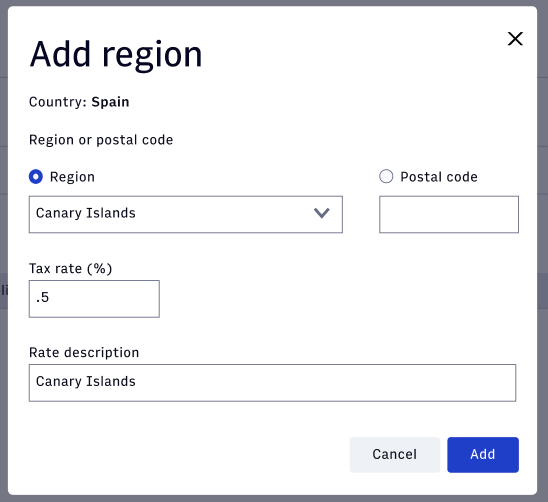 |
The custom tax rates overview screen has options for editing or deleting the regional rates. The country rate can only be deleted after all the regions have been removed.
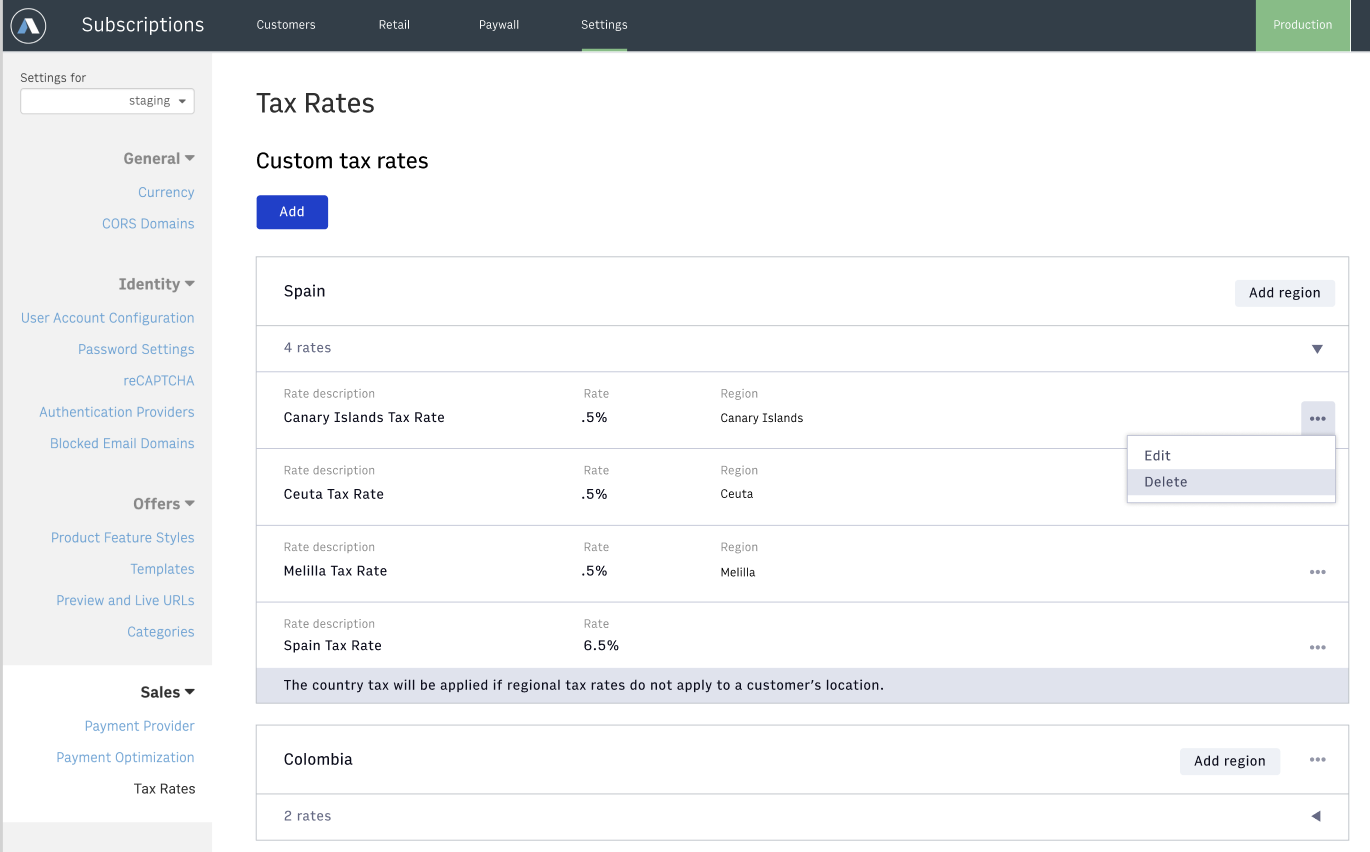 |
Taxamo
To use Taxamo for your tax calculations, you will need to establish a relationship with Taxamo to receive your unique token identification information. This will be used when contacting Taxamo for your tax calculations. When you have your Taxamo information, contact Arc XP Customer Support to have this option enabled in the settings Admin. Once you have added Taxamo to your account, we will automatically include the tax calculations and amount during checkout.
Tax Inclusive and Exclusive of Price
By default prices are “exclusive” of tax, during checkout any taxes that are being charged will be in addition to the price. You do have the ability to make prices inclusive of the tax. This is available through a checkbox in the Tax Format section of each Price.
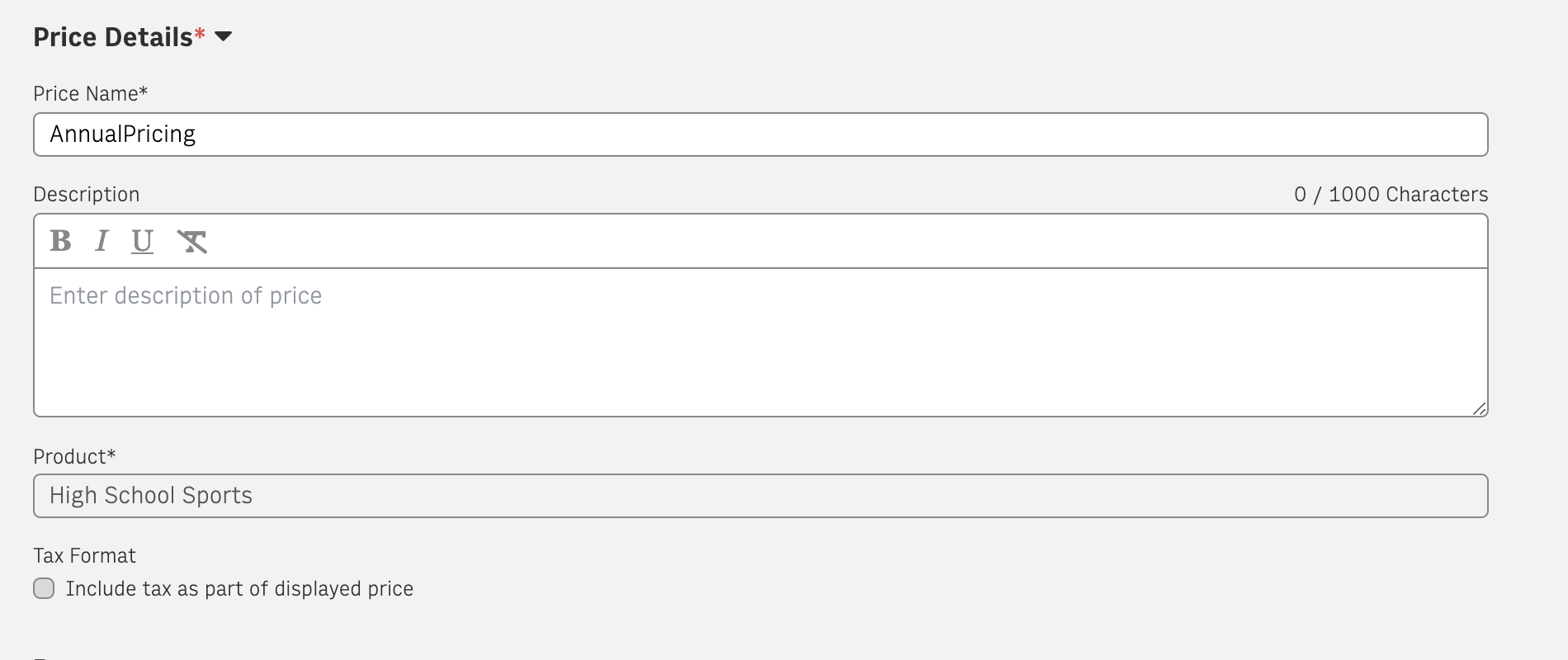 |
Once a price has been published the tax format selection cannot be changed.
Sales tax calculation during checkout
Tax is automatically calculated and added to an order during checkout when using the APIs or SDK. The amount of tax that is added to the order is based on the tax calculator that has been selected in the Settings admin, if no selection has been made then zero tax will be applied.
Tax inclusive or exclusive will also automatically be applied to the order or each price.
Tax exempt customers
Tax exempt status can be added to a customers account through their subscription billing address. This can be completed from the subscription card overflow menu. Because the tax exempt status can only be added after a subscription has been added to an account, the initial tax amount will need to be manually refunded to the customer.
Once this status is added to an account, it will be communicated to Taxamo when renewal calculations and payments are sent.
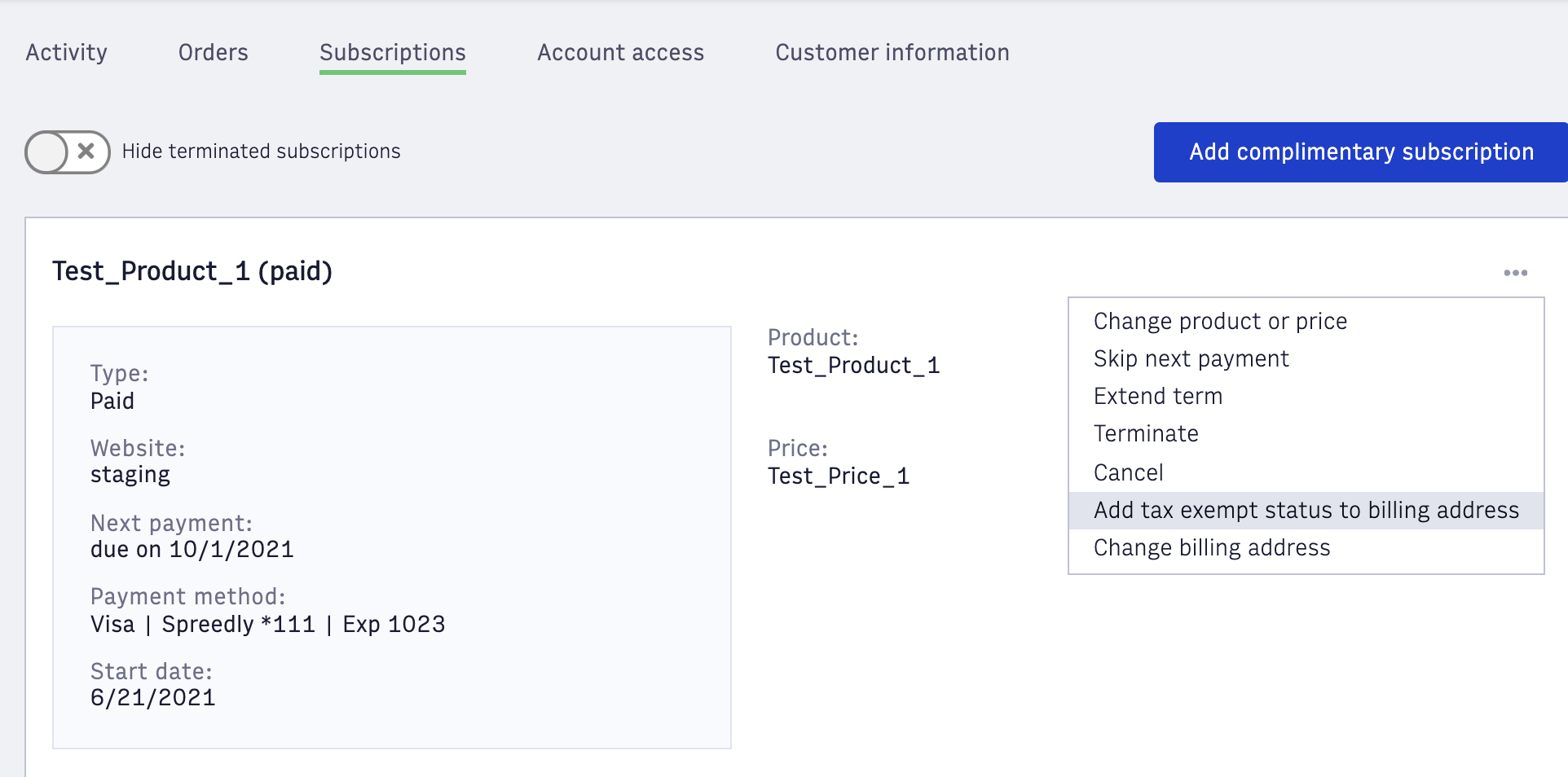 |