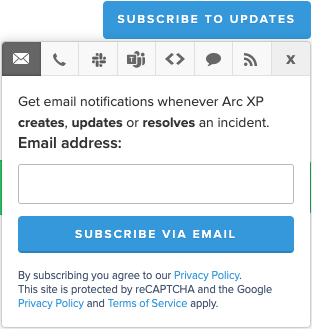Arc XP Status Page
Arc XP offers a comprehensive online Status Page to communicate platform status quickly and accurately to our customers. The status page is publicly accessible at https://status.arcxp.com.
Our Status Page integrates with Arc XP Customer Support incident management processes, ensuring updates as soon as we identify any issue affecting customers. Each incident includes the impacted platform or partner products, the level of impact, and a detailed message with relevant information.
Understanding the Arc XP Status Page
A variety of information is available at a glance on our Status Page. The following sections cover the key aspects.
Overall Platform Status and Incident Details
A prominent box at the top of the page displays the platform's current status. During normal operations, it reads "All Systems Operational" on a green background. During any incident, it displays a brief summary and the latest status update from our support team. The block's color changes based on the incident's presence and severity.
The possible overall impacts are:
Severity | Example |
|---|---|
Operational - no incident (Green) |  |
No impact (Black) |  |
Minor impact (Yellow) |  |
Major impact (Orange) |  |
Critical impact (Red) |  |
When the Status Page declares an incident, it provides up-to-date status messages explaining our understanding of the issue, its impact, and our progress in the investigation, mitigation, or restoration process. Status messages update every 15-30 minutes or more frequently as needed.
Note
Each status update or change includes a timestamp for informational purposes during the incident. Updates may change as we gather new information during or after the incident. After resolution, we provide accurate timelines in an incident summary, which appears as a postmortem on the Status Page (details below).
During an incident, the main Status Page highlights key details prominently. Clicking the incident title opens a focused view with more specific information.
Product areas and individual products
All platform products are listed in a two-tier list, organized by product area. Incidents impacting specific products clearly indicate the impact to the products involved.
The possible product statuses are:
Status | Example |
|---|---|
Operational (Green) | |
Degraded performance (Yellow) | |
Partial outage (Orange) | |
Major outage (Red) | |
Under maintenance (Blue) |
Postmortem and Incident Summary reports
Postmortems will be added to incidents after an internal review has been completed. This report is the source of verified timelines for when the incident began and concluded.
Past events
A history of previous incidents appears on the page. You may open any past incident to view its details, including our published incident summary and postmortem. Note that incidents occurring only after this Status Page’s launch date (December 16, 2024) are listed.
Subscribe to the Arc XP Status Page and incidents
You can subscribe to our Status Page so that you are immediately notified of any incidents posted as soon as they appear on the Status Page. To subscribe, click the “Subscribe” button at the top-right of the page. A screenshot of this is provided in the Example Status Page Screenshots section of this document, below. You can unsubscribe at any time with the link included in all notifications.
There are a variety of notification mechanisms available, including:
Email
SMS/Text Message
Slack
Microsoft Teams
Webhook
RSS/Atom feed
During an incident, you may also subscribe to updates about that incident directly (without subscribing to all future incidents). To do so, open the incident details page, and click the Subscribe button in its top-right corner.
Integration with the Arc XP Customer Support Portal (Jira Service Desk)
Our Status Page integrate directly with our Arc XP Customer Support Portal. During an active incident, a small Status Page widget appears on all Arc XP Customer Support Portal pages, along with a link to the full Status Page. This ensures you can quickly see that we are aware of the issue you may be researching or planning to report and provides immediate access to the latest information as we address the incident.
Examples of the Status Page
The following images show examples of what you might see on the Arc XP Status Page.
Normal Operation, No Incident/Impact
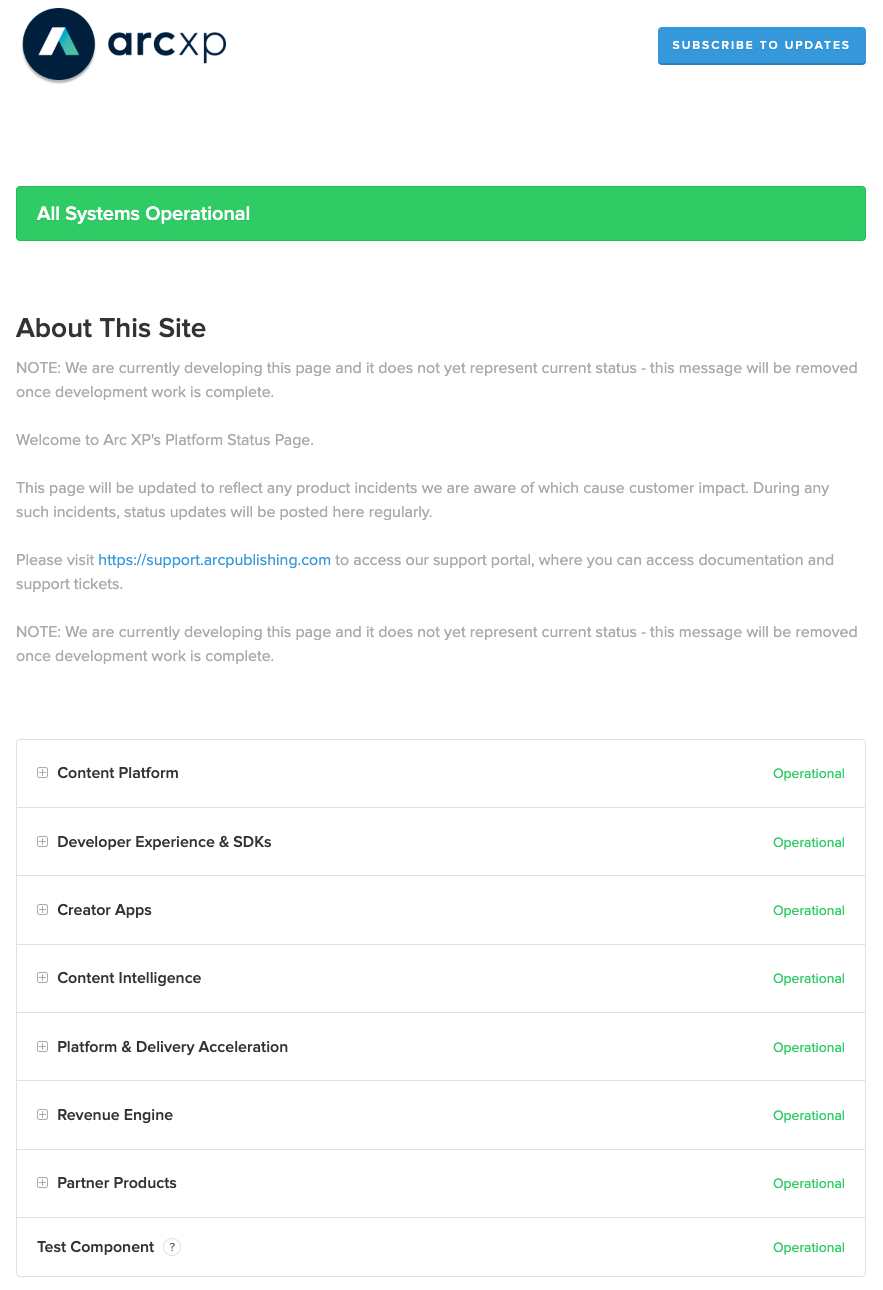
Example Status Page Home during a Minor Incident
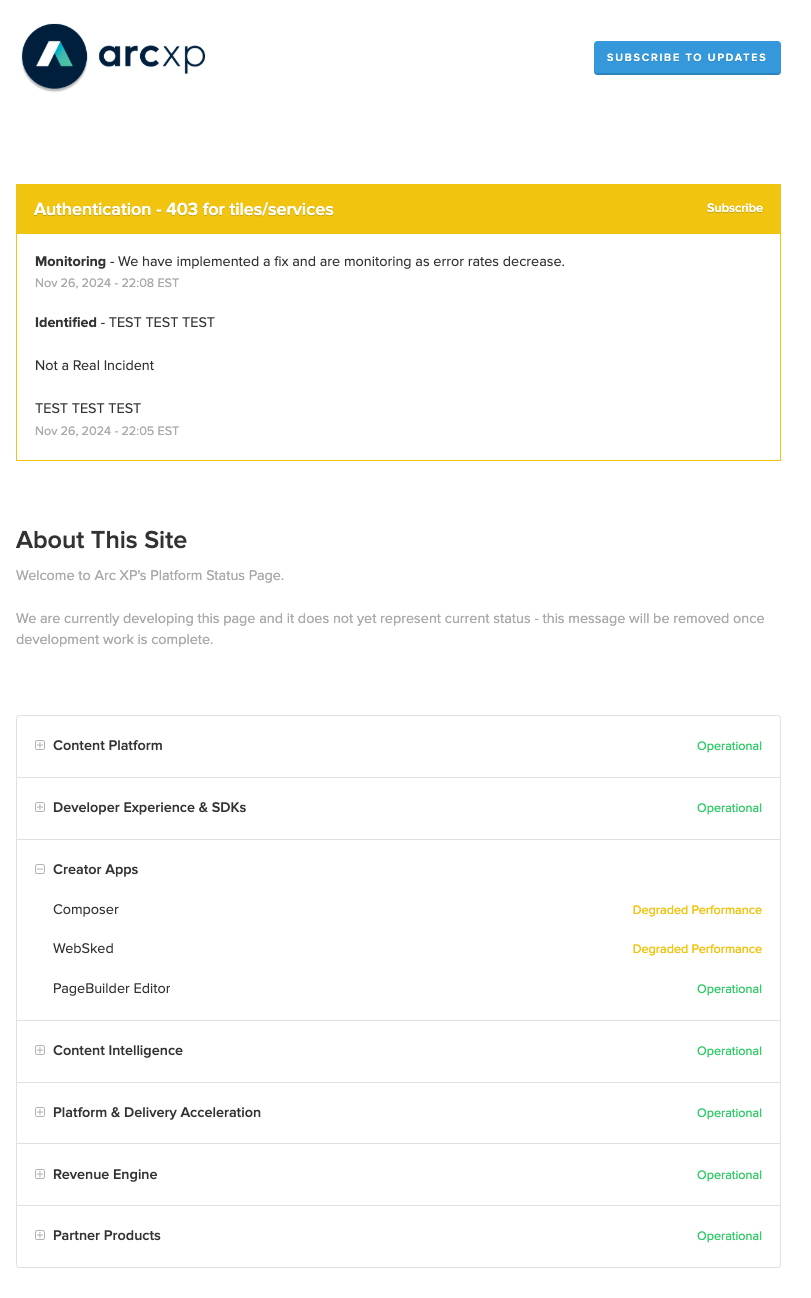
Example Status Page Home with Past Incidents
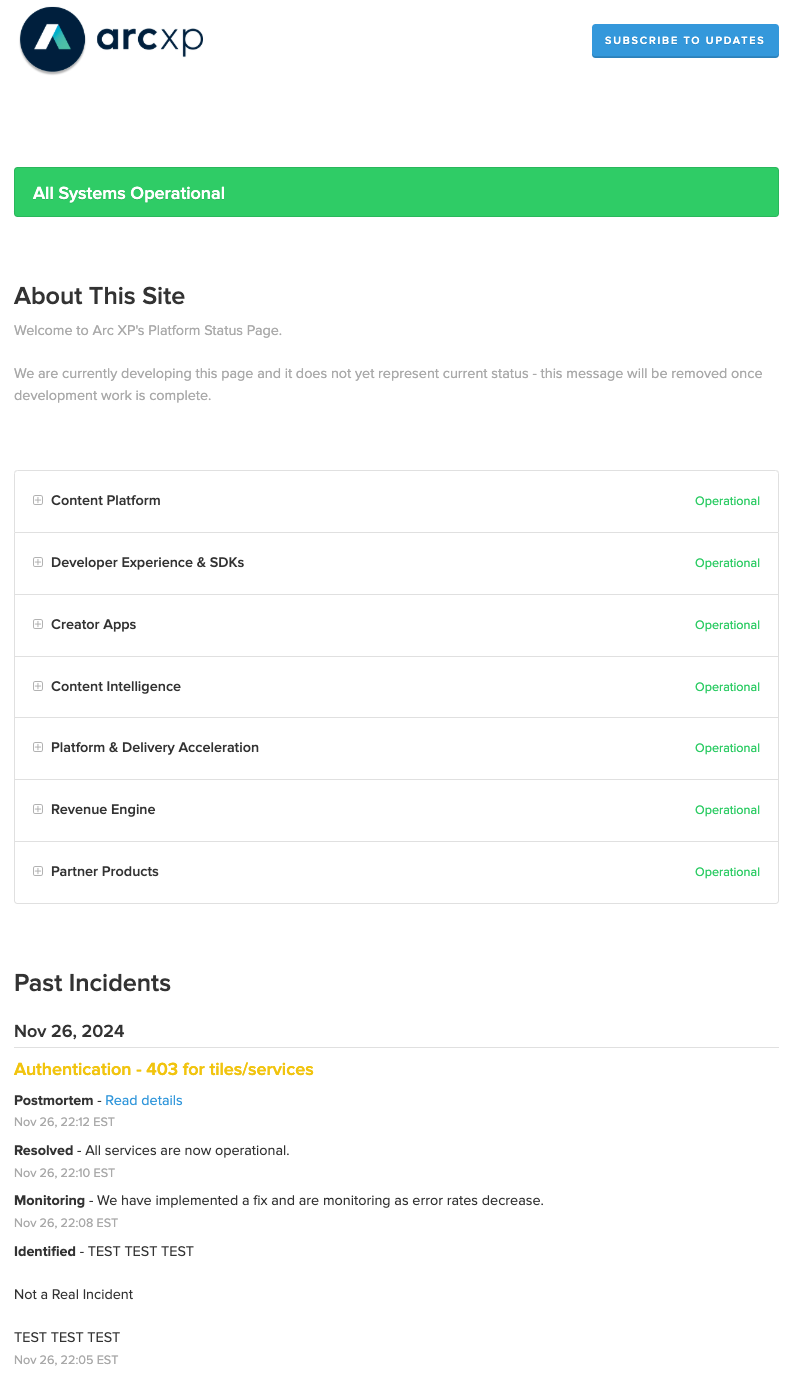
Example Incident Detail Page, with Postmortem/Incident Summary
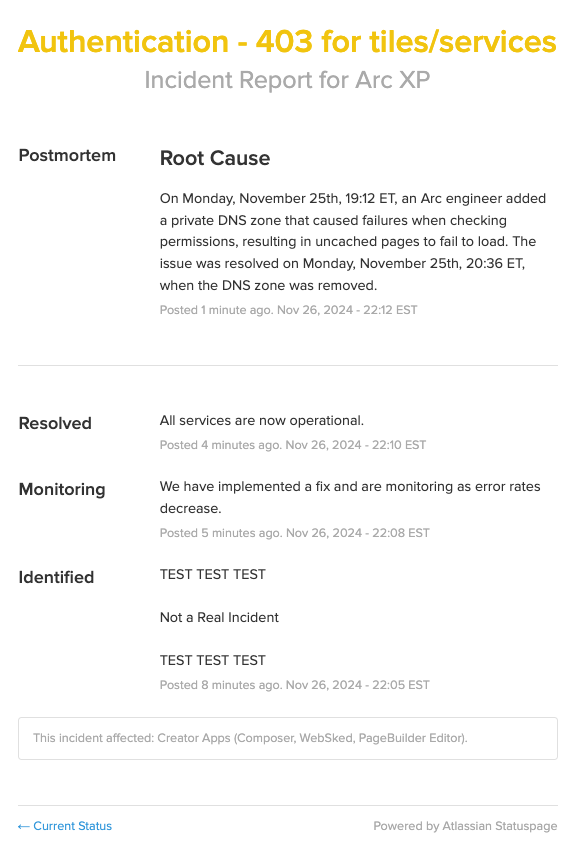
Subscribe Interface