Collaborating within Composer
Composer provides several tools to facilitate internal discussions and streamlining the article creation process. Whether you need to leave feedback, suggest edits, or store content for later use, Composer offers multiple ways to communicate with your team.
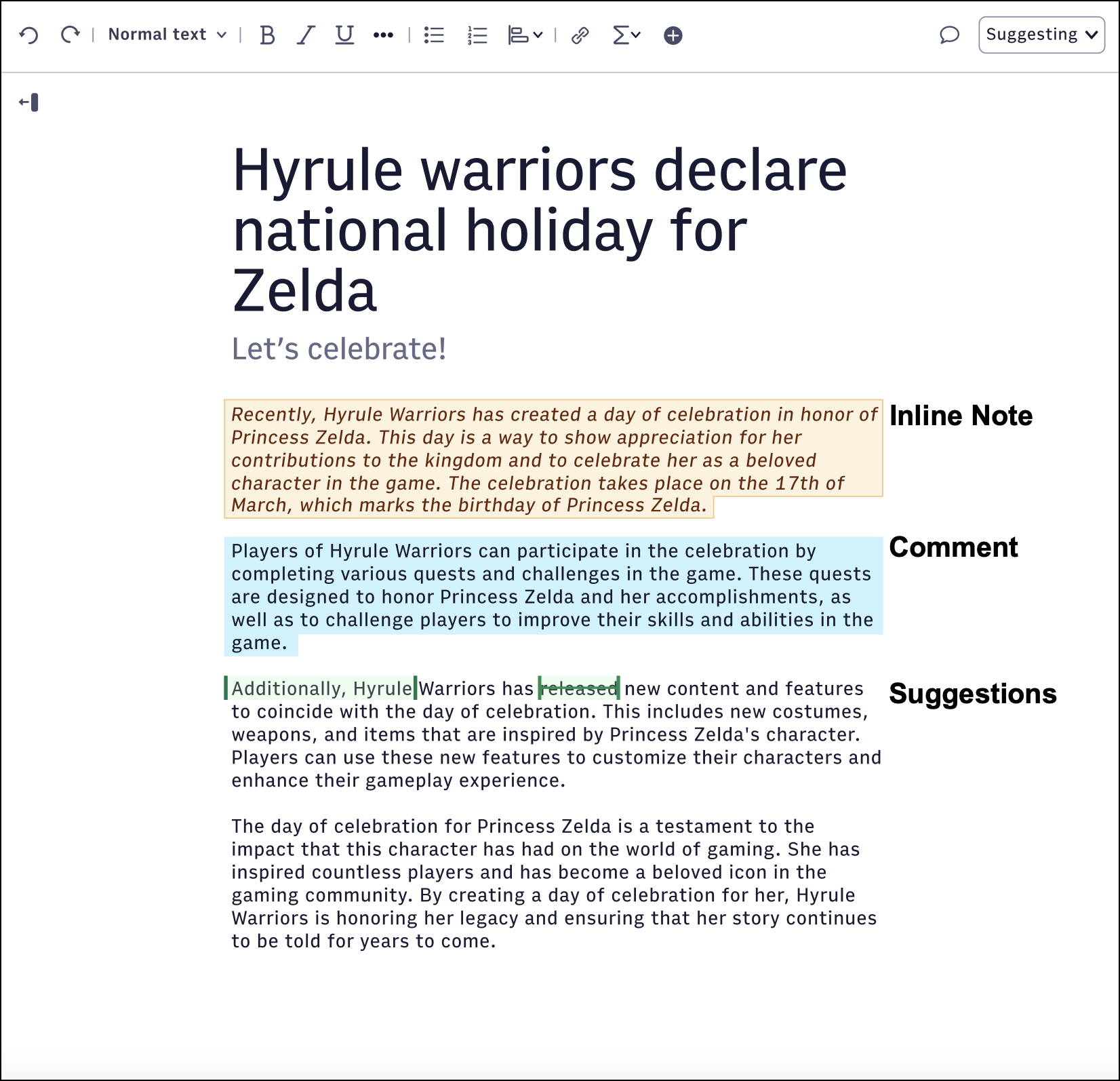
Comments
Comments allow you to communicate with other Composer users by inserting internal messages on text. You can reply to comments and create threaded discussions for better collaboration.
Comments are visible only within Composer and include metadata, such as author, timestamp, and reply history.
To add a comment, select the content you want to comment on, and click  . Enter your comment in the window, and then click
. Enter your comment in the window, and then click  to save it.
to save it.
Inline Notes
Inline notes allow you to insert internal messages directly into the body of a story. Inline notes serve as in-context notes for yourself or collaborators without affecting the published content.
Inline notes are visible only within Composer and include metadata, such as the author and timestamp.
To add an inline note, enter the text you want to use as a note within the story body, select it, and click  .
.
Suggesting Mode
Suggesting Mode in Composer allows users to propose content changes directly in the story body without altering the original text. Suggest changes appear as highlighted edits, making it easy for collaborators to review and accept or reject edits.
Here's how it works:
Additions: Suggested additions appear with a green highlight to indicate an addition.
Deletions: Deleted suggestions appear with a strike-through style to indicate removal.
No changes made in Suggestion Mode appear in published stories. They are visible only to the content team for review. Suggestions become a part of the published story only when a user accepts or rejects the changes and you publish.
For more information, see Using Suggesting Mode in Composer.
Internal memo notes
Internal memo notes provide a space for general notes about an article, such as embargo dates or editorial requests. These notes help keep important context visible to the editorial team.
Internal notes are accessible in WebSked. To add an internal memo note, hover over the story's headline and click Add internal memo note above the headline.
Clipboard
The clipboard allows you to temporarily store elements within a story for future use or consideration. You can add text, images, social media embeds, and other elements, making it a useful tool for organizing notes or collecting media options for a story.
To add an element to the clipboard, select the content and click  > Add to clipboard. This action removes the element from the story body and places it in the clipboard.
> Add to clipboard. This action removes the element from the story body and places it in the clipboard.
To access the clipboard, navigate to the Clipboard tab in the left pane. From there, you can drag elements back into the story as needed. Clipboard contents are visible to anyone working on the story but remain accessible only within Composer.