How to Add Braintree as a Payment Provider
Before you can use Braintree, you need to add Braintree as a payment provider through the Admin tool.
In order to enable/add Braintree, some parameters should be configured in the BE. Before starting, make sure that these parameters have been configured correctly. The required parameters are presented in the following table.
Parameter | API Credentials |
|---|---|
1 | Public Key (Publishable API key) |
2 | Private Key (Private API key) |
3 | Merchant ID |
4 | Environment (Mode) |
5 | Merchant Account ID. Can be null or a secondary merchant account ID (bank account) configured at Braintree. At this time, this parameter cannot be configured through CSR; it can only be done by calling the Back-End payment provider APIs. |
Information about these parameters can be found here.
Once you have these parameters, you will be able to add Braintree as a Payment Provider through the CSR tool. The Payment Provider tab is under the Sales section in Settings and enables you to add or update your payment provider’s information.
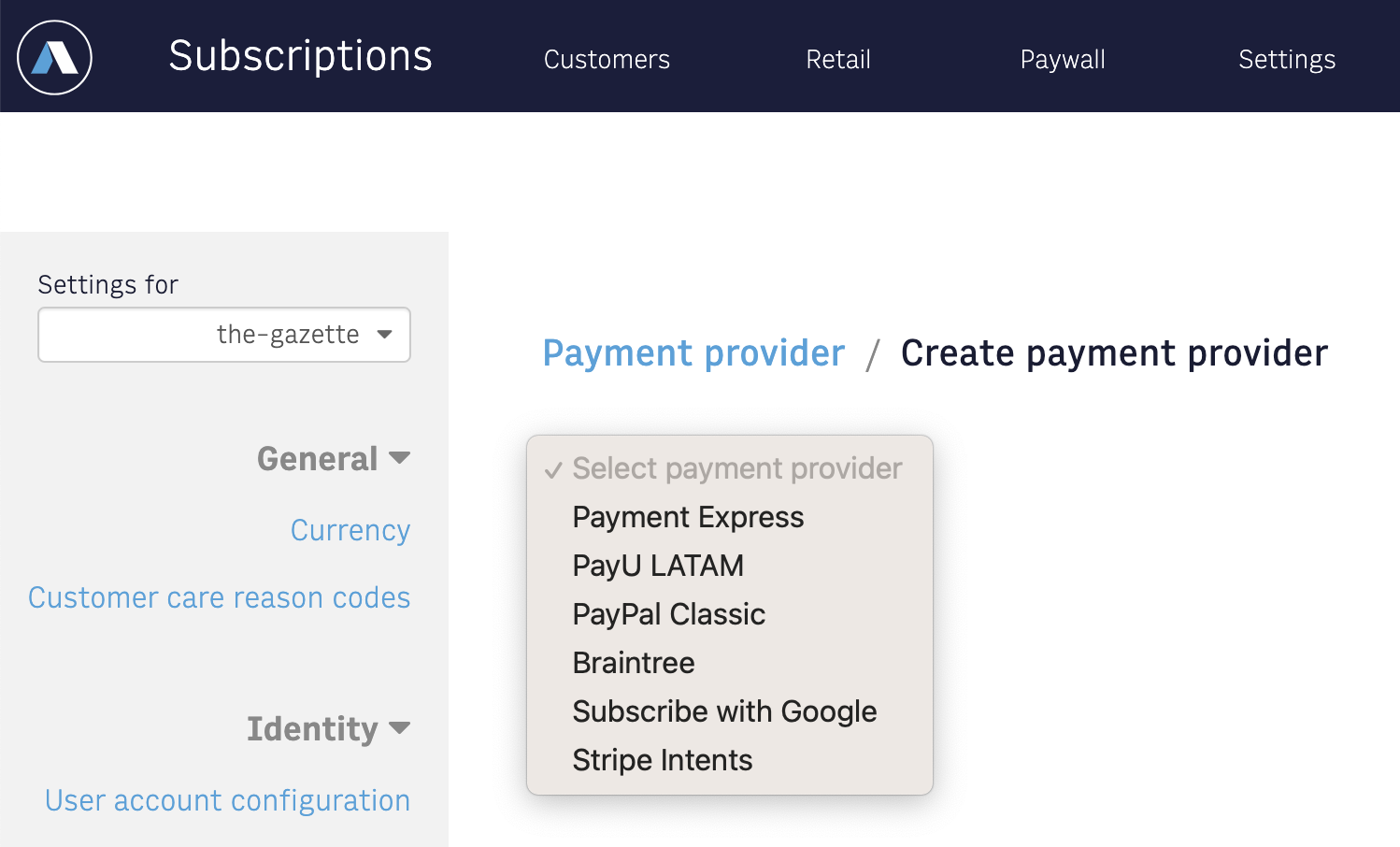 |
Important
Arc XP Subscriptions supports credit card and PayPal payments through Braintree. Other Payment Methods (for example, Apple Pay, GPay, Samsung Pay, etc.) are also supported by Braintree; however, at this moment, they are not supported by Arc XP Subscriptions.
Incorporating Braintree into your Checkout Workflow
The Braintree checkout workflow is similar to that explained in Getting Started with Sales in Arc XP Subscriptions. The three main steps are the same, the remaining steps are modified and the changes are explained below.
Step 1. Cart Add Item
Step 2. Authenticate
Step 3. Create Order
Step 4. Initialize Payment
Sales.InitializePayment(OrderNumber: String, PaymentMethodID: Number) (or GET /Sales/Public/V1/Checkout/Order/{OrderNumber}/Payment/{Mid})
orderNumber corresponds to the order number returned in Step 3
paymentMethodID (mid) obtained by calling Sales.GetPaymentOptions() (or GET /Sales/Public/V1/Checkout/Payment/Options).
Note
Braintree’s “paymentMethodType” is 15.
If it’s successful, a token will be returned (Parameter 1), which is used to start the interaction with Braintree.
Step 4a. Execute Braintree’s js
Remember,Arc XP Subscriptions supports credit card and PayPal payments through Braintree
import Sales from '@arc-publishing/sdk-sales';
import DropIn from 'braintree-web-drop-in';
...
const [isSubmitting, setIsSubmitting] = useState(false);
...
const payment = await Sales.initializePayment(orderNumber, paymentMethodID);
var button = document.querySelector('#submit-button');
DropIn.create(
{
authorization: payment.parameter1,
container: '#dropin-container',
card: {
cardholderName: {
required: true
}
},
paypal: {
flow: 'vault'
}
},
(_createErr, instance) => {
button.addEventListener('click', () => {
instance.requestPaymentMethod((err, payload) => {
setIsSubmitting(true);
if (payload && payload.nonce) {
Sales.finalizePayment(orderNumber, paymentMethodID, payload.nonce)
.then(() => {
setIsSubmitting(false);
history.push('/success');
})
.catch(err => {
setIsSubmitting(false);
if (err && err.message) {
setError(err.message);
}
});
} else {
setIsSubmitting(false);
if (err && err.message) {
setError(err.message);
}
}
});
});
}
);
If you see, the token (Parameter 1) returned from “Initialize Payment” will be sent during the calling to DropIn.create().
"Drop-In UI: Setup & Integration
Step 5. Finalize Payment
If the payment was approved by Braintree, a token will be returned. Then, this token should be sent to “Finalize Payment”.
Sales.FinalizePayment(OrderNumber: String, PaymentMethodID: Number, Token: String) (or PUT /Sales/Public/V1/Checkout/Order/{OrderNumber}/Payment/{Mid})
Updating User Payment Method
The flow associated with updating a credit card for Braintree is very similar to those for checkout.
Step 1. Initialize Payment Update
Sales.InitializePaymentUpdate(PaymentID: Number, PaymentMethodID: Number) (or PUT /Sales/Public/V1/Paymentmethod/{Id}/Provider/{Pid})
PaymentID (paymentmethod/{id}) corresponds to the paymentMethodID associated with the current Subscription. This value can be obtained by calling Sales.GetSubscriptionDetails(Id: Number) (or GET /Sales/Public/V1/Subscription/{Id}/Details)
PaymentMethodID (provider/{pid})corresponds to the paymentMethodID associated with Braintree.
Note
Braintree’s “paymentMethodType” is 15. This value can be obtained by calling Sales.
GetPaymentOptions()(orGET /Sales/Public/V1/Checkout/Payment/Options).
If it’s successful, a token will be returned (Parameter 1), which is used to start the interaction with Braintree.
Step 1a. Execute Braintree’s js
import Sales from '@arc-publishing/sdk-sales';
import DropIn from 'braintree-web-drop-in';
...
const [isSubmitting, setIsSubmitting] = useState(false);
...
const paymentUpdate = await Sales.initializePaymentUpdate(paymentID, paymentMethodID);
var button = document.querySelector('#submit-button');
DropIn.create(
{
authorization: paymentUpdate.parameter1,
container: '#dropin-container',
card: {
cardholderName: {
required: true
}
},
paypal: {
flow: 'vault'
}
},
(_createErr, instance) => {
button.addEventListener('click', () => {
instance.requestPaymentMethod((err, payload) => {
setIsSubmitting(true);
if (payload && payload.nonce) {
Sales.finalizePaymentUpdate(paymentID, paymentMethodID, payload.nonce)
.then(() => {
setIsSubmitting(false);
history.push('/update-payment/complete?status=ok');
})
.catch(err => {
setIsSubmitting(false);
if (err && err.message) {
setError(err.message);
}
});
} else {
setIsSubmitting(false);
if (err && err.message) {
setError(err.message);
}
}
});
});
}
);
Step 2. Finalize Payment update
If the card/payU was verified successfully by Braintree a token will be returned. Then, this token should be sent to “Finalize Payment method update”.
Sales.FinalizePaymentUpdate(PaymentID: Number, PaymentMethodID: Number, Token: String) (or PUT /Sales/Public/V1/Paymentmethod/{Id}/Provider/{Pid}/Finalize)
Braintree resources
Braintree Sign up: https://www.braintreepayments.com/sandbox | https://apply.braintreegateway.com/country/usa?refer=170a687145d890-0b750c09c9fd6f-39647b0e-1aeaa0-170a687145e959
Braintree Setup & Configuration: https://developers.braintreepayments.com/guides/drop-in/setup-and-integration/JavaScript/V3
Braintree Themes block: Arc XP does not currently offer a core component for Braintree.