FAQ: Google Discover
Google Discover is a personalized feed of content that can appear on the google.com homepage for certain users based on their devices and preferences. Unlike traditional search, where the user enters a query to find content, Discover populates the page with content it anticipates the user wants to read, based on what Google knows about that user.
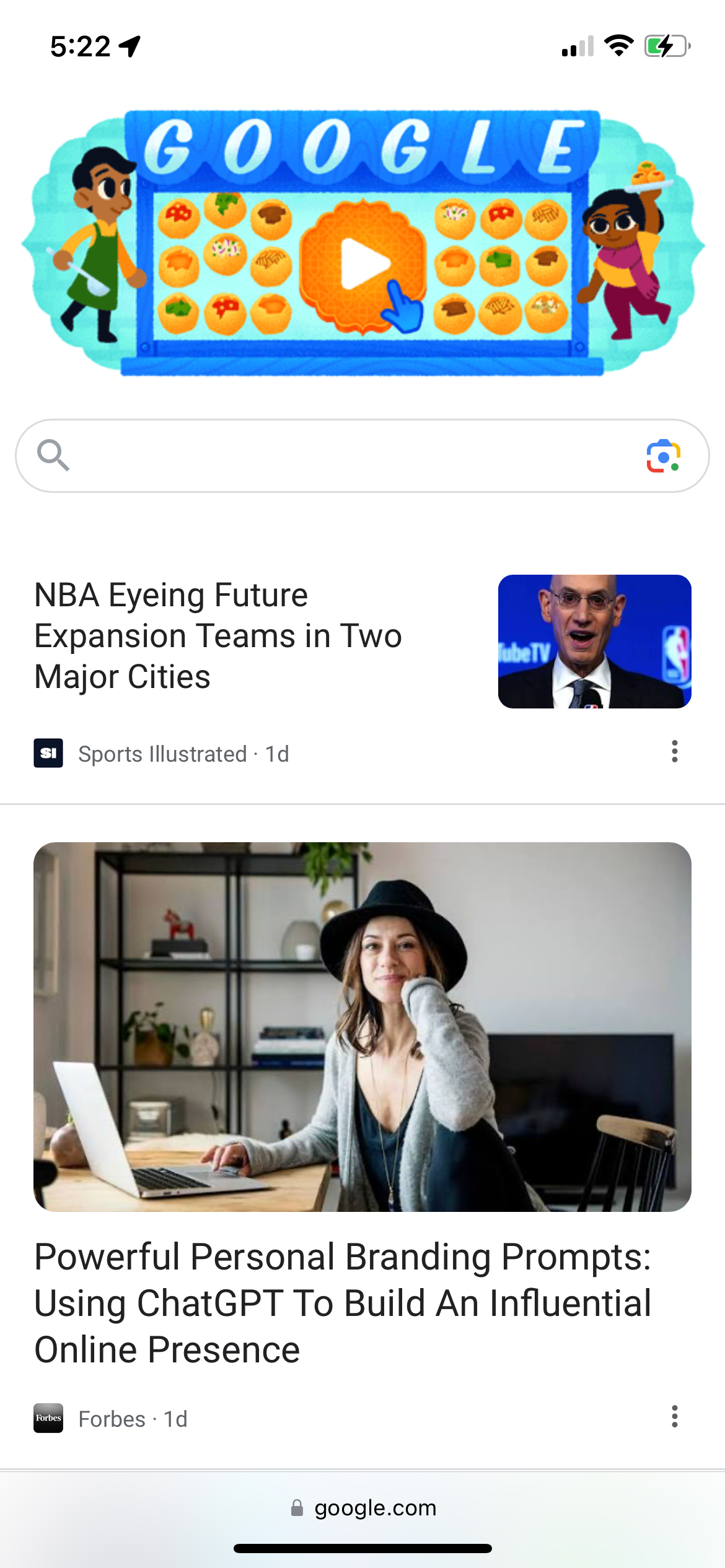 |
Google Discover content can be seen here below the search input field
This real estate on the Google main page can be very valuable, based on how often users visit it every day. Seeing a story featured on a user’s Discover feed may entice the user to click and read the story on the publisher’s website.
Similar to Facebook’s News Feed, Google Discover is a “highly personalized feed” driven by an algorithm. This means that every user sees different, unique recommendations in this space.
How does content get onto Discover?
The best source of advice for understanding how to get content featured in Discover is Google’s own documentation, which states:
Content is automatically eligible to appear in Discover if it is indexed by Google and meets Discover's content policies. No special tags or structured data are required.
Important
Being eligible to appear in Discover is not a guarantee of appearing.
As part of Google Search, Discover makes use of many of the same signals and systems used by Search to determine what is helpful, people-first content. Given this, those looking for success with Discover should review our advice on creating helpful, reliable, people-first content.
This is good news—there’s no extra work to make content eligible for Discover, other than steps you already take to ensure Google can index your content, and that your content is people-first (meaning optimized for real people, not bots).
What can I do to optimize content for Discover?
Again, there are no specific requirements for content to appear in Discover beyond being indexed by Google and meeting Discover's content policies. Google supplies some additional recommendations “to increase the likelihood of your content appearing in Discover,” including the following technical optimization:
Include compelling, high-quality images in your content, especially large images that are more likely to generate visits from Discover. Large images need to be at least 1200 px wide and enabled by the max-image-preview:large setting, or by using AMP. Avoid using a site logo as your image.
There are two main components in this recommendation:
Large images need to be at least 1200 pixels wide: This recommendation by Google is complicated, because Google offers contradicting guidance that explicitly advises against serving oversized images, because it is bad for performance. If you serve a 1200-pixel-wide image in a container that is only ever 800-pixel wide on a user’s screen, you fail the Lighthouse audit and potentially negatively impact site performance. Serving larger-than-necessary images can also increase bandwidth costs.
If you decide to serve images 1200 pixels wide or larger, remember that images should only be resized server-side (never client-side). See How to make your images load quickly, securely, and SEO-friendly
An alternate, recommended option is to only size your og:image images to a 1200-pixel or larger width. While Google does not explicitly state how they select an image for Discover, this gives Discover a high-quality image option without forcing users to download a bigger image than they need. Arc XP’s Themes product automatically sets the
og:imageat a 1200-pixel width.
The
max-image-preview:largesetting should be enabled: This is a meta tag that you can place in the<head>of pages on your website. If Google sees this meta tag, it knows it can display a larger preview image within Discover feeds. Within Arc XP, you would update your output type code to include this meta tag on all pages across your site.
Google also describes a Follow feature within Google Discover, which allows users to follow publications and see content from those publications in a separate tab on their Discover screen. This feature is limited to English users in certain countries on Chrome/Android devices. You can optionally tell Google which RSS feed to use for different pages on your site. You can use the same standard RSS feeds you set up in Outbound Feeds.
How is my content performing in Google Discover?
The best place to monitor how your content is performing on Google Discover is the Discover Performance report in Google Search Console.
Why do I see spikes and drops in traffic coming from Google Discover?
Google directly advises publishers that traffic generated by Discover is not predictable, and publishers can see changes in traffic that are unrelated to their content quality:
We are always improving Discover to serve personalized, helpful content to users. Given the serendipitous nature of Discover, traffic from Discover is less predictable or dependable when compared to Search, and is considered supplemental to your Search traffic. Our ongoing work to improve Discover’s user experience means sites may see changes in their traffic unrelated to the quality or publishing frequency of their content.
Google’s John Mueller advises that publishers should not rely on traffic coming from Discover, as it is inherently volatile:
“Make sure that you don’t rely on Discover for your business overall because it can change fairly quickly. And it’s something where often there are not pure technical reasons behind those changes.”
What else can I check if my Discover traffic has suddenly changed?
Again, traffic coming from Discover is inherently volatile and Google advises that it may change suddenly without an underlying cause. However, there are a few things you can check if your Discover traffic suddenly changes.
Check Google’s status dashboard
Google’s Search Status Dashboard: New updates or unexpected issues with Google’s core services (crawling, indexing, ranking, and serving) can affect Discover traffic. This dashboard shows recently announced changes.
Note
Google does not announce every change or issue here - only those that it considers widespread.
Check your content eligibility
Remember that Google only has two requirements for content to appear in Discover: “Content is automatically eligible to appear in Discover if it is indexed by Google and meets Discover's content policies.” These are the best places to start determining if Google is ruling your content ineligible for Discover.
Is Google able to Index your content? Review this document for a high-level guide to what Google requires to index your site. Google has tools to help you understand if Googlebot is experiencing issues crawling your website, and you should check these: Page Indexing report and Crawl Stats report.
Does your content meet Discover’s content policies? Review this document and determine if your content meets Discover’s policies. Google also advises that you check the Search Console for any Manual Actions:
If your site violates one or more Discover content policies, Discover manual actions may appear in your Search Console under Security & Manual actions. Learn more about the types of violations and how to fix them.
Additional resources
See additional common questions and a demo on using Google Discover in the May 2024 - Community Webinar - Demystifying Google Discover.