How to Use Distributor Field in Photo Center
Similar to the other Arc authoring apps Composer and Video Center, Photo Center supports use of the "distributor" object, which is centrally configured in the Global Settings app to structure the distributor values users enter.
How Distributors Work in Photo Center
Like other image fields, you can select whether they should appear on the manual-upload and bulk-edit page or the edit-image page and make distributors a required field. There is one configurable option in settings (called “distributor”) that affects the visibility and requirement of all the distributor fields.
When users are entering distributor information, they will first select a distributor from the new parent distributor field, which is simply labeled “Distributor” in Arc apps. Users will select a distributor from one of the distributors configured for images in Global Settings or enter a custom distributor.
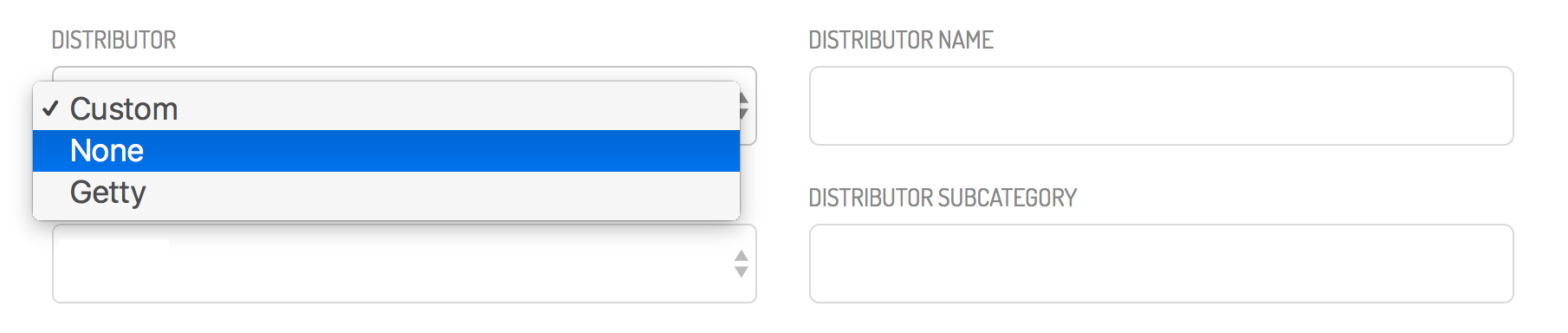 |
Selecting a configured distributor populates the name, category, and subcategory with what Global Settings stores. Users cannot edit these fields. In this example, the distributor does not have a subcategory value.
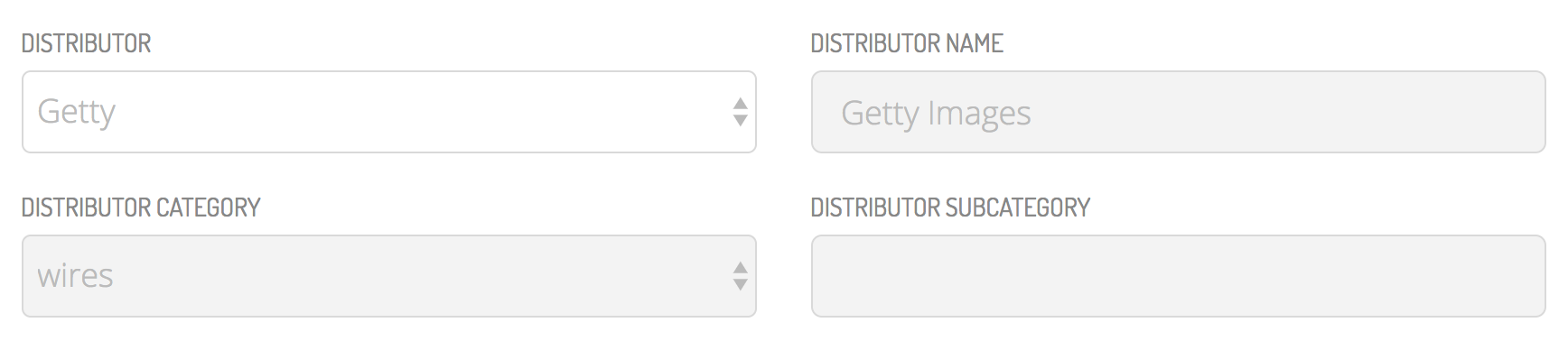 |
If none fit, then user selects custom. User enters distributor name (a free-text field) and selects from one of the distributor categories (the fixed dropdown of staff, wires, freelance, stock, handout, and other that is specified in ANS). Users who enter custom distributors are required to add a name and category, but the subcategory, a free-text field, is optional.
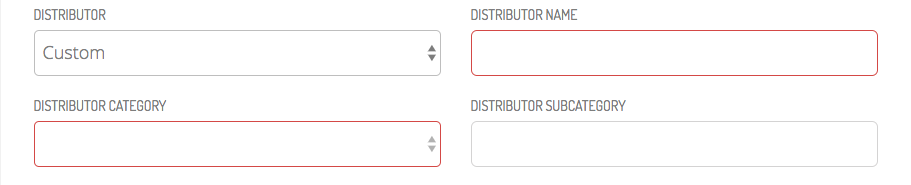 |
Why use distributors?
The configured options from Global Settings will reduce inconsistent data entered by users such as “Associated Press,” “AP,” or “A.P."
Structured distributor data is vital to control syndication feeds, preventing content from certain providers from appearing on certain websites, and search within the authoring apps and WebSked. Having a shared understanding across the Arc suite about what it means for a piece of content to be labeled “staff,” “wire,” or one spelling of the Associated Press makes this filtering possible.
If you are using distributor for restricting which images appear on which websites, when a user is inserting images into an article, gallery, or video, the image search modal will filter out any images that cannot be used based on the story, gallery, or video’s primary website (see additional detail below)
Distributor Restricted Images
As stated earlier, you can use Distributors as a way to restrict if certain images appear on certain websites by filtering out images with a particular Distributor from the Image Selector (the application you use to add images to a Composer story, a Photo Center gallery, etc.). Distributors and Distributor Restrictions are Global Setting configurations. To learn more on how to configure Distributors, see Managing distributors. To learn more on how to configure Distributor Restrictions, see Managing website restrictions.
Distributor rules between Composer and Photo Center (Image Selector): When a user is in Composer and wants to select images from Image Selector, Image Selector will not display images with Distributor rules that conflict with the Primary Website of the existing Composer article.
Distributor rules between Video Center and Photo Center (Image Selector): Like Composer, when a user is in Video Center and wants to select an image as a video thumbnail from Image Selector, Image Selector will not display images with Distributor rules that conflict with the Primary Website of the existing video.