Composer circulation selector 3.0
Use the circulation selector in Composer to choose the websites and sections where you want to publish your story. The selector makes it easy to target the right destinations using type-ahead search and your personal profile settings.
The circulation selector includes three panes:
Select websites - choose which websites to circulate your story to. If you’ve already set a primary website in Composer, it’s pre-selected here. By default, websites appear in alphabetical order, but you can set preferred sites to display at the top of the list.
After selecting a website, the available sections for that site appear in the next pane.
Note
If you’re a single-site customer, this pane doesn’t appear. You go straight to selecting sections.
Select sections - choose which sections of the selected websites to publish your story to. You can choose to display sections by path or name at the bottom of the screen. Your selections appear in the Finalize circulation pane.
Finalize circulation - review your selected websites and sections. You can make changes before saving.
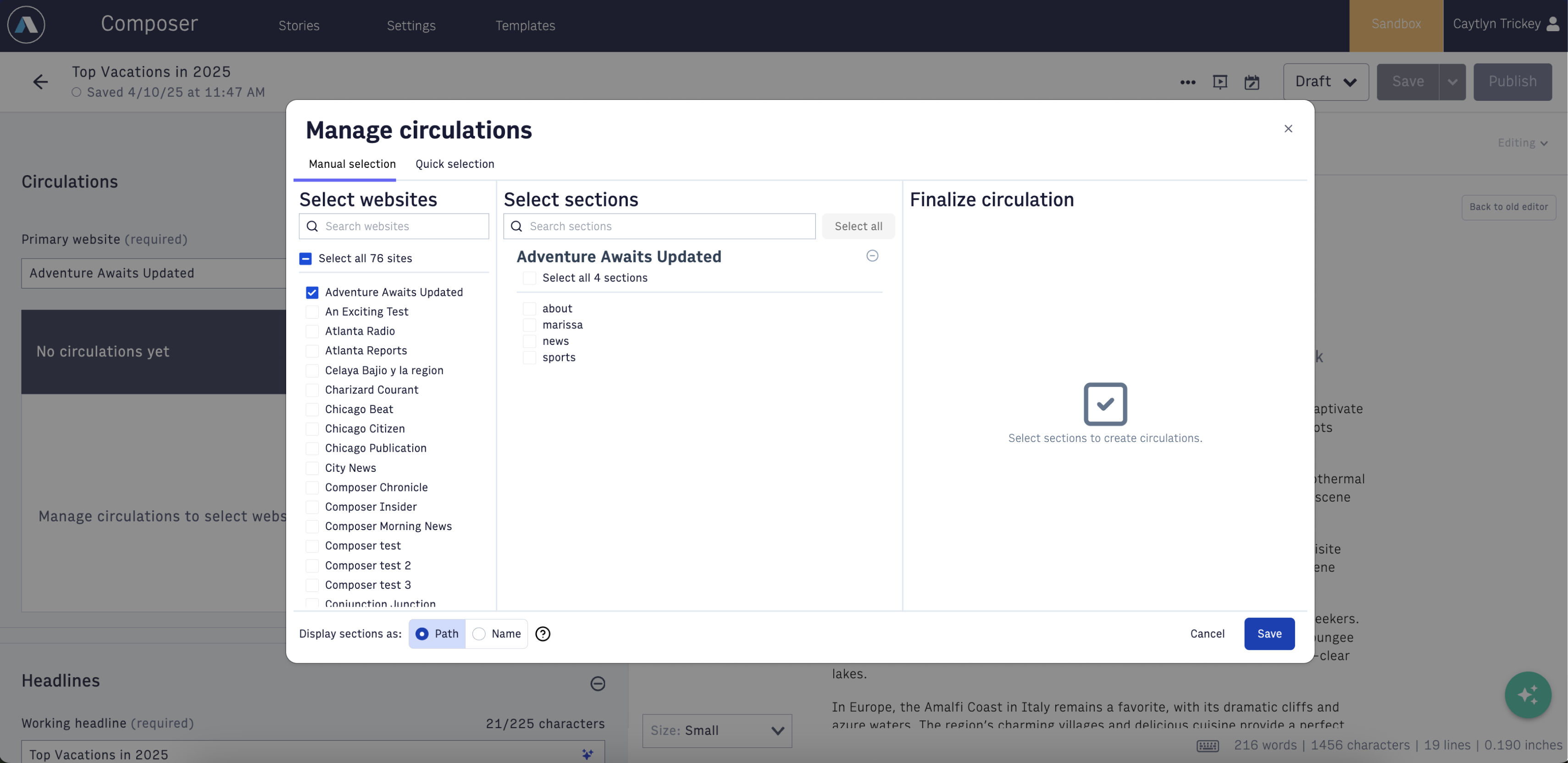
Quick selection
The Quick selection tab in the circulation selector shows predefined groups of websites and sections that your organization created. These groupings let you quickly add commonly used site-section combinations without having to search manually.
For details on how to set up quick selection groups, see How are groupings of sites and sections configured for Composer Quick Selection.
This version of the circulation selector is currently in beta. To join the beta program, contact Arc XP Customer Support.
We’re excited to invite you to join the beta program for the redesigned circulation selector in Composer. This is your chance to get early access to the updated experience and help shape its future with your feedback.
The refreshed interface includes streamlined panes for faster site and section selection, the ability to display sections by name or path, and an overall improved user flow. These enhancements are based on direct feedback from the Ideas Portal and user sessions, and we think you’ll love the difference they make!
Scenario: Quickly circulating a breaking story across multiple sites
When a major storm hits, you need to quickly publish a breaking news story to the relevant websites and sections. In Composer, you use the circulation selector to choose the affected sites and their corresponding weather and emergency sections. Your primary site is preselected, and you use type-ahead search to add a few more.
To speed things up, you switch to the Quick selection tab and apply a predefined group your team set up for weather events. Composer automatically fills in the right site-section combinations, saving you time and ensuring accurate distribution. With a few clicks, your story is ready to reach the right readers, fast.
Procedures
To choose circulations for your story, follow these steps:
Navigate to Composer.
Click the story name of the story you want to circulate.
In the Planning tab, click Manage circulations. The Manage circulations window opens.
In the Select websites pane, select which websites you want to circulate the story to. If you’re a single-site organization, this pane does not appear.
In the Select sections pane, select which sections of the website to circulate the story to.
Review or adjust your selections in the Finalize pane.
Click Save. The Circulations section in the Planning pane updates with your selections.
To remove circulations you no longer need, follow these steps:
Navigate to Composer.
Click the story name of the story you want to adjust circulations for.
In the Planning tab, click Manage circulations. The Manage circulations window opens.
Clear the selections for any of the circulations. Optionally, click Remove all to remove all circulations.
Click Save. The Circulations section in the Planning pane updates with your selections.
You can set a website as preferred to make it appear at the top of the website list in the circulation selector for quicker access. This step is optional. By default, all website are listed alphabetically.
To set a preferred website, follow these steps:
Navigate to Composer.
Click the username menu > Profile settings. The Profile Settings page opens.
In the Preferred Websites field, select which websites you want to appear at the top of the circulation selector list.
Click Save.