Configuring WebSked task settings
Use the Task page in WebSked to define the task types, statuses, and templates that meet your organization's publishing workflows.
The Create Task hierarchy has three levels, as shown in the following diagram:
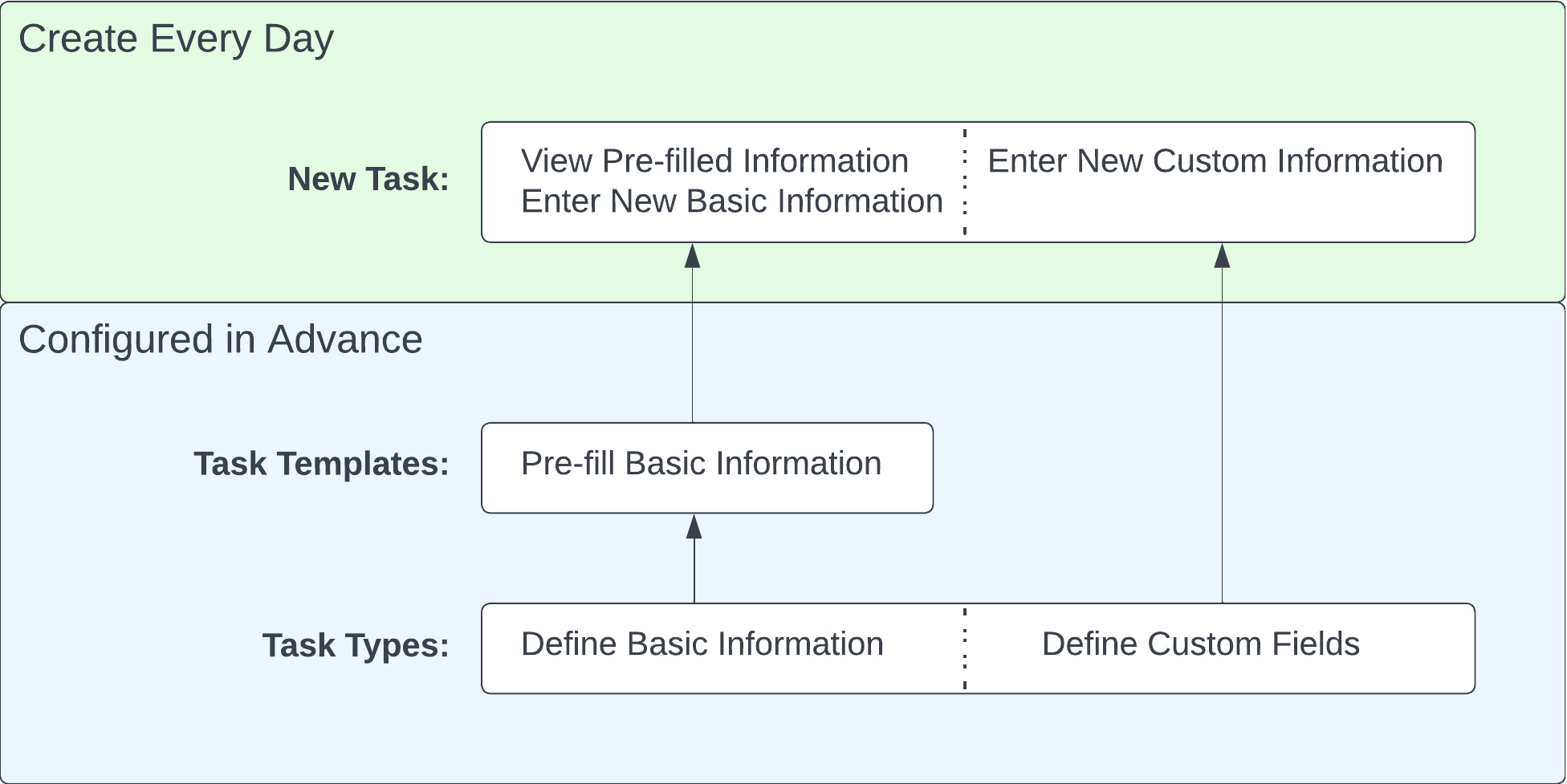
Task Types - describe your team's regular actions through the content publishing workflow, such as copy editing or reviewing content, researching photos, or getting a legal review. You can include custom fields that fit your organization's publishing goals. An administrator must set them up.
Task Templates - create pre-filled templates with basic information for each task type. An administrator must set them up.
New task - create regular tasks for your day-to-day processes, such as story creation or photo assignments, using task templates and types. Any WebSked user can create tasks.
As an administrator of a news organization, you want to streamline your photo assignment workflow. You enter WebSked and create a Photoshoot task type with custom fields, such as:
Location for the shooting field
Contact information field
Date for the shooting field
This way, your photographers have all the information they need to perform the task.
After creating the task type, you create a task template that automatically does the following:
assigns the Photoshoot tasks directly to the Photography group,
sets a default due date and priority, and
includes standard instructions on how the photos must be submitted.
Having a task template helps reduce the time your team spends filling out task details and ensures that all necessary information is captured.
Procedures
To create a Task Type, complete the following:
Navigate to WebSked. The main WebSked page opens.
In the upper right corner, click your user profile > Company > Tasks > Types. The Types pane opens.
Click Create task type. The Create task type right pane opens.
Complete the following fields:
ID - set a unique ID for your tasks.
Task type name - give the task a descriptive name.
Authoring application - select the application this task applies to, either Composer, Photo Center, Video Center, or PageBuilder.
Additional fields- select the additional fields for your task type:
Add an existing custom field? -
Click Yes and select a Custom field from the drop-down menu.
Click No and create a Custom field label and Custom field name for your content.
Click Add field.
Click Save. The new task displays the main Tasks page.
To edit the task, click the Edit icon  in the task row.
in the task row.
Modify the fields in the Create task type pane and click Save.
To delete a task, click the Delete icon  in the task row. In the pop-up window, click Delete.
in the task row. In the pop-up window, click Delete.
Task templates help streamline the process of creating tasks by automatically populating many of the fields needed for a new task. To create a task template, complete the following:
Navigate to the WebSked application.
In the upper right corner, click your user profile > Company > Tasks > Templates. The Templates page opens.
Click Create task template. The Create task template right pane opens.
Complete the following fields:
Name - set a unique name for your template. Templates are associated with a task type; consider including that name here.
Instructions - specify any instructions relevant to the task. For example, if the template is for legal request tasks, you might state that all tasks must be acknowledged within 48 hours.
Default task settings - fill out the following fields:
Type - select the task type created with the template, for example, Photo assignment.
Website - select the default circulation website for tasks created with this template.
Assignee type - select if the template is available for Groups or individual users. To learn more about Groups, see Configuring Groups.
Group - if you selected Group in the previous field, choose a group to assign this ticket type by default.
Priority - select the priority level for tasks created with this template. Choose from Low, Medium, and High.
In which apps should this template be available? - define the applications for which this template is available: Composer, Photo Center, Video Center, and PageBuilder
Calculate default task due date - select the default due date for tasks created with this template based on the current date and time.
Increment - set a numerical value to set your due date.
Time frame - set the time measurement unit for your increment, minutes, hours, or days.
Tip
If you set the Increment to 2 and the Time frame to hours, WebSked sets the due date of any task created with this template to two hours from the creation time.
Is due date required - select if the due date is required for tasks created with this template.
Click Save.
Setting photo tasks in WebSked
Follow these steps to assign and associate photos with a story.
In WebSked:
Create a Photo Assignment task, following the Creating your task types procedure.
Create a task template for the Photo Assignment task, following the Creating a new group and Configuring group notifications procedures.
In Composer:
Navigate to Composer > Create story > + Create a blank story. The Composer editor window opens.
Create a story by adding the mandatory fields defined by your organization.
Click Save.
Click the WebSked workflows icon
 > Create task. The Create task panel opens.
> Create task. The Create task panel opens.Select Photo Assignment from the Task template and Task type drop-down fields.
Follow the Creating a new task manually procedure to complete all other fields.
Click Create task.
Tip
You can also set WebSked workflow statuses to trigger Photo Assignment tasks. To learn more, see Configuring group task triggers.
After you assign a task, a photographer responds to the Photo Assignment tasks by completing the following:
Copy the Task ID by opening the task in Slack, Microsoft Teams, or email.
Navigate to Photo Center > Images > Upload image.
Select a template to upload the image > Select. The Review files window opens.
Select the image to upload > Upload. The Edit image details window opens.
Alternatively, you can edit an existing image in Photo Center.
Enter the information for the preset fields.
Add the story Task ID in the Associated Tasks field.
You can alternatively find the TaskID by any of the following procedures:
click the notification link in Slack or email,
navigate to WebSked and look at the tasks field, or
click the WebSked workflows icon
 inside the story in Composer.
inside the story in Composer.
Click Save.
After uploading these photos with the associated TaskID, the system creates a Lightbox using the TaskID as the title and adds all photos with that metadata to the Lightbox.
Important
Add Task IDs only on the Associated tasks field, not the Job identifier (IPTC record in Arc) field. The system does not generate a Lightbox when you add Task IDs to the Job identifier field.
The system automatically populates the Job identifier (IPTC record in Arc) field from EXIF/IPTC metadata—if it exists—when uploading images. This process fills the Associated tasks field during upload, but the system stops interacting with this data after the initial transfer.
In contrast, the Associated tasks field remains active, triggering system functions like Lightbox generation when you manually add Task IDs.
After a photographer uploads their photo, complete these steps from Composer:
Navigate to Composer > your desired story. The story opens in the Composer editor.
Click the + icon in the editor body > Image icon
 . The Photo Center application opens in a new window, showing the story’s associated Lightbox as the first option.
. The Photo Center application opens in a new window, showing the story’s associated Lightbox as the first option.Click the Lightbox to select all the task-related images.
Click Select. The Photo Center application closes, and your selected image displays on your article’s body.