Arc XP Browser Extension User Guide
Benefits of using the Arc XP browser extension
The Arc XP browser extension is a companion tool for your editorial and developer teams to audit your live website and get insights into how your page is rendered in the browser. With the extension, your staff can conveniently access Arc XP content tools and quickly make updates when they need to adjust content.
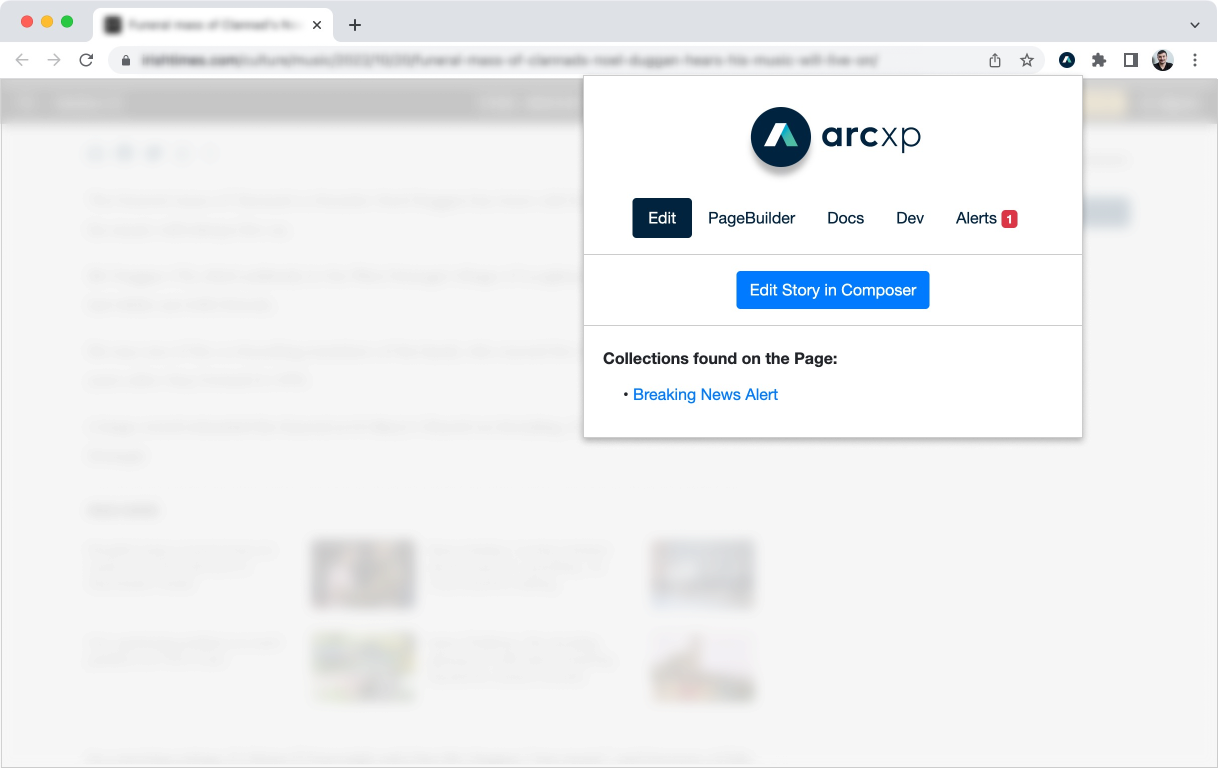 |
Installation
The Arc XP browser extension is available in Google Chrome Webstore and supported by all Chrome-compatible browsers like Microsoft Edge, Opera, Brave, etc.
Install The Extension From Chrome Webstore
For your staff who may be heavy users of the Arc XP browser extension, don’t forget to pin the Arc XP Extension icon to your toolbar. Most browsers have a pin icon in the extension list:
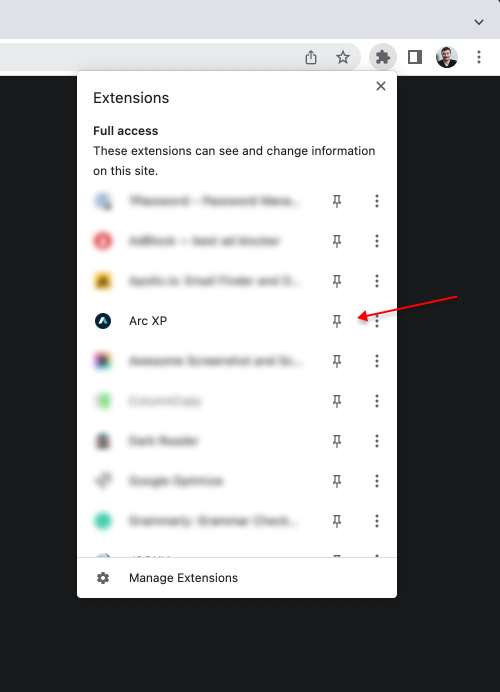 |
Edit Content Buttons
When you open the Arc XP browser extension on an Arc PageBuilder-rendered page where the URL of the page is mapped to a specific piece of content (like a story detail page, a gallery page, or a video detail page), you will see an Edit tab. This tab detects the content type and the content ID and provides an Edit button for convenient access. Normally, the editorial staff has to log in to Arc Admin, navigate to the particular content tool (Composer, Photo Center, or Video Center), and then search and find the content they were looking at on the live site to access the Edit page of that piece of content. The browser extension provides one-click access to your editorial team. Currently supported content types:
Composer Stories:
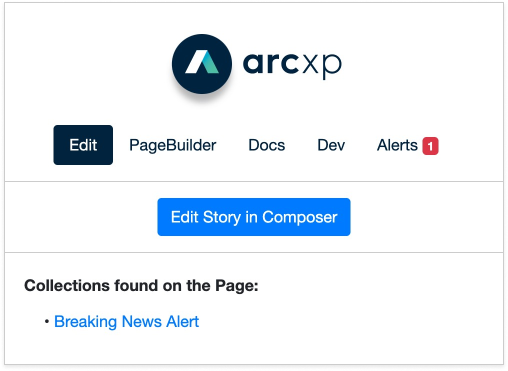 |
Videos from Video Center:
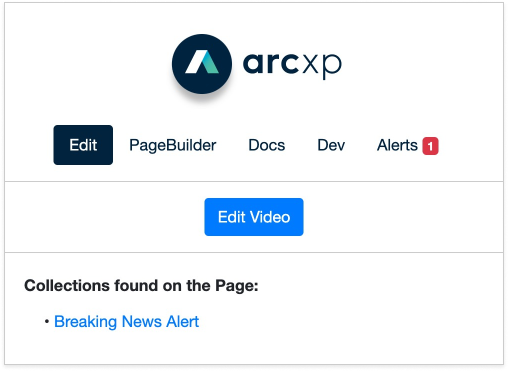 |
Galleries from Photo Center:
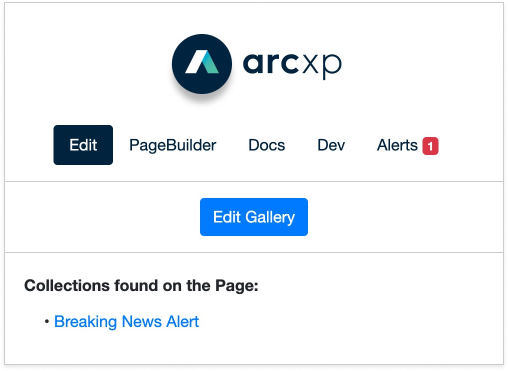 |
The browser extension also scans the content loaded on the page and detects if there are any WebSked collections, then lists them in the Edit tab for easy access to the edit collection in WebSked. This lets the editorial team easily find and manage content in these collections.
PageBuilder Information
Your developers can use the Arc XP browser extension to navigate key information (like Engine version number, deployment number, layout used, page id, rendering tree, and configuration variables for various client-side blocks) as well as drill down to content and cached objects (by Engine).
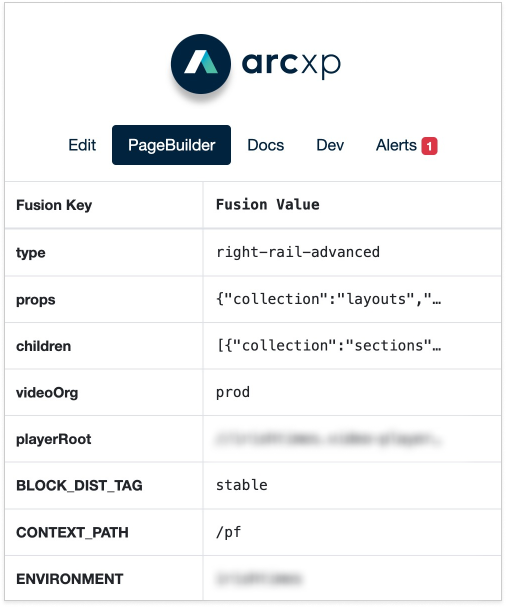 |
Users can click on any field and expand into an easy-to-use JSON browser. This is very useful when browsing large and deep objects like globalContent or ANS that are loaded for your page and features.
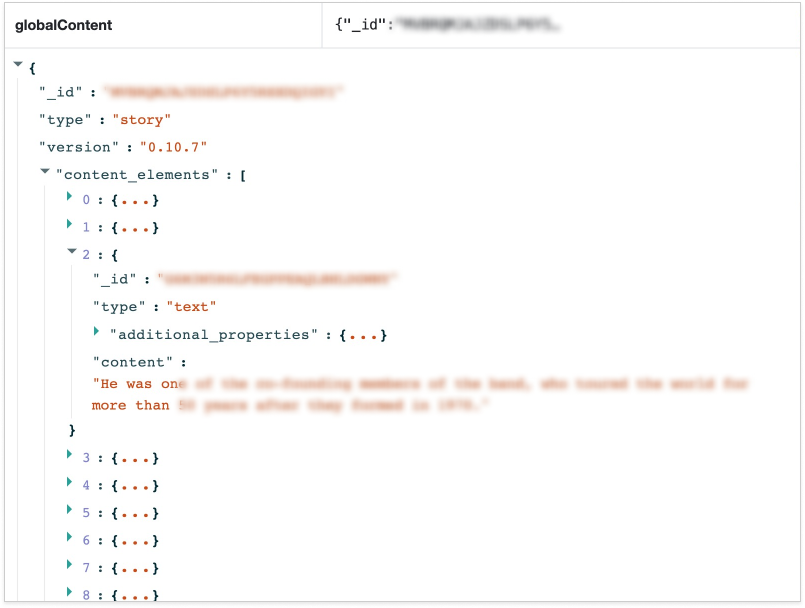 |
PageBuilder Developer Panel
The Arc XP browser extension also includes an Arc XP PageBuilder tab in the browser’s developer tools.
With the new PageBuilder developer tools panel, your technical staff can audit your site and pages and see high-level cache health, PageBuilder APIs that are being called for the client-side render, their CDN cache status, and the response object sizes. With this information, developers can easily detect unoptimized content sources and broken code that results serve stale by CDN.
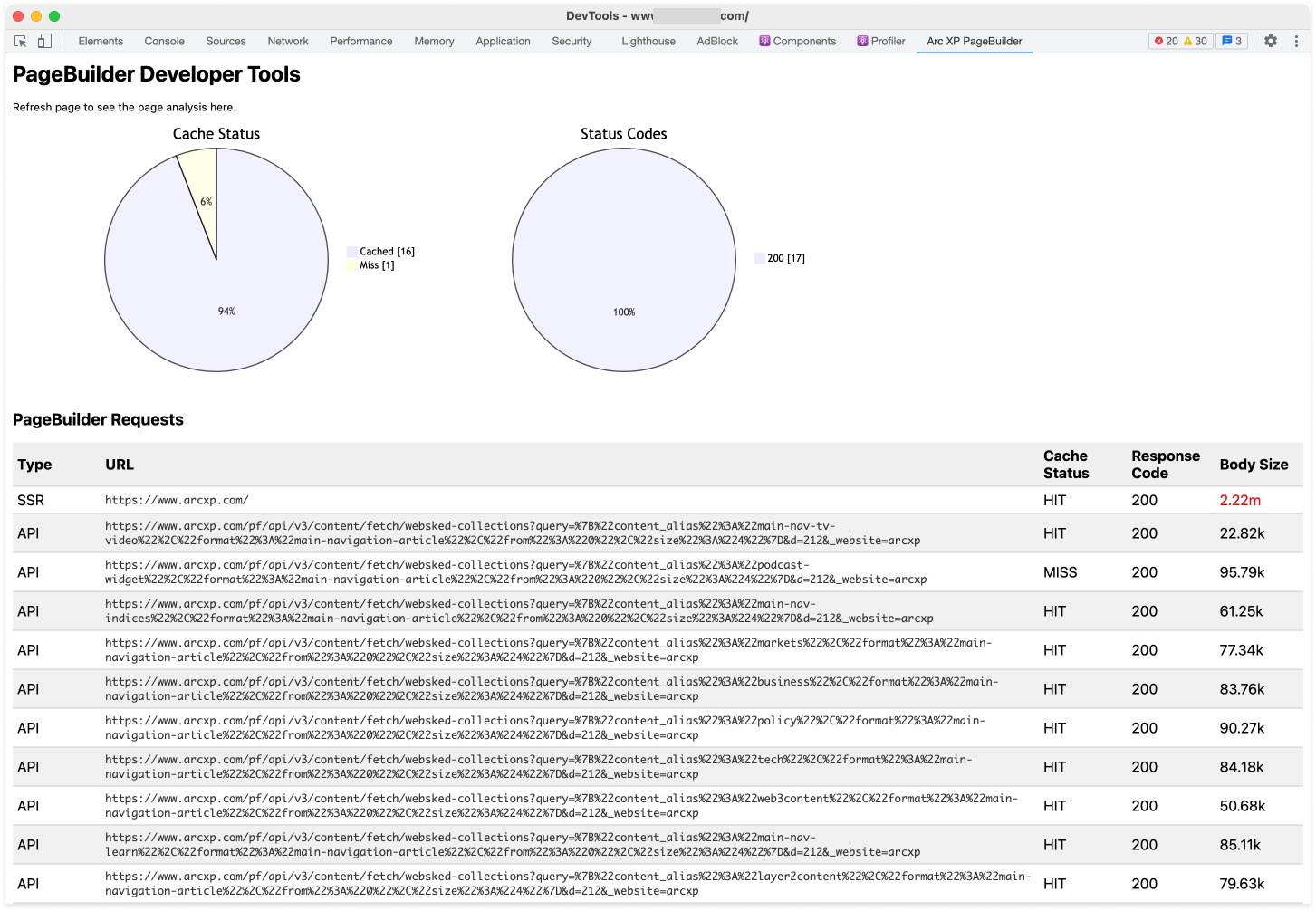 |
Arc XP Extension’s Developer panel also highlights insights when it detects page loading and rendering behaviors that should be investigated by your developers which may be signs of a potential performance or configuration issue on your website.
Edit (Content) Bookmarklet
For users who don’t use Chrome or a compatible browser, we provide a lightweight solution of the Edit (content) button.
To install the bookmarklet, right-click on your bookmark bar, add a new bookmark, give it a name, like “Edit Content” and copy and paste the following code to your “URL” field for the bookmark:
javascript: (() => {const fusion = window.Fusion; if (typeof fusion=="undefined") {alert("Not Arc Page");} else {const gc = fusion.globalContent; const orgenv = fusion.environment.ENVIRONMENT.split("-"); if (orgenv[1]=="dev" || orgenv[1]=="staging") {alert("Only available in Sandbox or Production environments");} else {const arcAdminBaseUrl = 'https://' + (orgenv.length > 1 ? orgenv[1] + '.' : '') + orgenv[0] + '.arcpublishing.com'; if (gc.type=="story"){const composerURL = arcAdminBaseUrl + '/composer/edit/' + gc._id + '/'; window.open(composerURL);} else if (gc.type=="gallery"){const galleryURL = arcAdminBaseUrl + '/photo/gallery-edit/?id=' + gc._id; window.open(galleryURL);} else if (gc.type=="video"){const videoURL = arcAdminBaseUrl + '/goldfish/video/v2/#/clip/' + gc.additional_properties.videoId; window.open(videoURL);} else {alert("Page type must be Story, Video, or Gallery");}}}})();
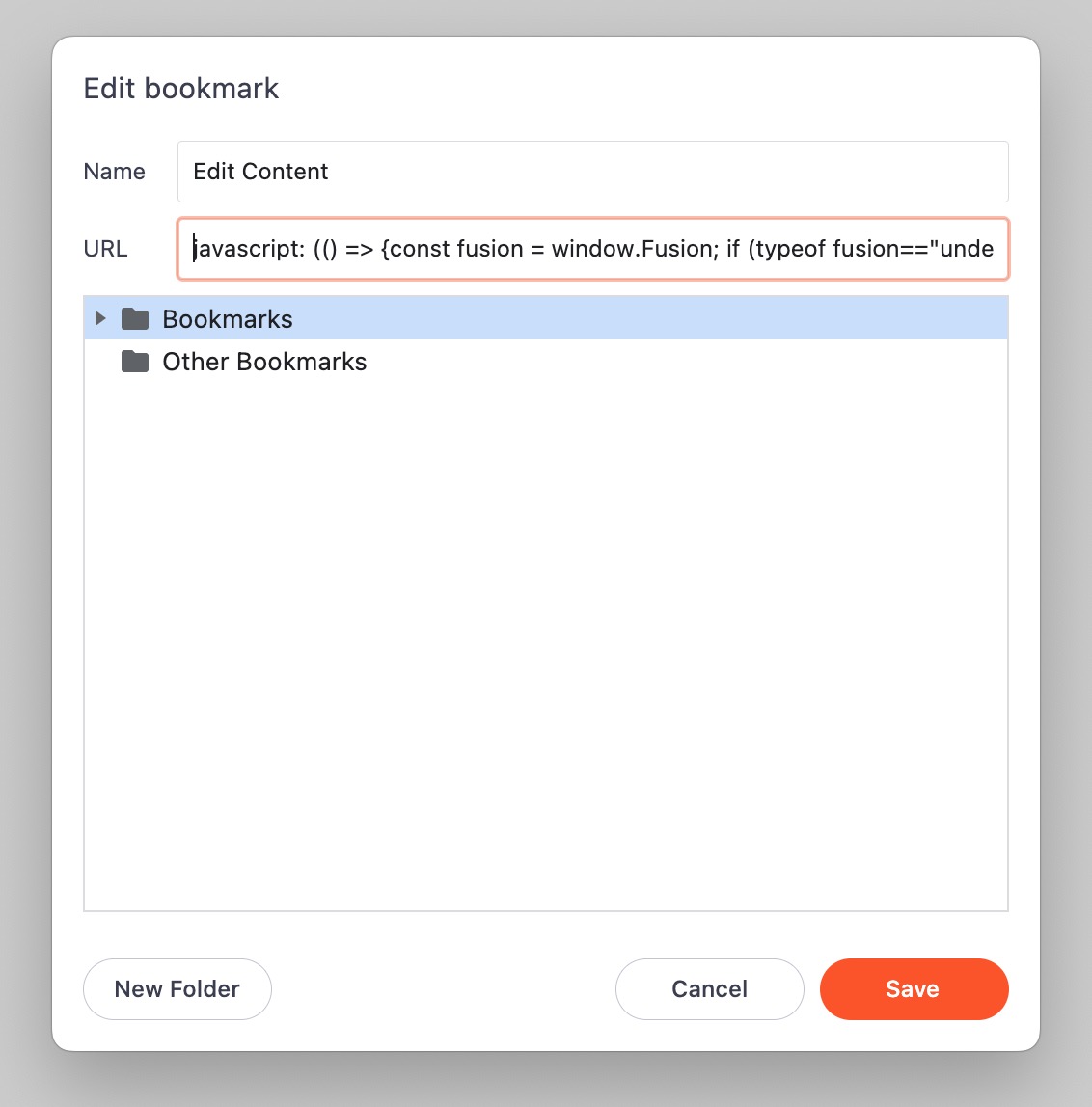 |
FAQs
Why I don’t see the Edit buttons on my page?
First, make sure you are on a page that is not an index or directory page like the homepage. The extension detects and works only when you are viewing a detail page for particular content. The way this happens is if your page has a global content configuration that designates your page’s main content as a story, video, or gallery. Additionally, in order for the Extension to recognize the content on the page, the content type and ID need to be present with their default field names _id and type in the global content on your page. This is what the default response should be, but clients have full control over this behavior and may have customized it for their needs. These fields not being present at the root of the global content response causes the Extension to not recognize your content type and identifier. Coordinate with your developers if this is the case.
Is the Arc XP extension safe to use?
Arc XP browser extension works with your existing live website. It does not require or expose any additional information than what your page contains in order to render your content. Everything you can browse with the Arc XP browser extension is already included in your page but may not be as accessible as the extension allows you to interact with these elements. The links to the Admin Tools still require that the user logs in with secure credentials. If a user has an active Arc XP session, they don't need to log in again and will be directed directly to the article.
How about other browsers that do not support Chrome extensions?
Arc XP browser extension is only available on Chrome and compatible browsers today. We have a lightweight solution for a 1-click “Edit” (content) button as a bookmarklet that provides one of the capabilities we have in the Extension. For full features, we suggest using a Chrome-based browser with the Arc XP browser extension. Alternatively, you can install Arc XP Bookmarklet which provides similar functionality that works on all modern browsers.