PageBuilder Editor: Integrated Collections Search
Power your blocks with integrated collections search
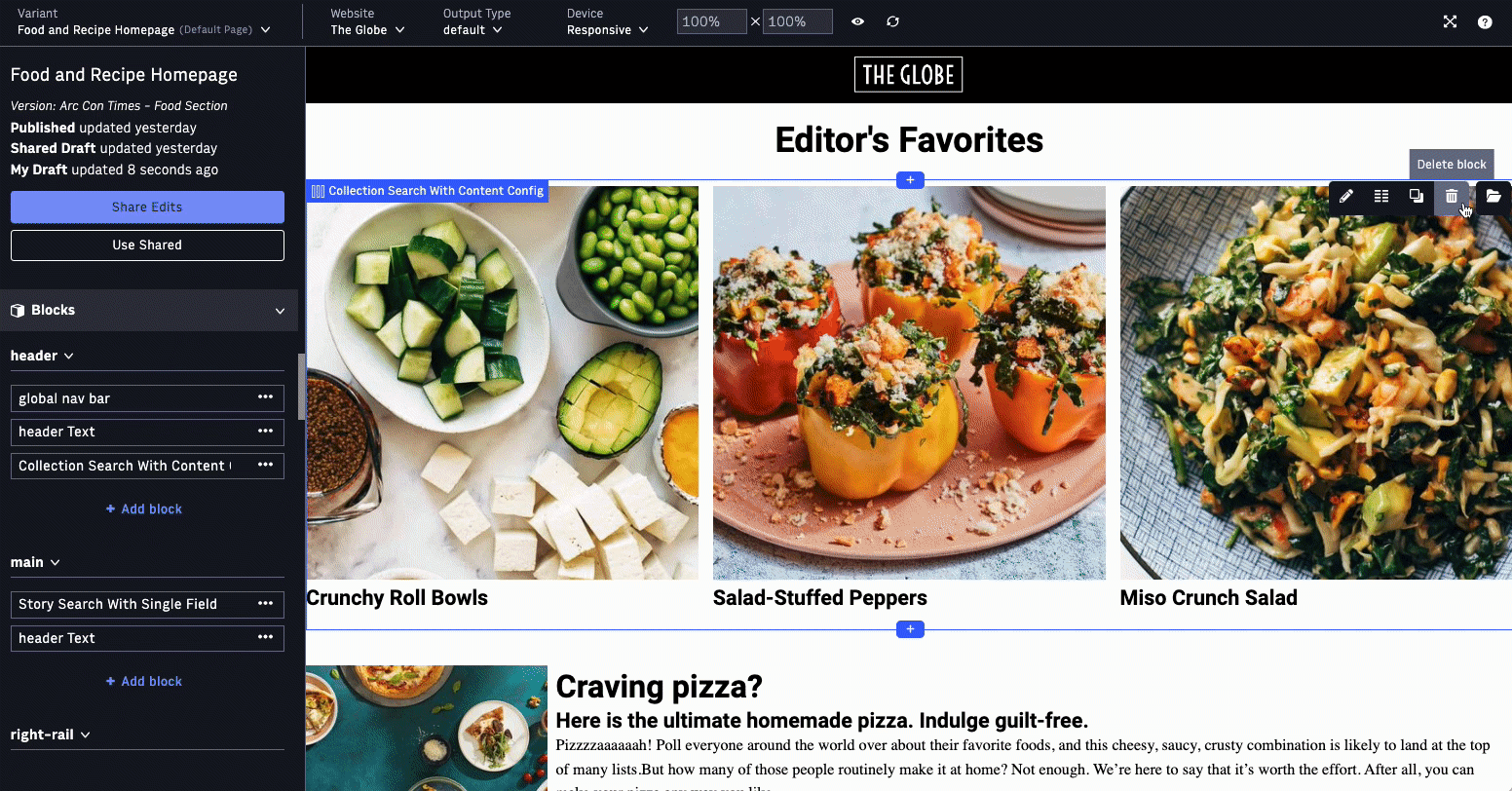 |
Collections are a powerful feature that allow for a unique combination of hybrid and manual curation for your blocks. With integrated collections search, you can now easily find, preview, and add collections to your blocks without needing to leave the context of PageBuilder Editor. Using this integrated collections search functionality, you can:
Search for published collections using keywords
Refine your search with filters
Preview how a collection appears in your block in the context of your page
Apply the collection to your block
How to use integrated collections search in PageBuilder Editor?
For the blocks that are enabled for collection search, (see How to enable your blocks to use integrated collections search?), you see the “Replace collection” button when you hover on the block in the Editor Preview. Upon clicking the “Replace collection” button, the integrated collection search experience will open.
Search
By default, the latest published collections will display in the Collection Card feed. Each collection card includes key information about your collection including collection name, description, and number of content items in the collection.
This feed will return up to 100 collections with infinite scrolling support.
The search functionality for this integration mirrors the search experience in WebSked. As you begin to input keywords into the search box, the Collection Card feed will update with any related collections. In the case of no matches, you will see a message indicating there are no collections found.
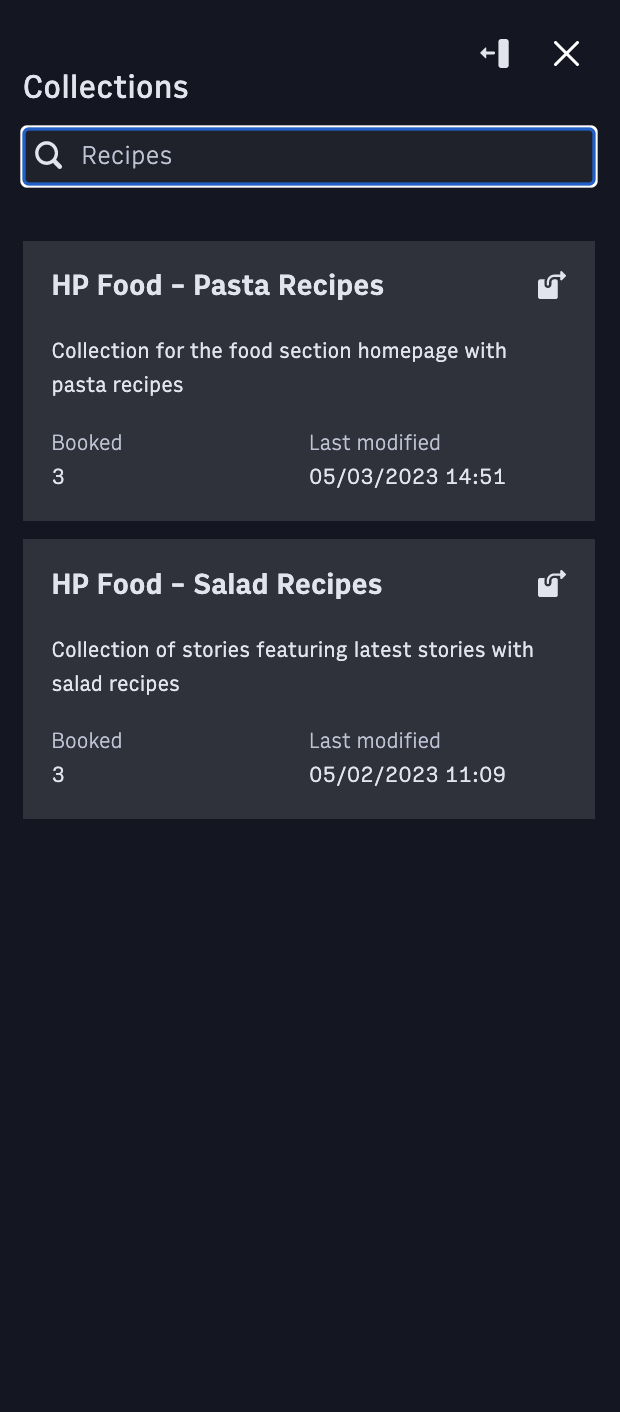 |
Filter
To refine your search results, you can filter search results using the available options which at this time include filter by website. To set filters, clicks on the Expand icon in the top right of the search panel. This action will take you into an expanded search and filter view with two columns for results and a filter panel with all the currently available options. As you adjust your filters, search results will be refined to match your keywords and filters. Click on the Collapse icon to collapse back to the default search view.
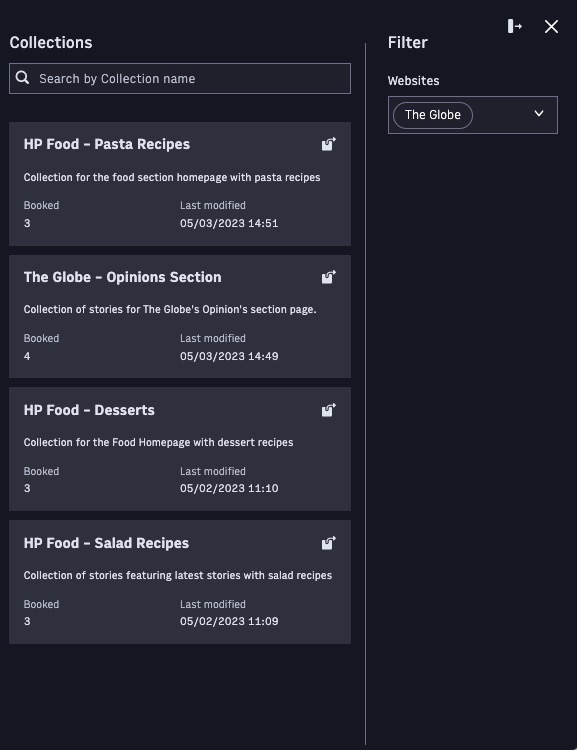 |
Preview and Apply
After selecting your collection, you can preview how it will look in your block by hovering over the Collection Card in the Collection Feed. Additionally, if you would like to view more information about the collection, click on the Open in New tab icon found in the Collection Card. This will then open the collection in WebSked. When you find the right collection, click on the collection card in the search results to apply it to the block. Your block in Editor Preview will now display the updated collection.
How to enable your blocks to use integrated collections search?
To get started with integrated collection search, you must enable the experience on your blocks. See the following developer documentation:
Local development for story search
Local development experience is also supported.
You can update your CLI by running npm install @arc-fusion/cli@latest
FAQ
Q. What privileges do I need to use the integrated collection search in PageBuilder Editor?
You will need the PageBuilder Editor “Write” or “Write and Publish” permissions and default WebSked access to search and filter stories and view the details.