PageBuilder Editor: Adding Blocks and Chains
Once you've determined the appropriate layout for your Page or Template, you can add blocks and chains to your page.
What are Blocks and Chains?
Every component of a page is a block. A single story displayed on the page, the title of the article, a video playlist, a navigation bar—these are all blocks. Your organization may already have a list of available blocks from which you can choose.
Chains organize the blocks contained within them and provide a predetermined structure for your blocks, so you can edit the blocks' overall layout and have the ability to add labels to a group of blocks rather than to an individual one. You can move blocks within a chain by clicking and dragging the chain above or below other chains. You can also move blocks within a chain by clicking and dragging blocks. And again, your organization may already have a list of available chains from which to choose.
Adding Blocks and Chains to your Pages
In PageBuilder Editor, there is a streamlined way to add blocks and chains to your Pages. From within the Curate Workspace, click Add Block in any region of your Page layout. A modal opens and then you can add the following:
Blocks (from a library of options)
Chains (from a library of options)
Linked blocks (from other sites/Pages within your system)
Saved blocks (from the Clipboard)
Whether you're creating a Page from scratch or editing an existing Page, these easy-to-navigate options are available.
Once added, from within the Curate Workspace, you can drag and drop the blocks/chains wherever you would like on your page. Additionally, clicking the ellipsis icon  within each card displays a menu with multiple editing, chaining, deletion, and renaming options.
within each card displays a menu with multiple editing, chaining, deletion, and renaming options.
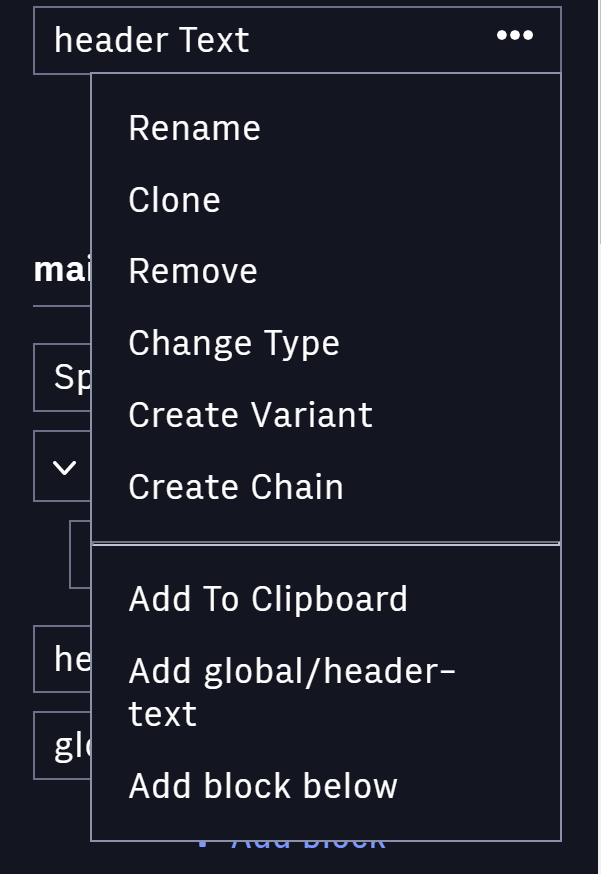 |
Most of the time, you'll be working in chains that already exist. But if you ever need to create a chain, click on the three dots icon next to the name of a block that isn't already in a chain and select "Chain item". A new chain will be automatically created for you. You can then configure/edit the chain and drag and drop it wherever you would like it to go.