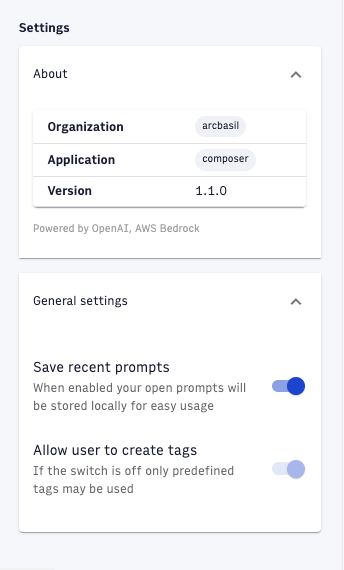Using AI Editor
Arc XP’s AI Editor offers a range of tools to streamline content creation and management. It offers a range of AI options, including summarizing stories, recommending tags, translating content, generating headlines and social posts, optimizing SEO keywords, and creating audio articles. AI Editor allows for customization and seamless integration into existing workflows, streamlining editorial processes and improving efficiency.
Prerequisites
Before using the AI Editor, ensure that your organization has a signed contract, a completed legal addendum, and has been provisioned for access. If you have questions regarding your provisioning status, contact Arc XP Customer Support.
Installing the AI Editor Chrome Extension
You can download the Chrome extension from the Chrome Web Store. The extension works on Chrome as well as Microsoft Edge, which uses Google Chromium.
Arc XP AI Editor - Chrome Web Store
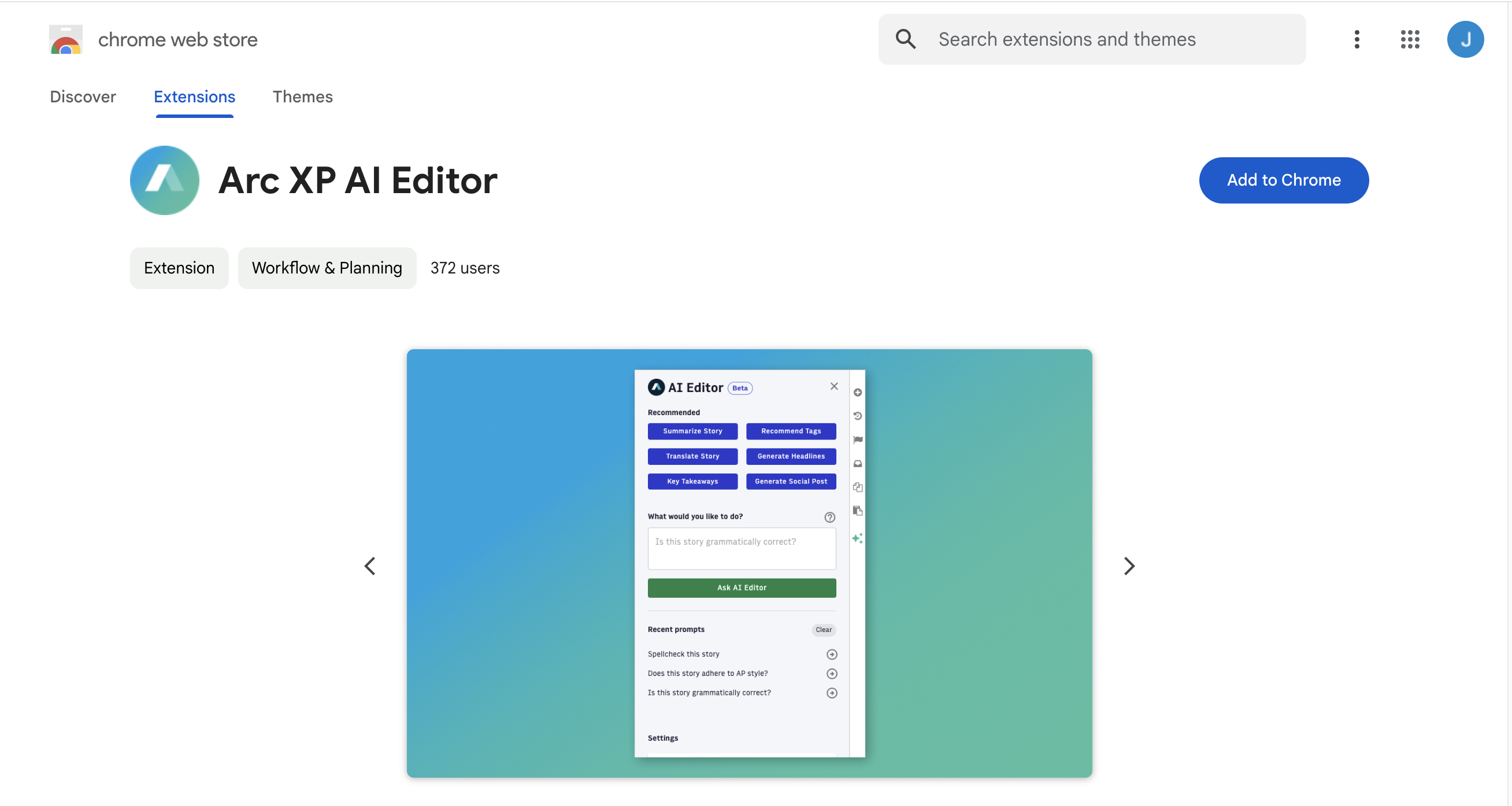 |
Permissions
For users to have access to the AI Editor, they must have the following permissions set in their role:
AI Editor: Allow
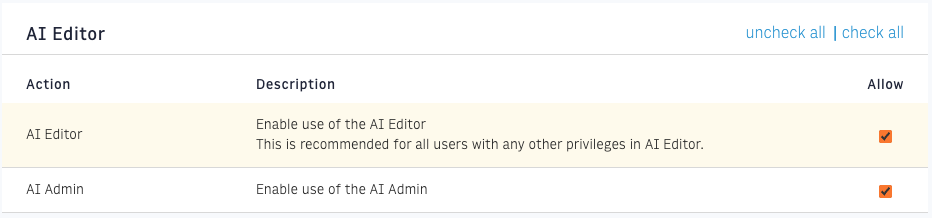
To access Permissions, go to Arc Home > Permissions > Roles > Edit Selected Role > Check "Enable use of the AI Editor".
Launching the Arc XP AI Extension
In Composer 2.0, you see a floating icon in the bottom right of the interface.
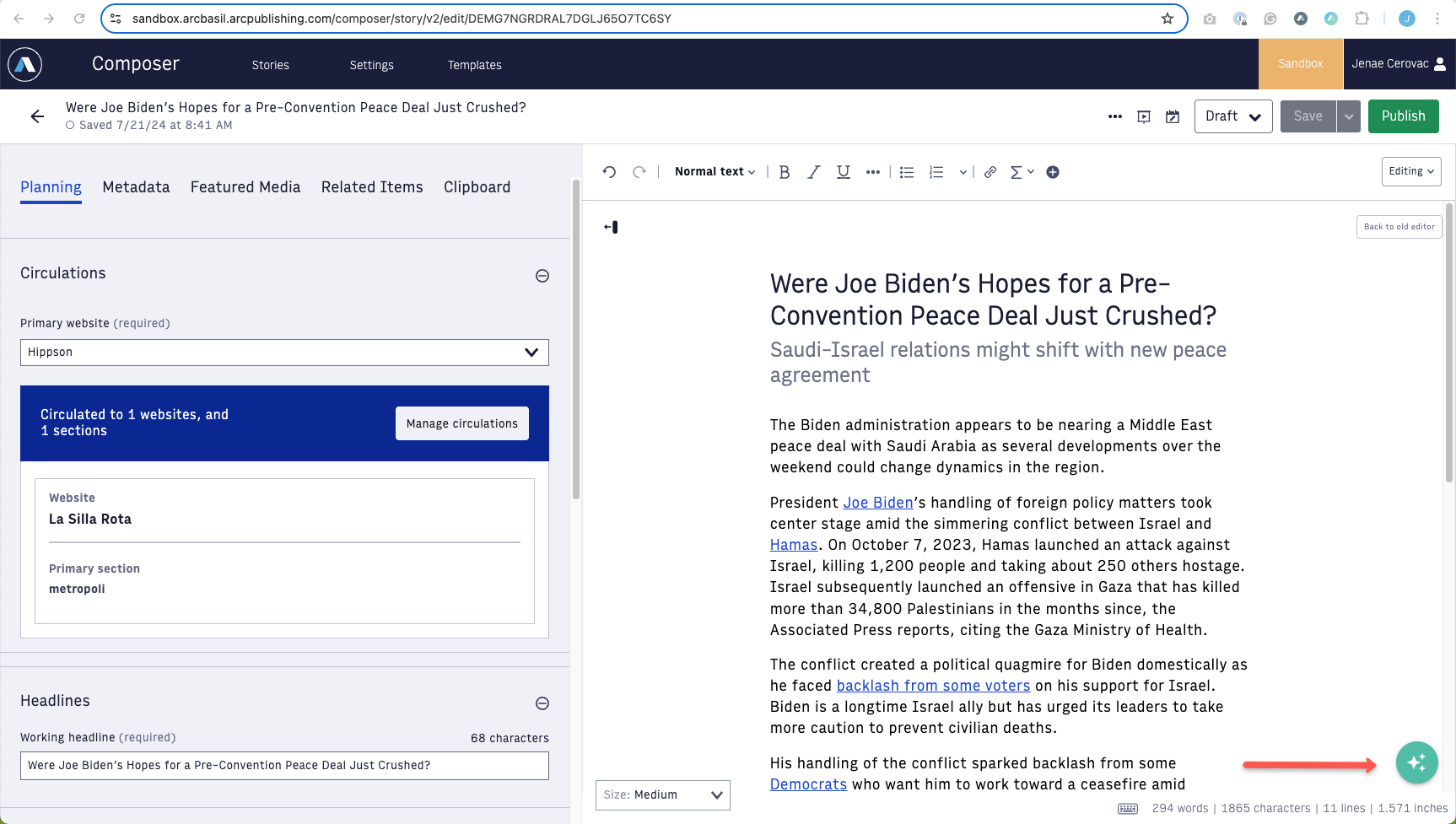 |
Errors
If your organization hasn’t purchased and provisioned Arc Intelligence, you see an error. Contact your Arc XP Customer Support.
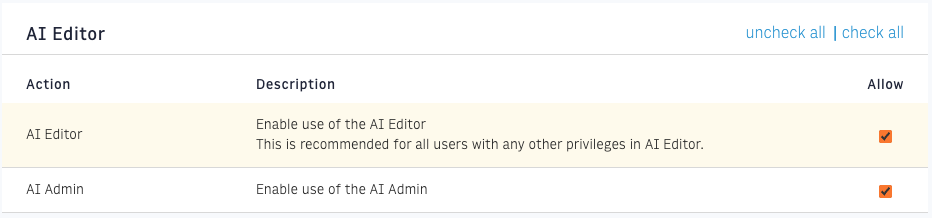 |
AI Editor Options
The AI Editor contains the following options. If the story does not yet contain enough text for the AI Editor to generate a response, you receive an error message informing you to add more content.
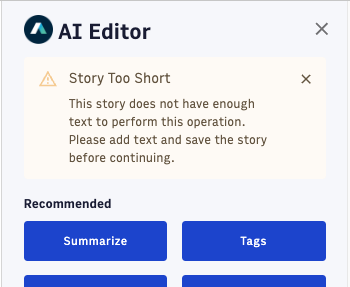 |
Summarize
The Summarize option provides a summary of the story body. Summaries are set to be a 100-word count that is appropriate for story descriptions. After you review the summary, you can click Send Summary to Composer, and Composer adds the summary to the Description field.
Note
If the Description field already has a value, the system overrides the content with the AI-generated summary.
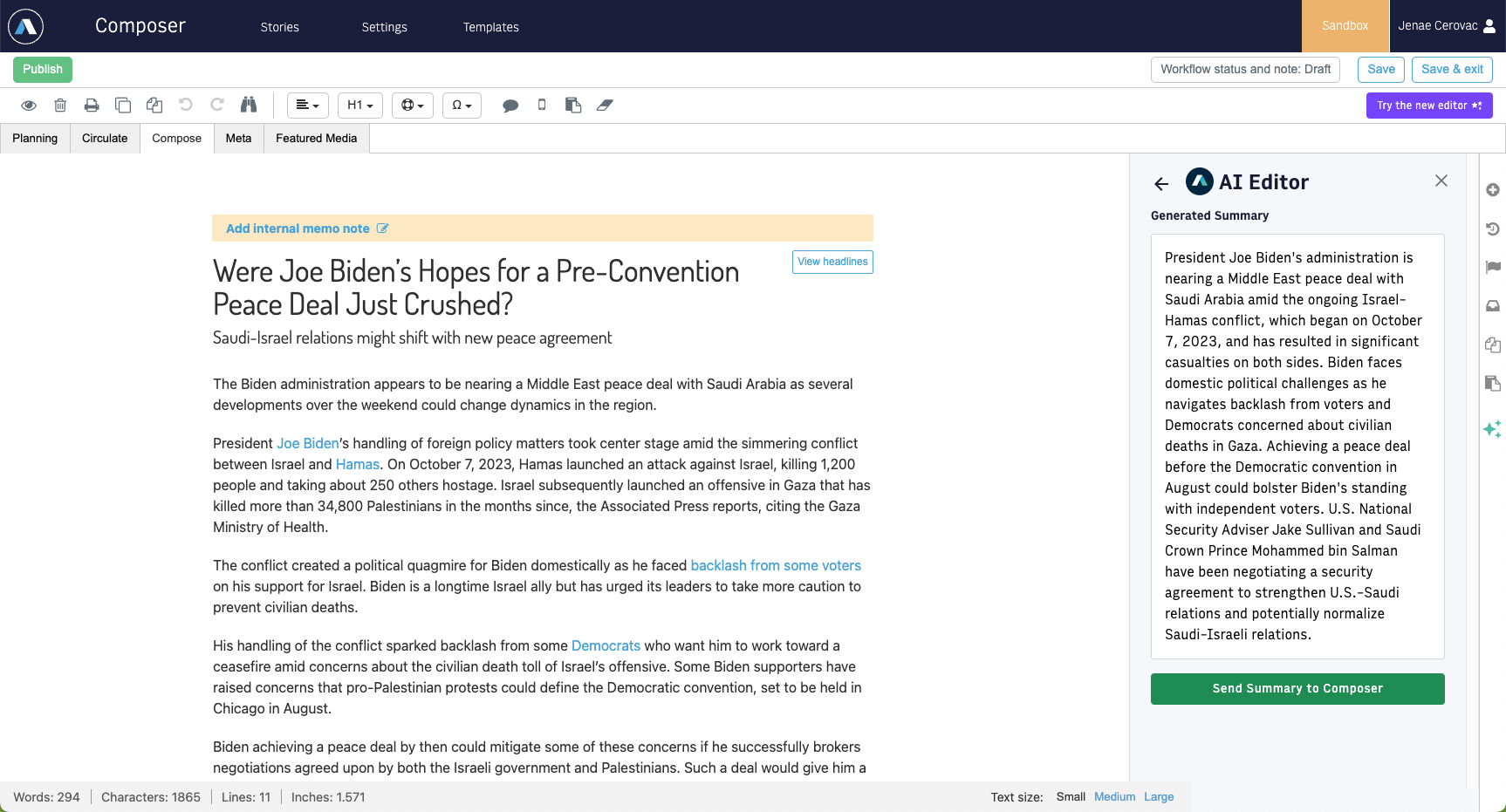 |
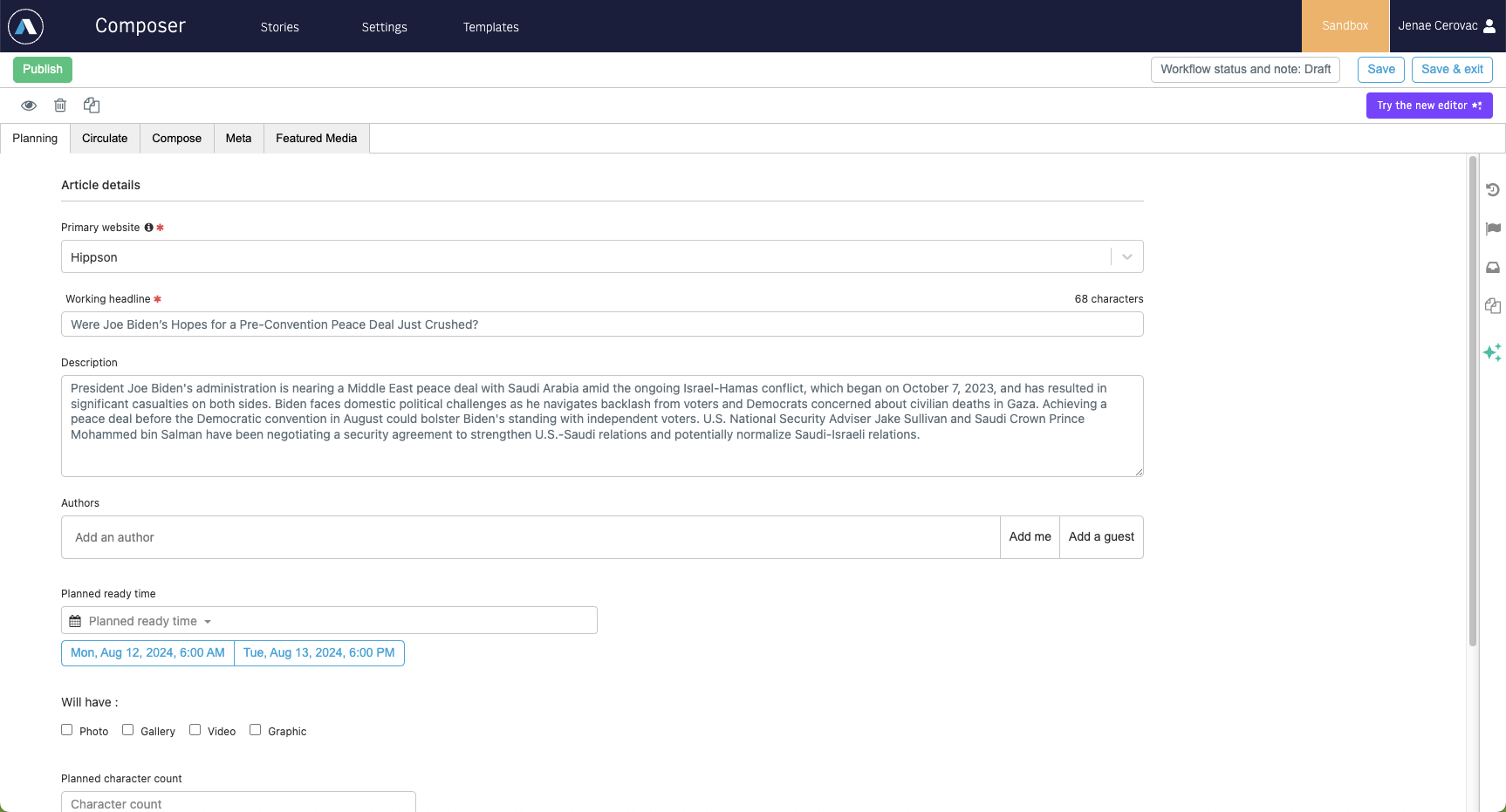 |
Tags
The Tags option generates a list of possible tags for the story. You can remove any tags that are not valuable and click Get more tags for additional options.
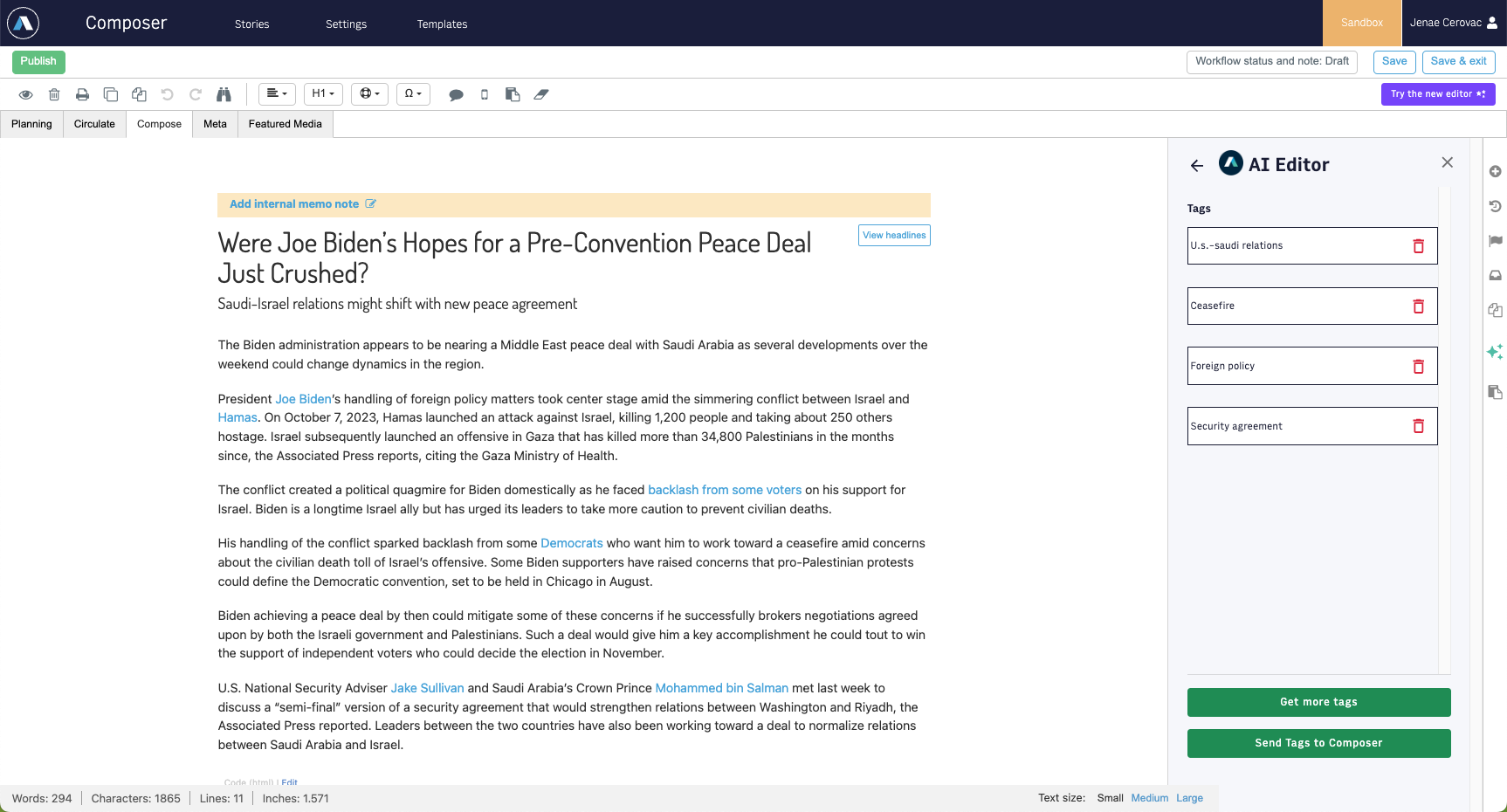 |
When you have the tags you want, click Send Tags to Composer to add them to your tags page.
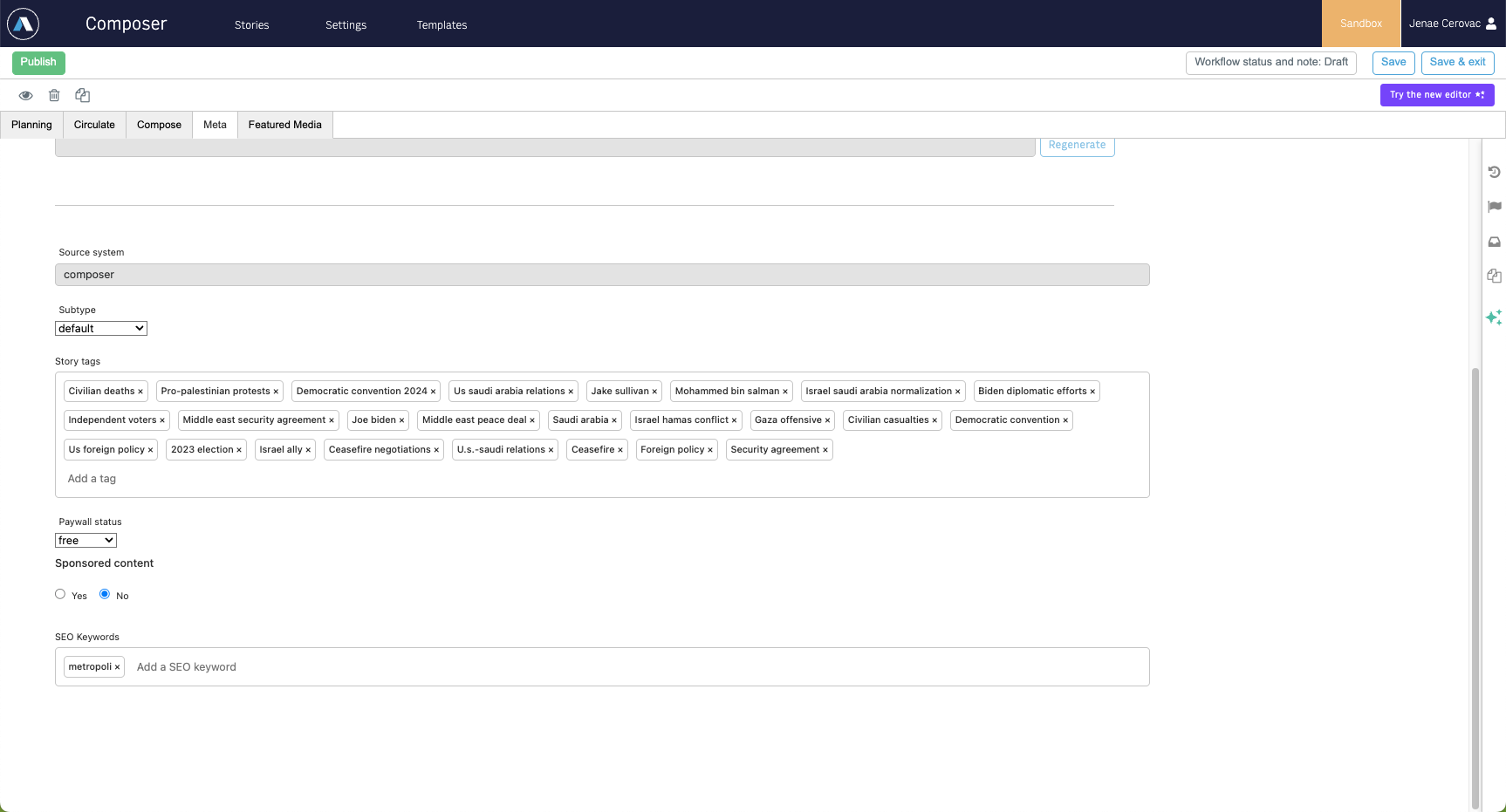 |
Open or Closed Tagging
You have a settings option to force the AI to use only tags that are pre-defined in Arc XP tagging service.
If your organization has an open tag configuration where authors can create their own tags, then the AI Editor suggests any tag it believes is relevant.
If your organization has a closed tag configuration where only users with access to Tag Admin can create or edit tags, then the AI Editor creates a list of potential tags and queries your Tags API to retrieve allowed tags.
Understanding Tagging Options Based on AI Service
You can train the AI API on your own content to improve the accuracy of tags. This is called fine-tuning. Contact Arc XP Customer Support about this optional service.
Translate
The Translate option generates versions of your story in other languages.
Start by selecting the language you want and clicking Translate.
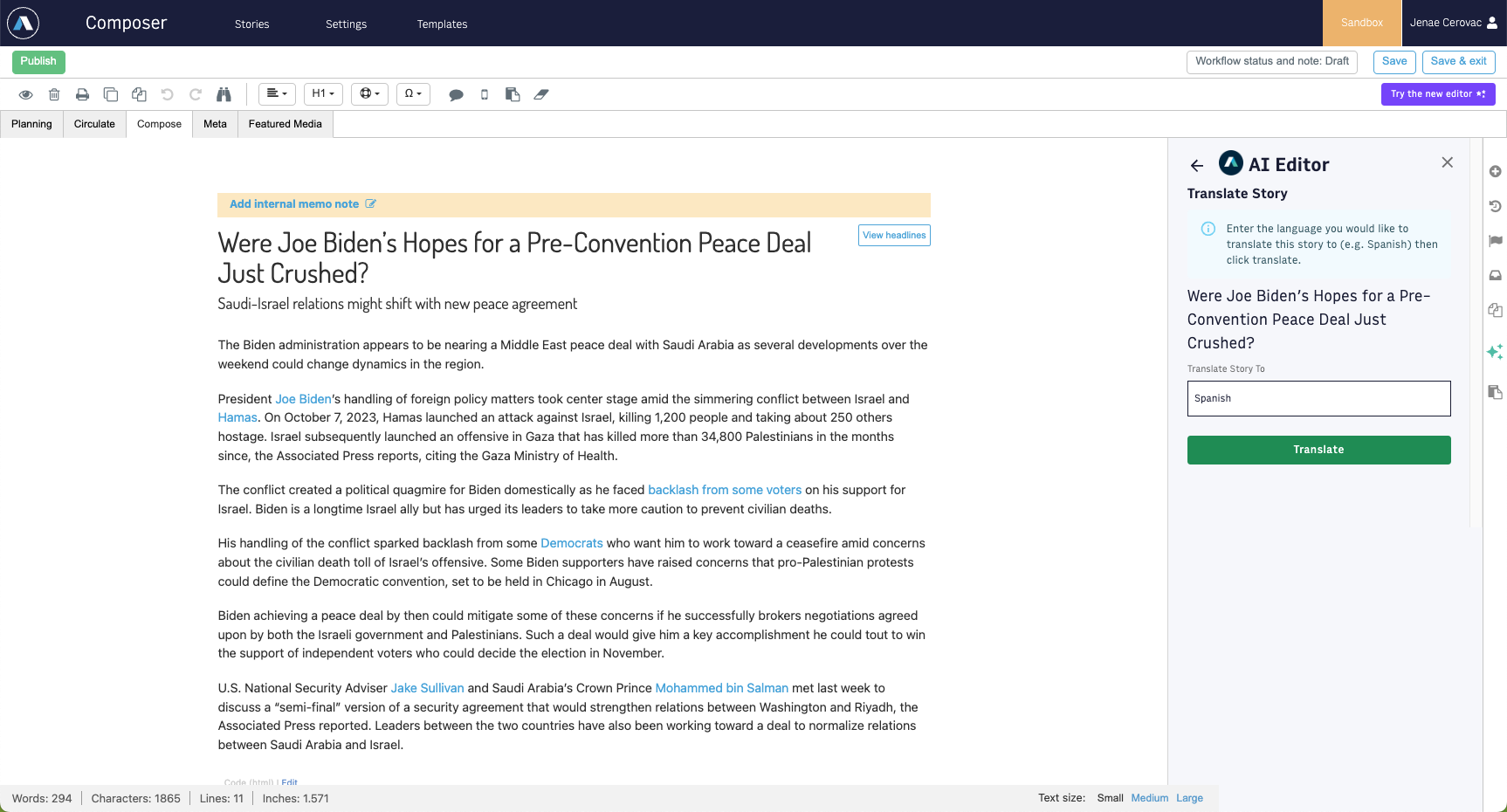 |
You can then clone the story and copy the title and body of the story from the clipboard.
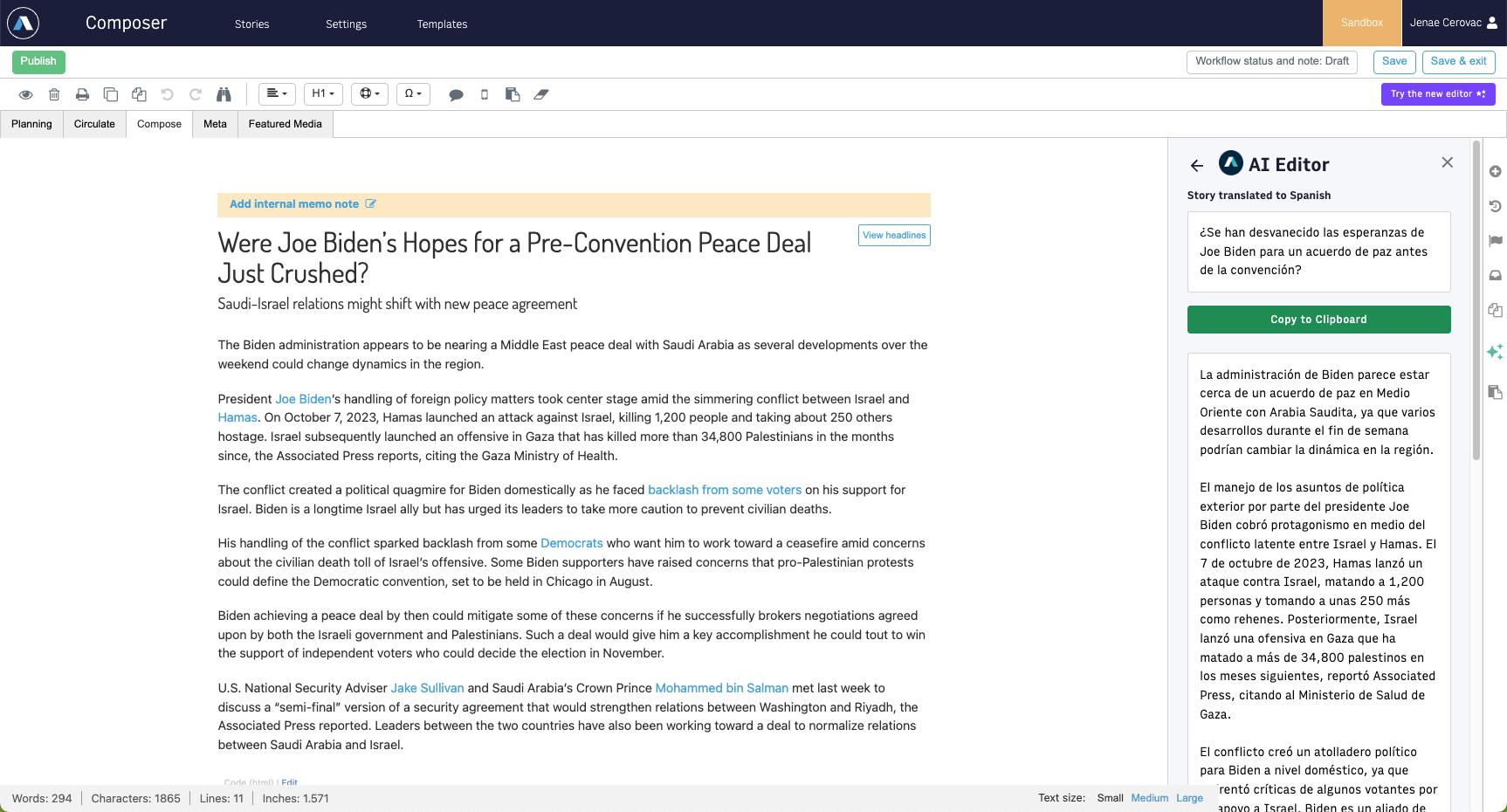 |
Headlines
The Headlines option creates a set of optimized story headlines for your story. Review the choices and then click Use Headline to add the headline to the story.
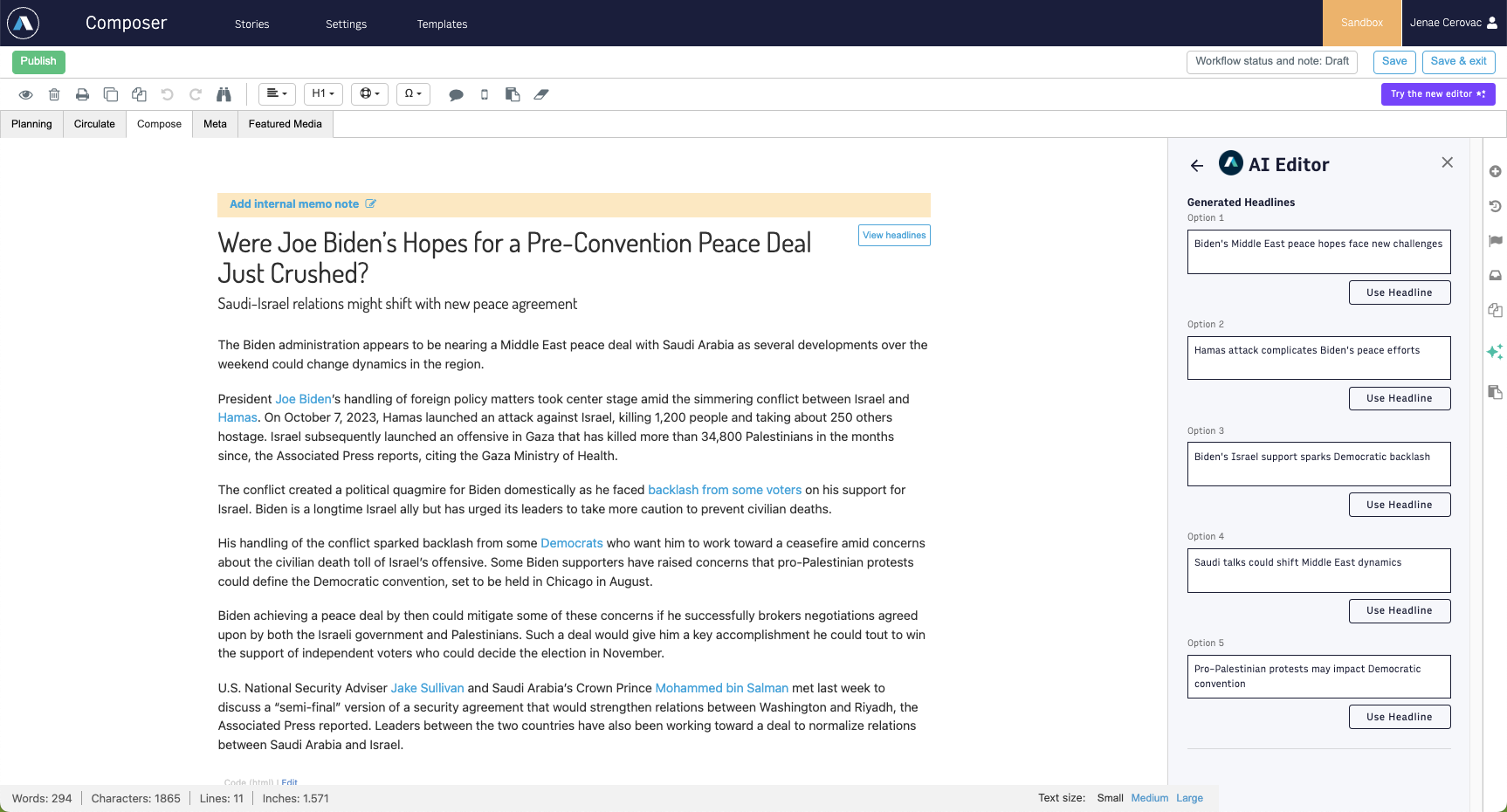 |
Key Takeaways
The Key Takeaways option generates a numbered list of facts from the story to use in a callout or other summary.
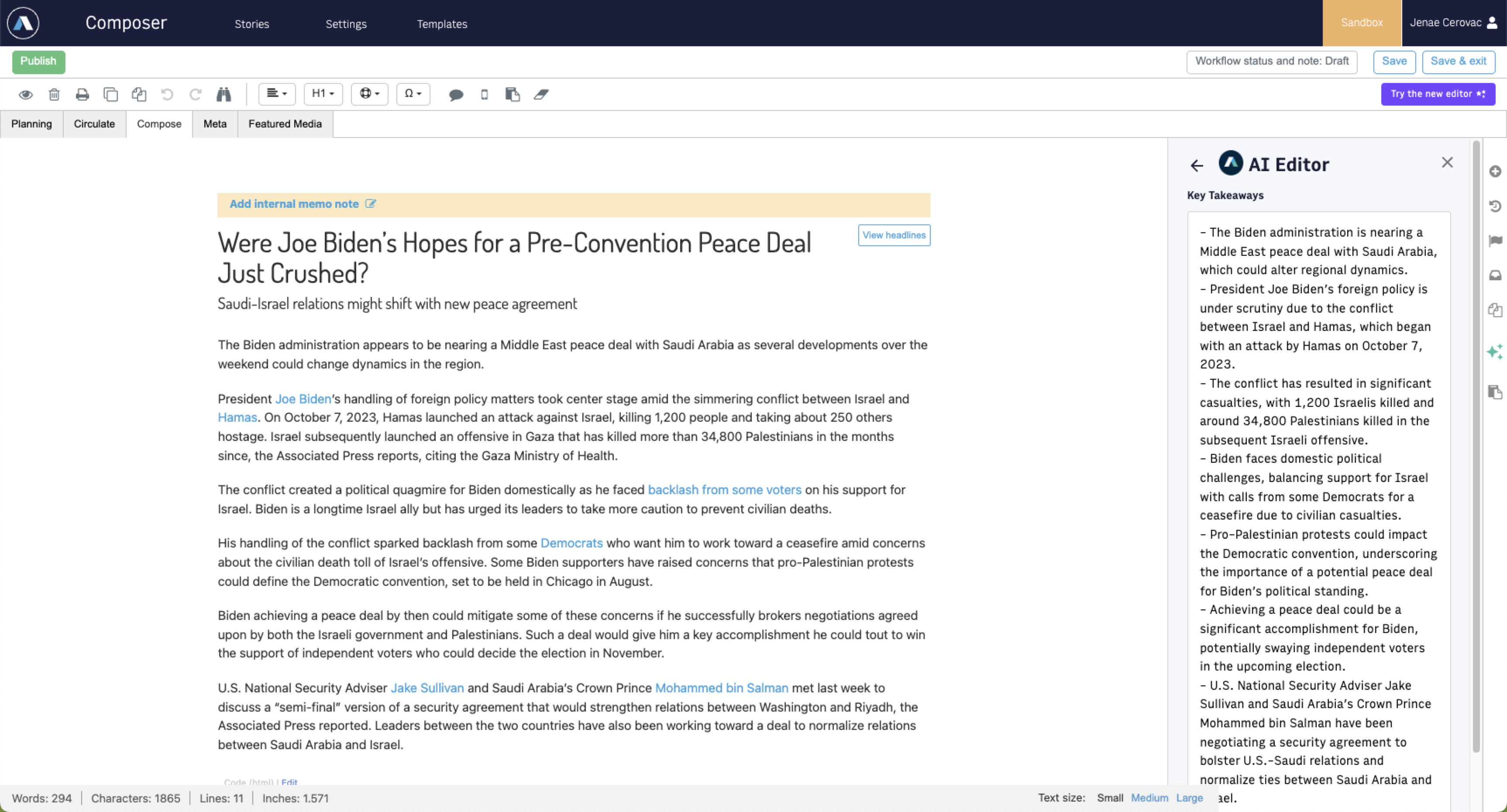 |
Facebook Post and X Post
The Facebook Post and X Post options create social media posts for Facebook or X.
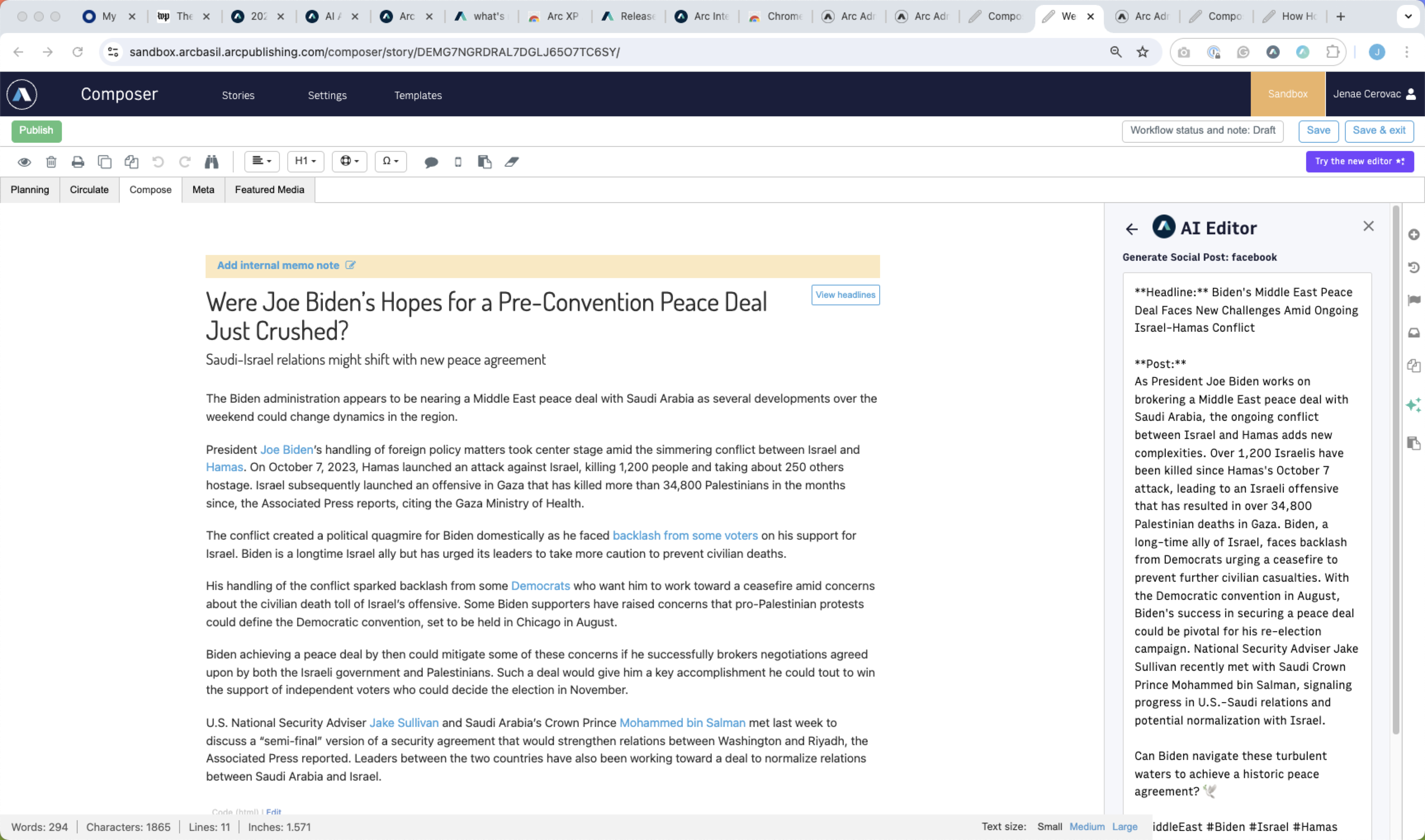 |
The system generates a proposed posting using the language, length, and emoji options for the specific platform. Then you can review the proposed posting and copy it to your clipboard to add to the appropriate system.
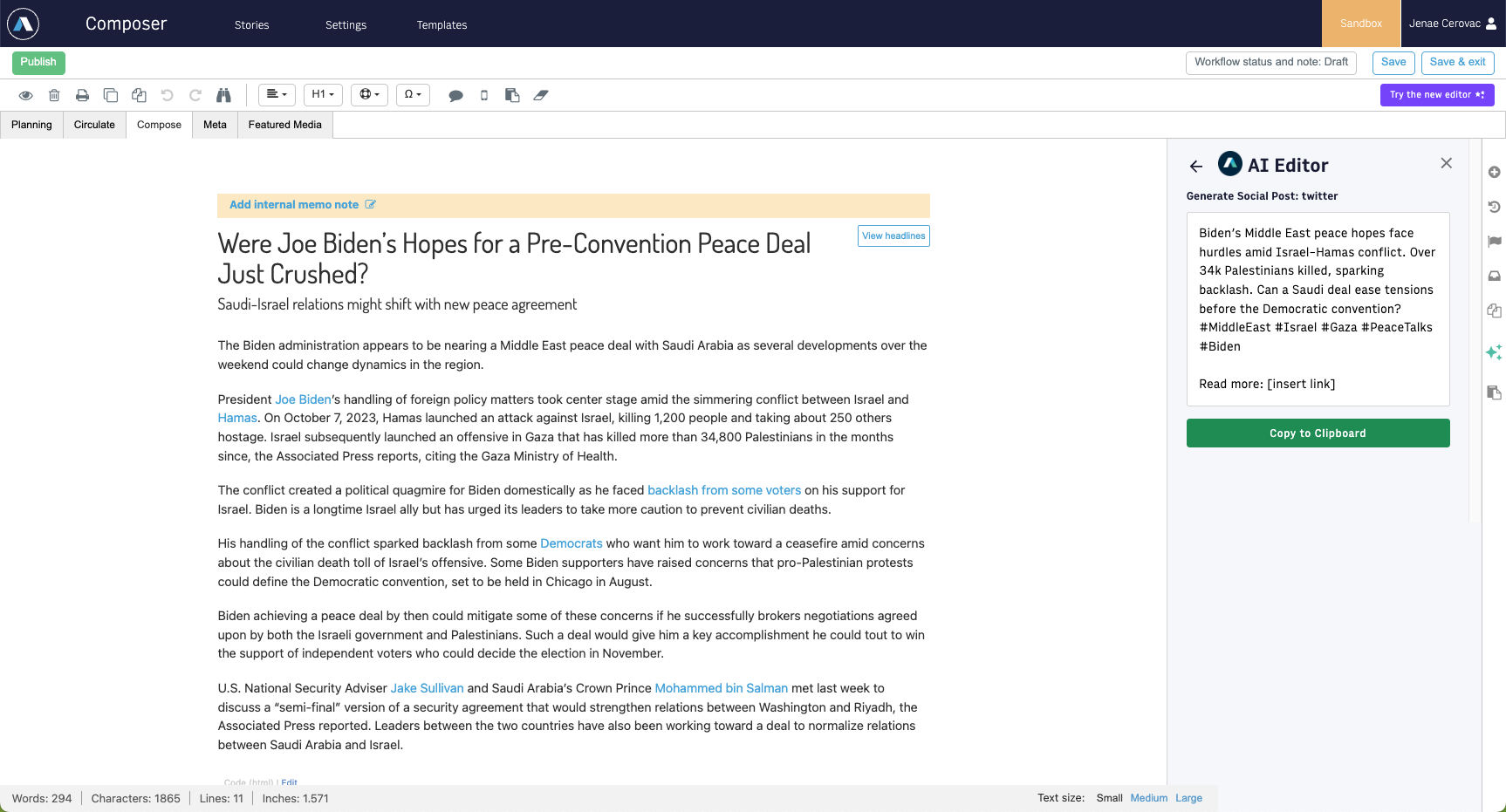 |
SEO Keywords
The SEO Keywords option generates SEO-optimized keywords specific to your story. You can use the feature button to create terms that Arc XP has developed specifically for major search engines. You can copy and past these into the appropriate fields for your organization.
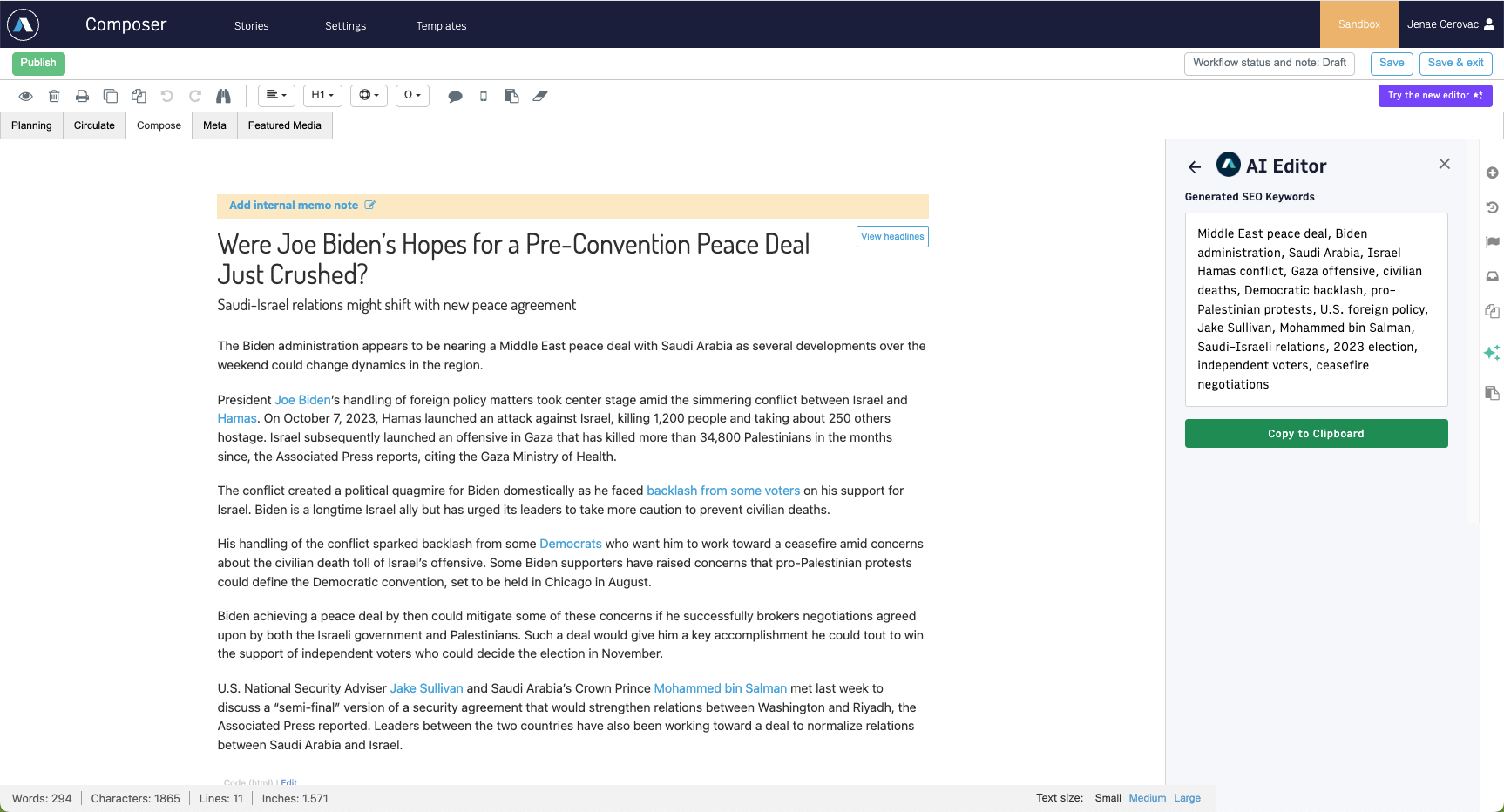 |
Audio Article
The Audio Article option creates an audio version of your story using an automated AI voice. You can choose from multiple voices, both male and female, as well as several dialects. You can also choose a more formal newscaster-style speaking voice.
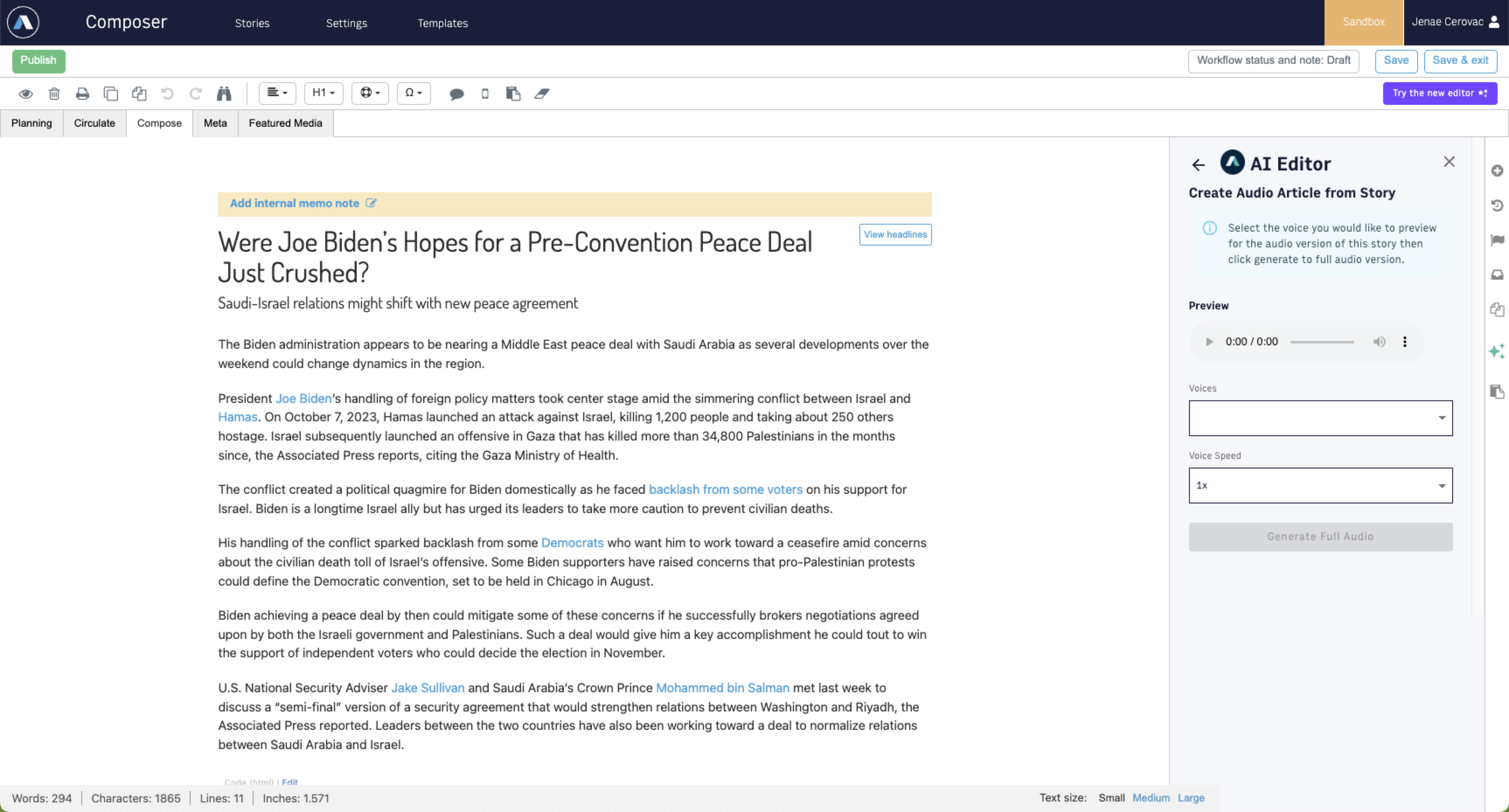 |
When you choose to generate audio, you see the HTML block you can use in Composer or PageBuilder, as well as a button to download the file to other systems.
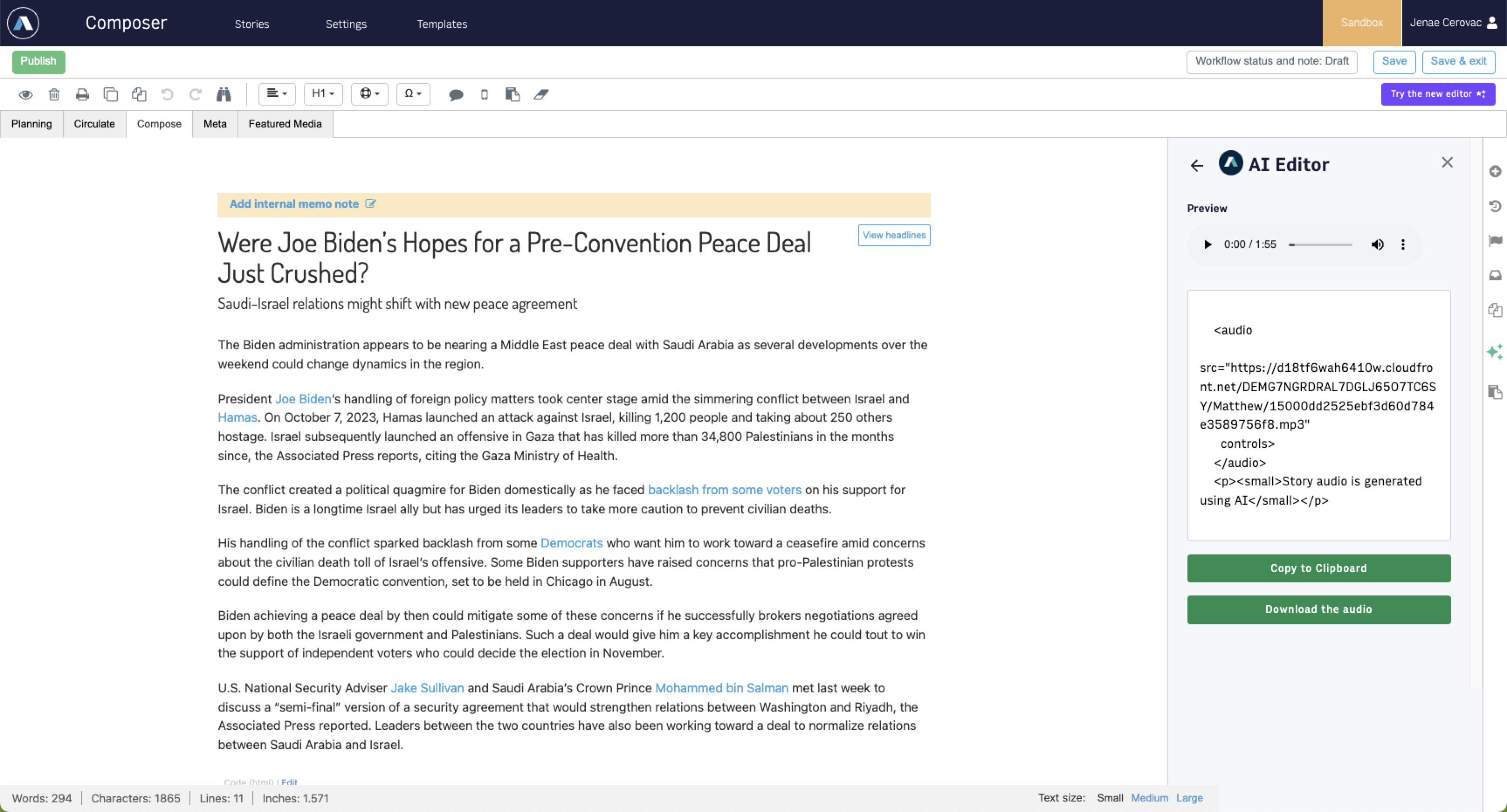 |
Subheadlines
The Subheadlines option creates subheadline options for you to consider or tailor.
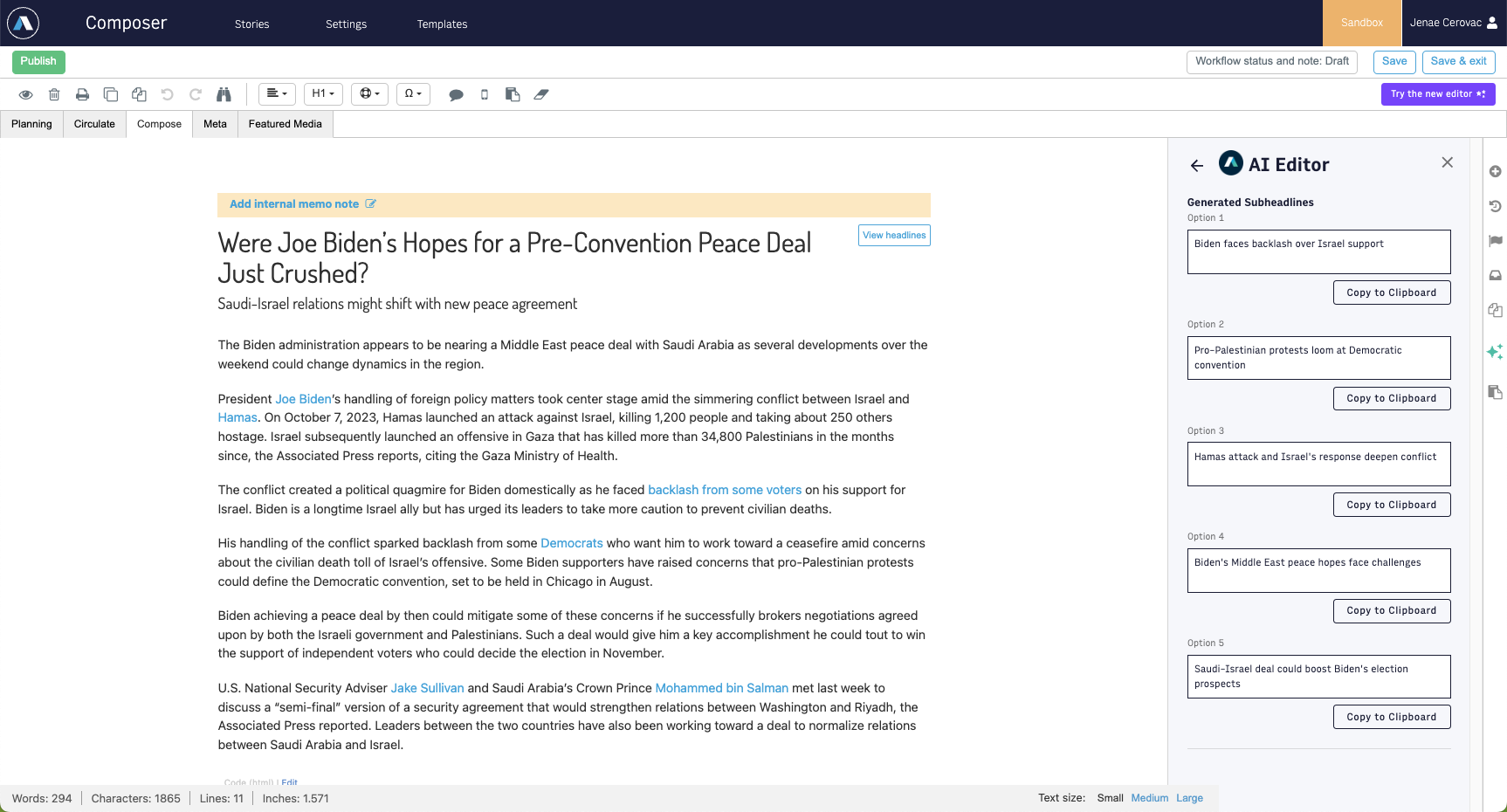 |
Open Prompt
The bottom of the editor provides a quick way to enter any prompt you want to analyze your stories. You can try prompts like:
Is this story grammatically correct?
Does this story adhere to the Associated Press style guidelines?
Rewrite this story in a more formal style.
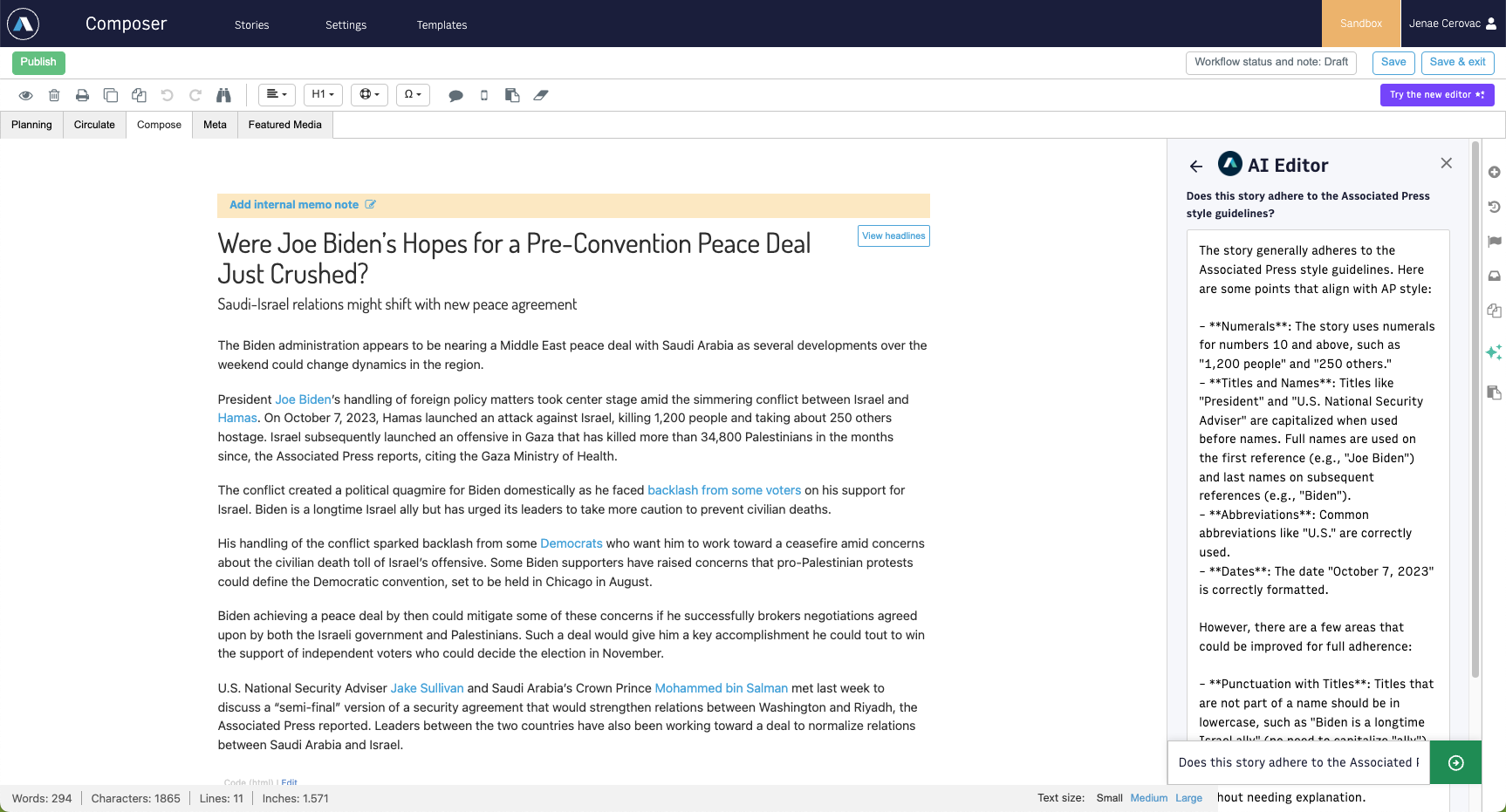 |
You can copy the results to the clipboard, and the system stores your prompts, if that setting is enabled.
Settings
Use the following settings to customize AI Editor to suit your needs.
Save recent prompts - When toggled on, AI Editor saves the five most recent prompts you enter, and you can choose from those prompts again. The prompts remain unless you clear the list or clear your browsing data.
Allow user to create tags - When toggled on, AI Editor can generate any tag relevant to the story. When toggled off, AI Editor uses only predefined tags from Tags API.